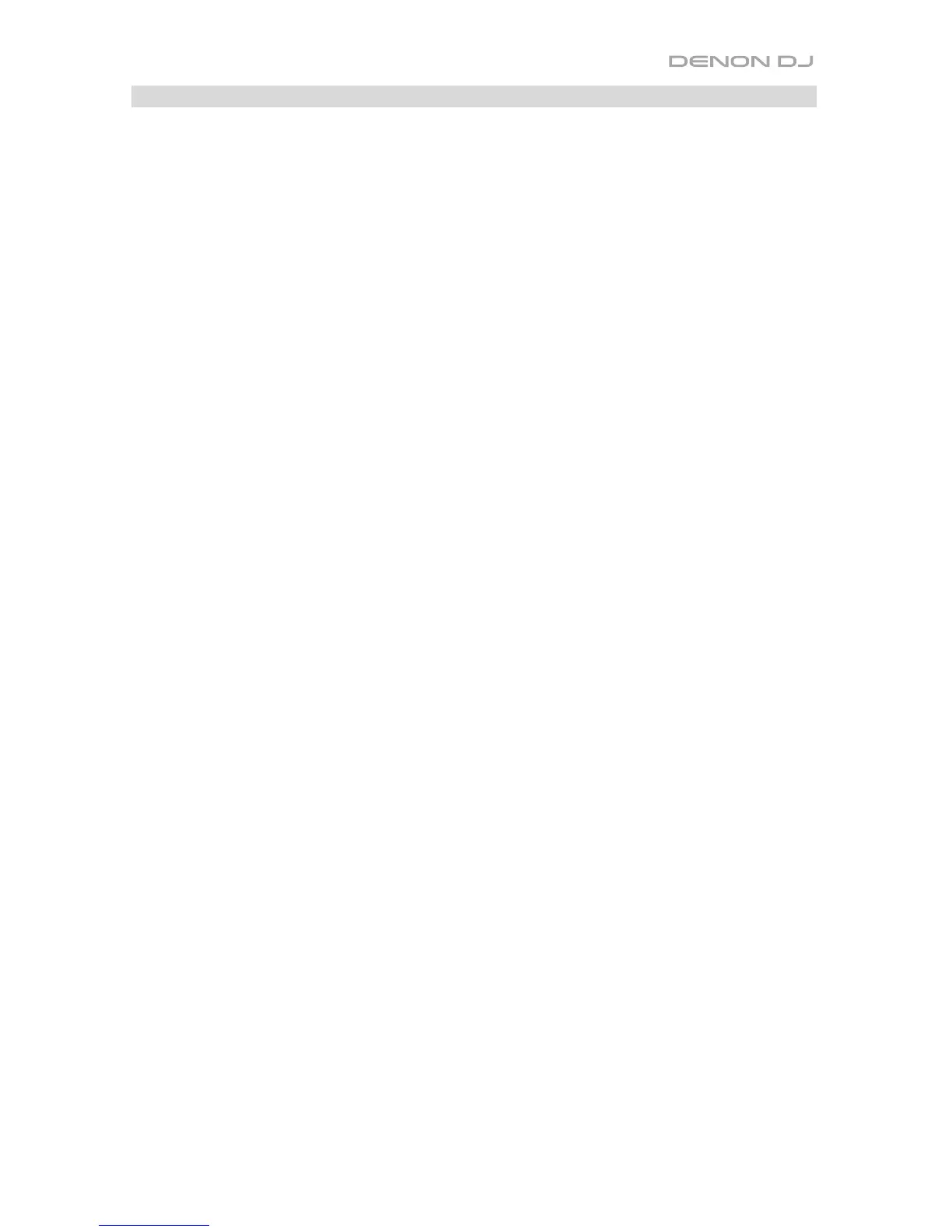17
Loop Functions
To create an auto-loop, press Auto Loop when it is unlit. A loop will be automatically created
and activated at the current location. The Auto-Loop Length field in the software shows how
long the loop will be.
To create a manual loop, press and hold Shift and press X1/2 / Loop In at the desired starting
location. Playback will continue. At the desired ending location, press and hold Shift and press
X2 / Loop Out. Playback will return to the Loop In point and the loop will be activated.
To adjust the Loop In or Loop Out point:
1. While the loop is active, press and hold Shift and press X1/2 / Loop In or X2 / Loop Out
(depending on which point you want to adjust).
2. Move the platter to shift the Loop In or Loop Out point. Playback will continue within the
active loop, using the Loop In or Loop Out point as you adjust it.
3. Press and hold Shift and press X1/2 / Loop In or X2 / Loop Out again. Playback will
resume within the active loop.
To halve or double the length of an active loop, press X1/2 or X2, respectively. This will also
determine the auto-loop length.
To halve or double the length of an auto-loop, press X1/2 or X2, respectively.
To deactivate a loop or auto-loop, press Auto Loop when it is lit. The loop will deactivate
and playback will continue through the track normally.
To return to the deactivated loop and reactivate, press and hold Shift
and press Auto
Loop / Reloop. The audio playhead will immediately return to the loop and activate it.
