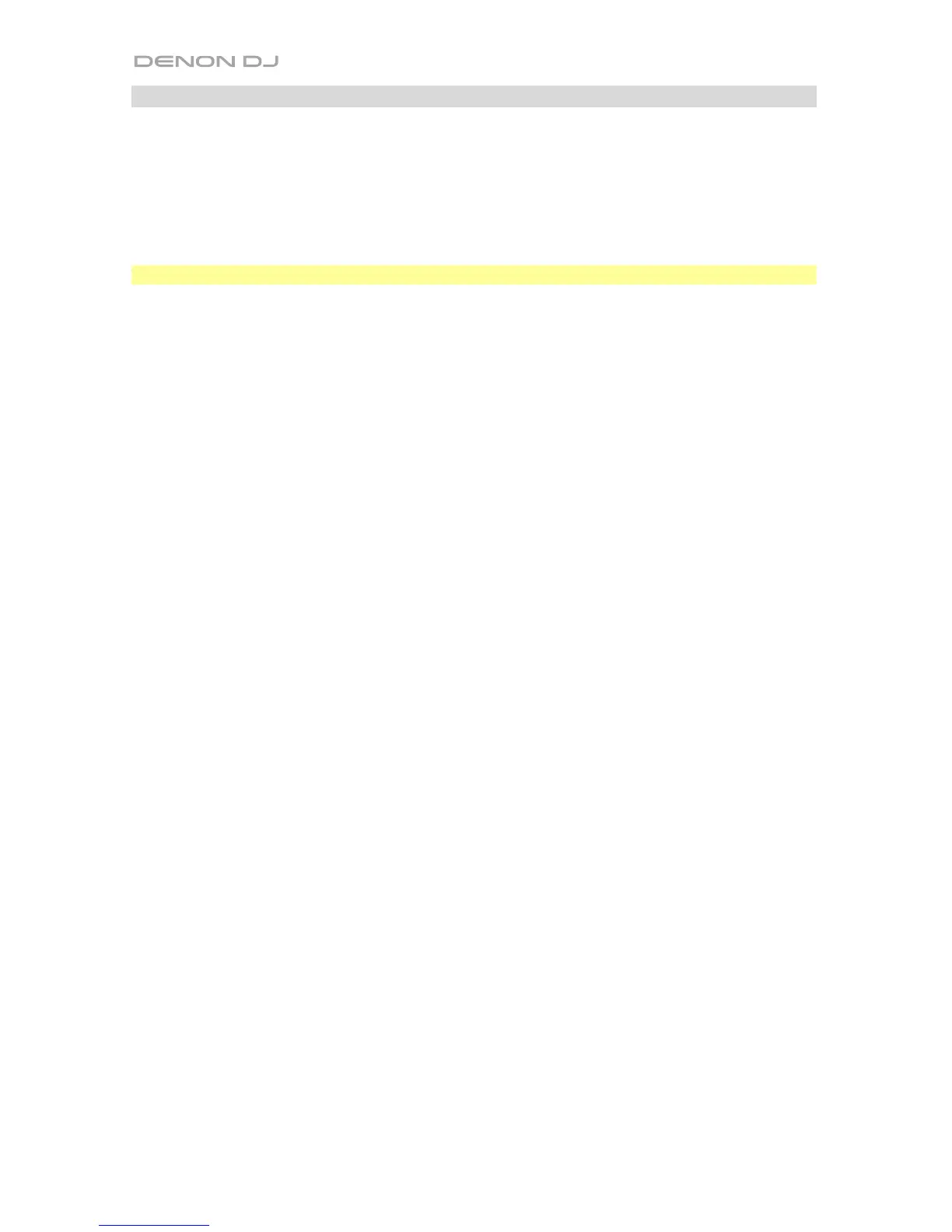16
Beatgrid Functions
See the Serato DJ manual to learn more about using the beatgrid.
To adjust/“warp” the entire beatgrid of a track, press and hold Adjust and move the platter
on the corresponding deck.
Your track must have a set beatgrid for this feature to work.
Important: Using this feature will change the track’s BPM.
To set a beat marker at the audio playhead’s current location, press and hold Shift and
then press Adjust/Set on the corresponding deck.
To “slide” the entire beatgrid to the left or right, press and hold Slide and move the platter
on the corresponding deck.
Your track must have a set beatgrid for this feature to work.
To delete the entire beatgrid of a track, press and hold Shift and then press Slide/Clr on
the corresponding deck.
Your track must have a set beatgrid for this feature to work.
