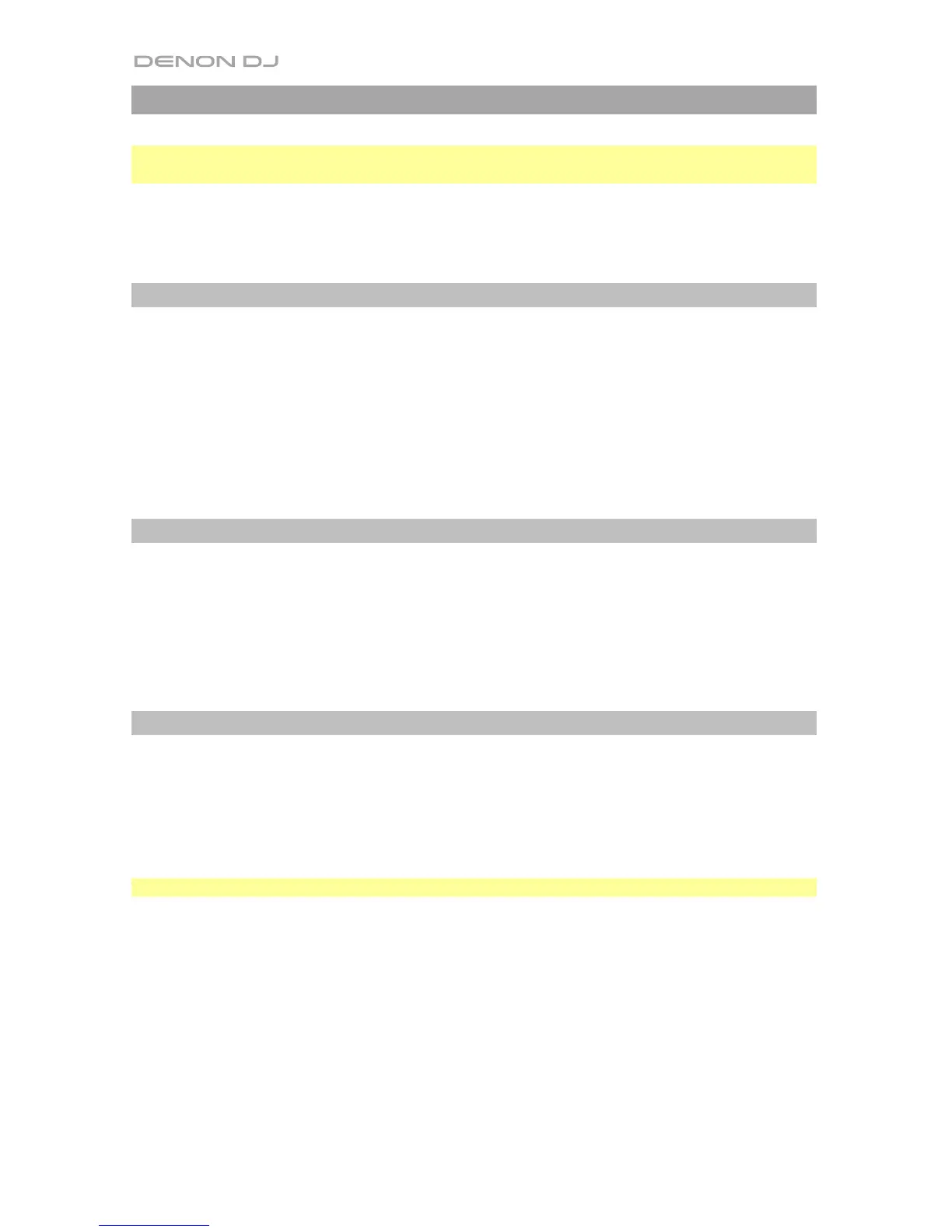14
Operation
Important: Before using MC7000, make sure you have installed the latest version of Serato
DJ. Visit serato.com/dj/downloads to download it.
For additional information on how to use Serato DJ with MC7000, visit serato.com/dj/support
and select Denon DJ MC7000.
Mixing with Serato DJ
To set a channel on MC7000 to control a deck in Serato DJ, set a channel’s Input Selector
to USB. That channel will now control the mixing levels for that deck in the software (its
controls will send MIDI information to your computer only).
Also make sure the USB selector above that channel is set to the correct USB port on the
rear panel: USB 1 or USB 2.
Selecting Decks in Serato DJ
To set a deck on MC7000 to control a deck in Serato DJ, press the corresponding Deck
button on MC7000 (1/3 or 2/4).
The left deck on MC7000 can control Deck 1 or 3 in the software; the right deck can control
Deck 2 or 4.
Navigating & Loading Tracks
To scroll through lists of tracks, turn the Select/Load Knob. Press and hold Shift and then
turn the Select/Load Knob to browse quickly.
To load a track to a deck, press the Select/Load Knob when a track is selected.
Tip: To load a track to both decks (“instant doubles”), press the Select/Load Knob twice quickly.
To switch between the Library View and Crates View, turn the Select/Load Knob, or press
and hold Shift and press Panel/View.
To move to the previous window, press Back. You will cycle through the track list, your list
of crates/playlists/libraries, and the Prepare Crate (if it is shown in the software).
To move to the next window, press and hold Shift and then press Back/Fwd. You will cycle
through the track list, your list of crates/playlists/libraries, and the Prepare Crate (if it is shown
in the software).
