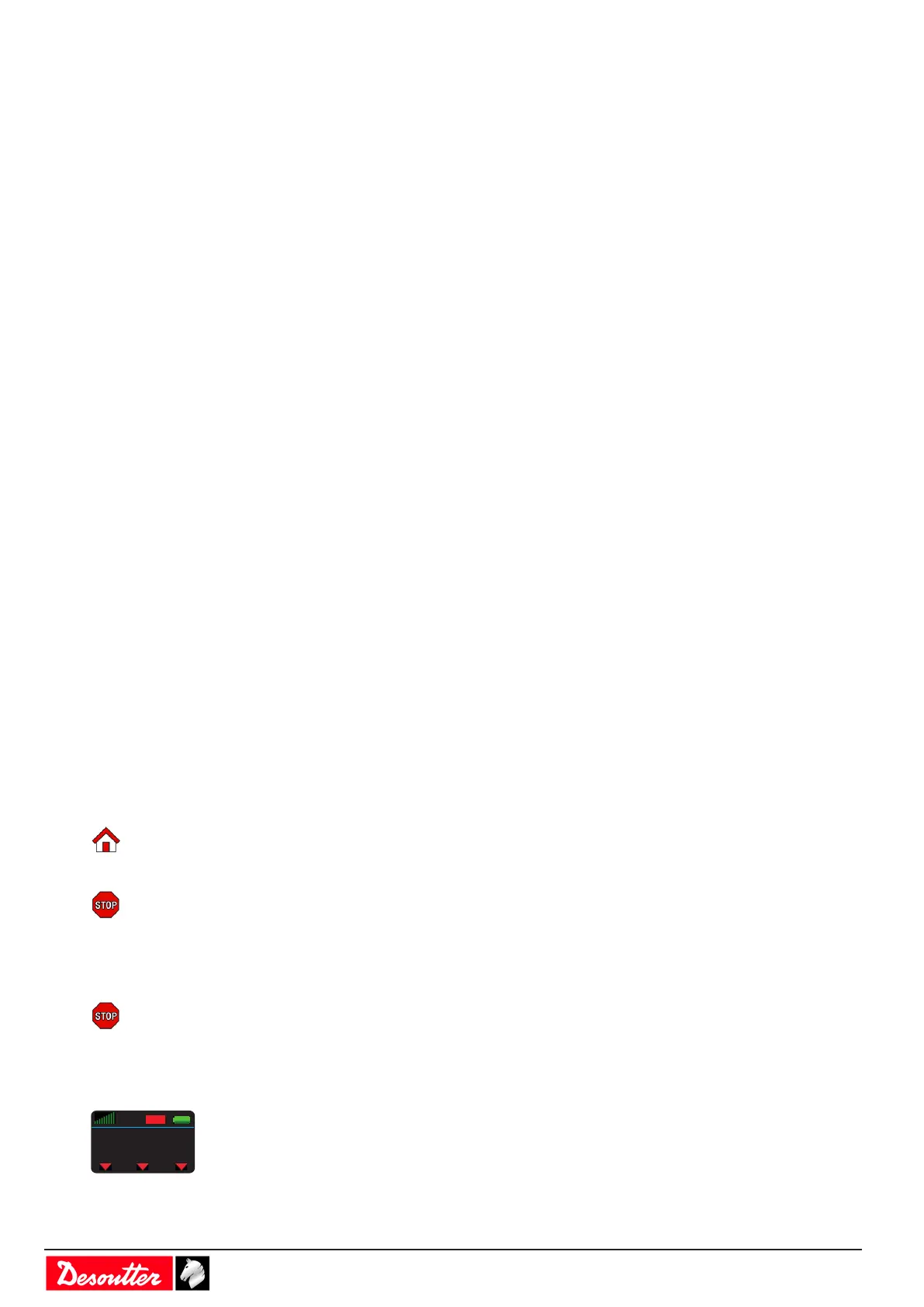- 52 - 6159924330 - 08/2020
Test and validate installation
Testing and validating
The goal is to have a cord tool and a cordless tool running a simple tightening process named "Pset".
In our example, a cord tool and a cordless tool are connected to a CVI3 Vision controller. CVI CONFIG software is
installed on the computer.
See the procedure below. Detailed instructions are following.
1. Check that the tool associated to the tightening unit is the correct one.
2. Check the status of the tool.
3. Connect the computer to the controller.
4. Launch CVI CONFIG software and create a Pset for each tool.
5. Transfer the configuration to the controller.
6. Press the trigger to run the tool.
7. Read the results.
Updating the tool information
The parameters of the tool connected must be updated in CVI CONFIG before creating a tightening process.
Check that the tool associated to the tightening unit is the correct one.
Go to CVI CONFIG.
Select the product in the tree view.
Select the tightening unit which drives the tool.
Click the tool and if the tool is not the correct one, click the tab Setup.
Click the box Tool model, scroll the list and select the tool.
Go to the tab Information.
Check the information is correct.
Click the button Update to update the information. This implies that the product is connected to the system or to the
computer.
A green tick confirms that the tool parameters are OK.
A red cross means that the tool is not connected. Check the connections and start again from the beginning.
Alternatively, use the shortcut in the tree view. Select the tool, right-click and select Update.
See the green tick next to the tool name in the tree view.
Checking the current status of tools
Tool 1 is the cord tool, tool 51 is the cordless tool.
Go to the controller display and tap this icon.
Tap this icon to display the status of tool 1.
The tool is locked, waiting for a Pset selection.
See on the bottom right that the Pset icon is set to 0.
Tap the right or left arrow on the bottom to display the screen for tool 51.
Tap this icon to display the status of the tool.
The tool is not connected to the controller.
Press the trigger to wake up the tool. The connection is done again.
Go to the tool display.
The tool status is Tool locked, waiting for a Pset selection.
