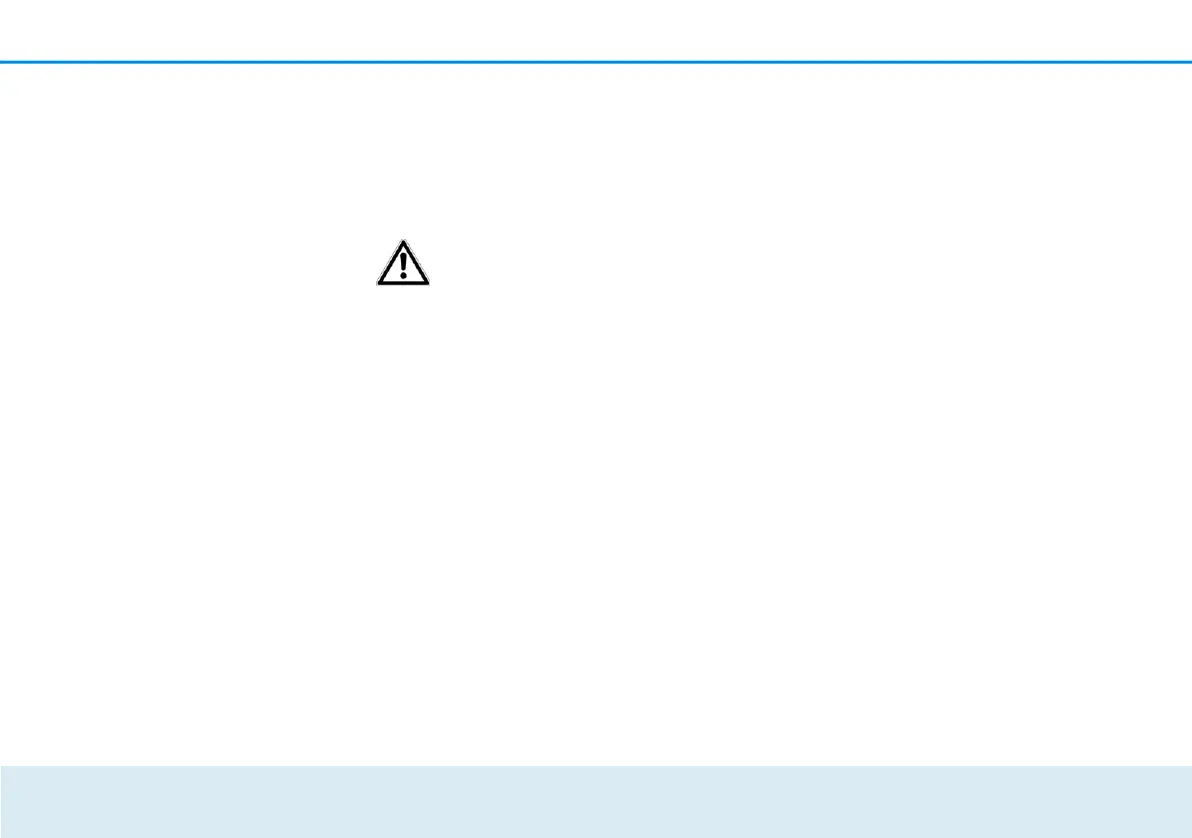Network configuration 35
Using the on/off switch, the devolo GigaGate
Base can be switched on and off manually.
After clicking OK, the device is deactivated and
is no longer accessible over WiFi.
In order to form a new connection to
the WiFi bridge, connect your laptop
to the devolo GigaGate Base using a network
cable. Switch the WiFi bridge back on in the
configuration interface.
Defining the bridge network
name Bridge network name
The network name (SSID) defines the name of
your wireless network between the devolo
GigaGate Base and devolo GigaGate Satellite.
Assigning the WiFi key
Key
The devolo GigaGate Satellite creates an
encrypted WiFi connection to the devolo
GigaGate Base using the WiFi key entered
here.
You can either use the pre-set password or
create your own password to secure your WiFi
network.
Selecting the WiFi standard
Mode
Here, you can select the supported WiFi
standards for the devolo GigaGate Base:
802.11a+n+ac: Default setting with high level
of compatibility. With this selection, the
devolo GigaGate Base supports the listed WiFi
standards 802.11a, 802.11n and 802.11ac.
802.11a+n: With this setting, the devolo
GigaGate Base only supports the two WiFi
standards 802.11a and 802.11n.
802.11a: This setting exclusively supports the
WiFi standard 802.11a.
