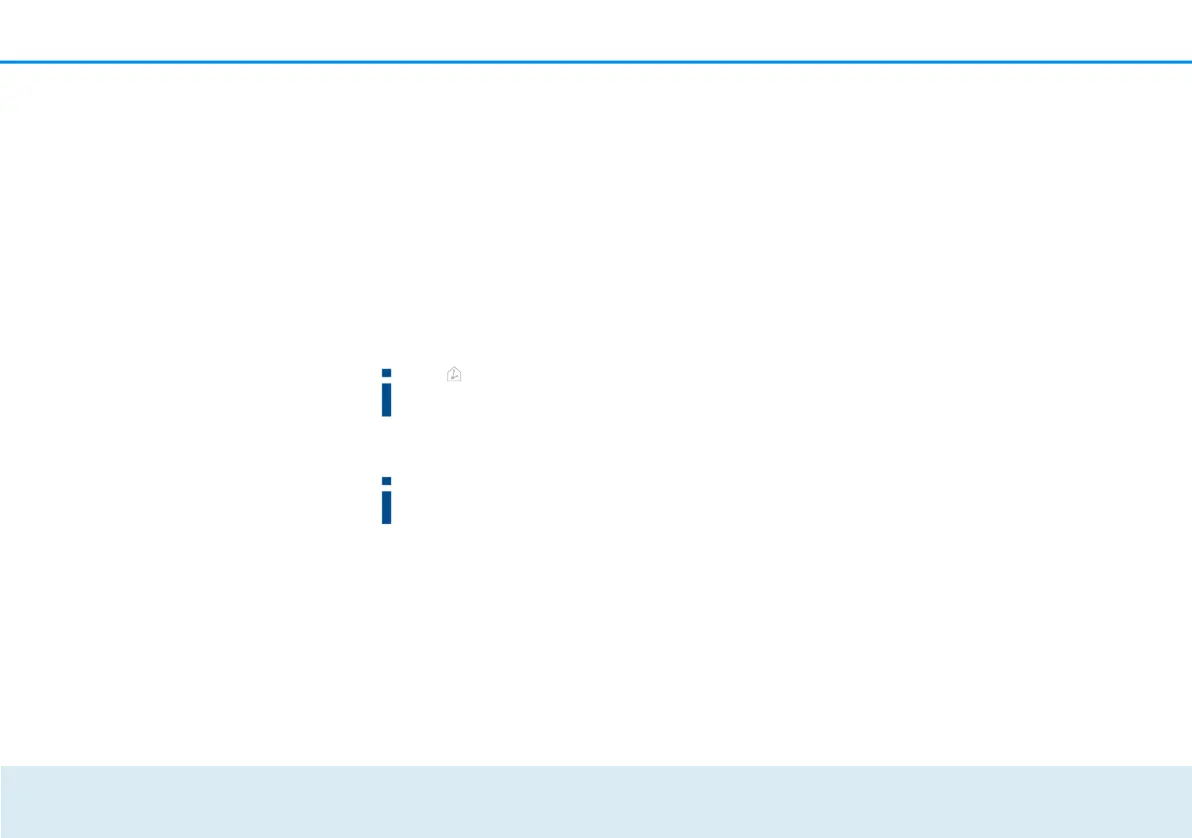Network configuration 41
or Updating firmware
To update the firmware to the latest version
manually, start by going to the devolo website,
and downloading the appropriate file for the
devolo GigaGate to your computer. Select this
under File name and click Update firmware.
After a successful update, the devolo GigaGate
restarts automatically.
The icon on the front side of the device
flashes red during the update procedure.
After a successful update, the devolo
GigaGate restarts automatically.
Using the Updates button in devolo Cockpit,
you can also update firmware automatically
through our website This procedure requires
an active Internet connection. For more
information about devolo Cockpit, visit
Saving the device
configuration Save device
configuration
All active configuration settings can be
transferred to your computer for backup
purposes, stored there as a file and reloaded
to the devolo GigaGate Satellite. This function
can be useful for creating a variety of
configurations that will let you quickly and
easily set up the device for use in different
network environments.
Restoring the device
configuration Restore device
configuration
