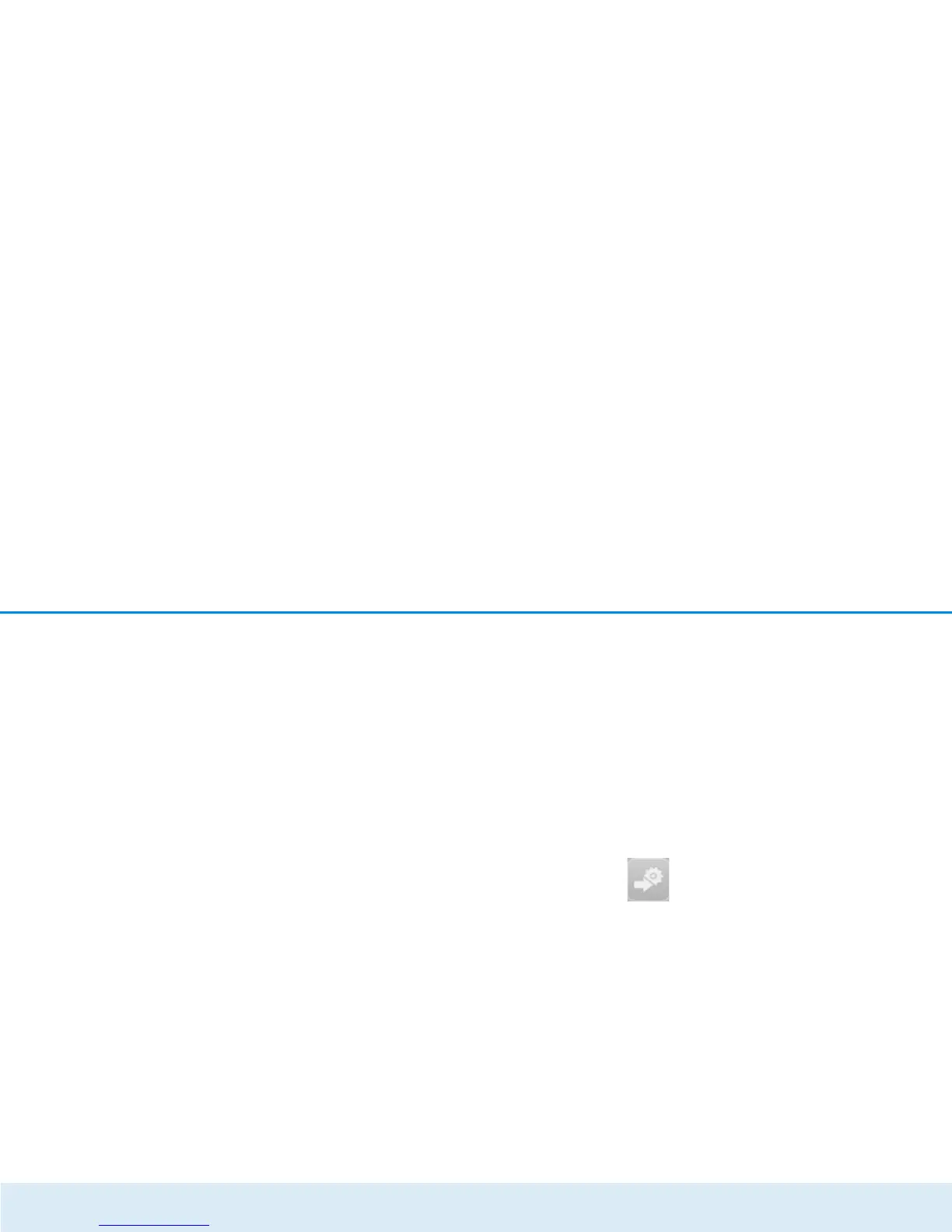24 Network configuration
devolo GigaGate
All devices found in the network appear as adapter
icons with the corresponding product name. The
adapter in the middle of the network identified with
the symbol shown here symbolises your locally
connected device. If you have multiple devices
connected locally, you can jump back and forth
between them. Clicking an adapter icon with the
mouse enables the corresponding dLAN device and
highlights it.
The coloured connecting lines of the adapters illustrate
the current transmission quality:
쎲 Green: the network connection is suitable for HD
video streaming.
쎲 Orange: the network connection is suitable for
SD video streaming and online gaming.
쎲 Red: the network connection is suitable for simple
data transfer and Internet access.
If data transmission from one device to another is ac-
tually taking place, the data rate is displayed on the re-
spectively highlighted adapter.
Settings and functions
You can configure settings for the devolo GigaGate
Base and devolo GigaGate Satellite or for the net-
work
쎲 using the tabs arranged on the side for each
adapter.
To do so, click the upper icon on the tabs arranged on
the side.
Configuration options on the tabs arranged on
the side:
You can reach the respective configuration
interface of your devolo GigaGate Base and
devolo GigaGate Satellite through the de-
vice configuration page.