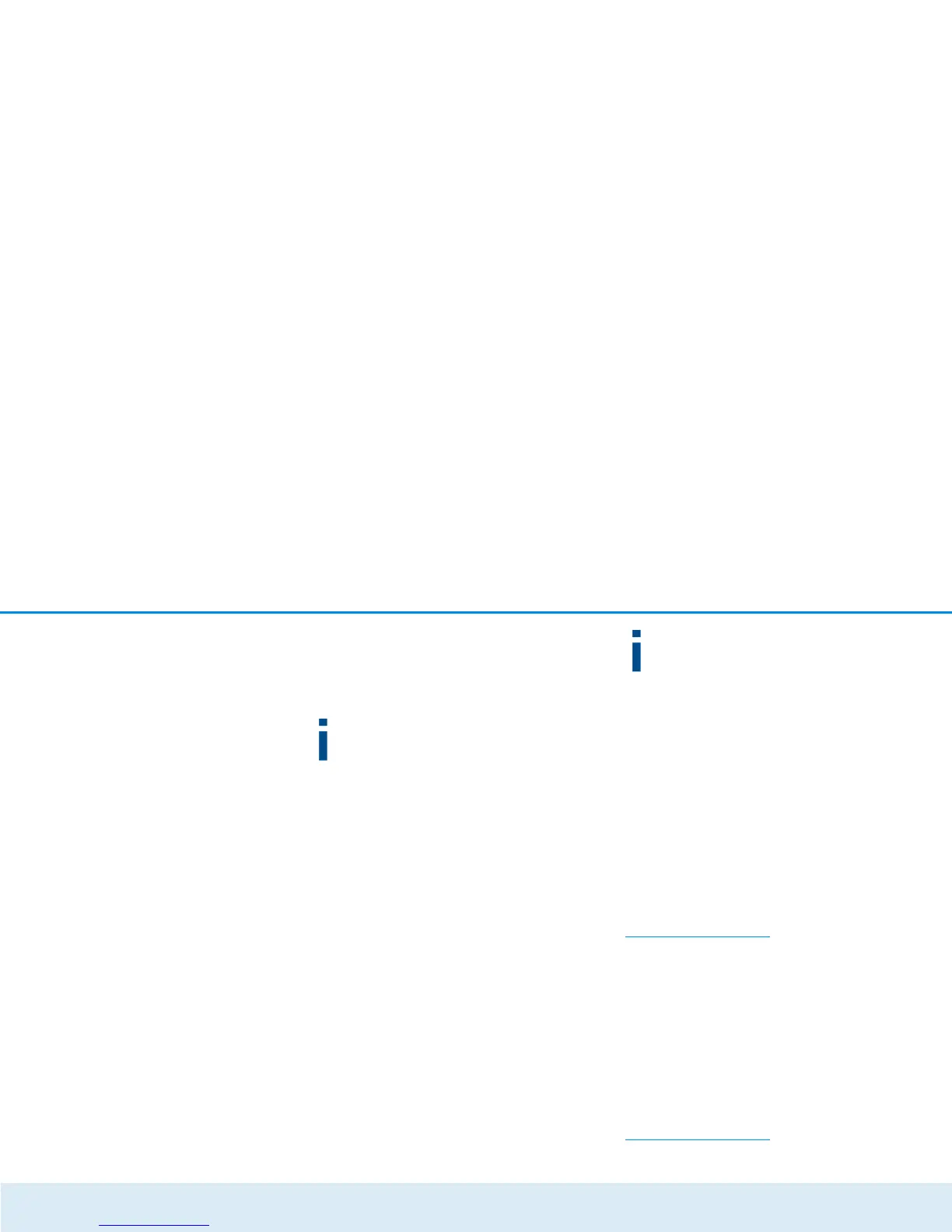20 Initial use
devolo GigaGate
Connecting devices to the devolo GigaGate Satel-
lite WiFi network using the WiFi button
햵 Select the WPS setting on your tablet or smart-
phone.
For devices with the Android operating sys-
tem, you can find the WPS settings under
WiFi/Advanced Settings.
The Apple iOS oper-
ating system does not support WPS.
햶 Briefly press the WiFi button to establish an
encrypted WiFi connection.
or
햷 Use the WiFi Protected Setup (WPS) setting in
the devolo GigaGate user interface to connect
your devices to the WiFi network using a PIN.
Connecting devices to the devolo GigaGate Satel-
lite WiFi network using the network key
Devices without WPS functionality can also be con-
nected to the devolo GigaGate Satellite WiFi network.
햲 Select the network name (SSID – Service Set Iden-
tifier) of the devolo GigaGate WiFi network on
your laptop or computer.
햳 Enter the WiFi key you wrote down earlier as the
network security key to establish the WiFi connec-
tion.
For more information on the configuration inter-
face, refer to Chapter 4 Network configura-
tion.
3.4 Installation of devolo software
Installing devolo Cockpit software
The devolo Cockpit computer program finds all of the
accessible devolo devices in your network and displays
information about these devices. The software takes
you to the configuration interface to configure your
WiFi network on a computer.
Software for Windows
The devolo Cockpit software is available at
www.devolo.com/cockpit
. After you have
downloaded the installation file to your PC, start it by
double-clicking on it.
Use the installation wizard to install devolo Cockpit
for using the device with the Windows operating sys-
tem. You can find the installed application in the Start
All Programs devolo program group.
Software for Mac (OS X)
The devolo Cockpit software is available at
www.devolo.com/cockpit
. After you have
