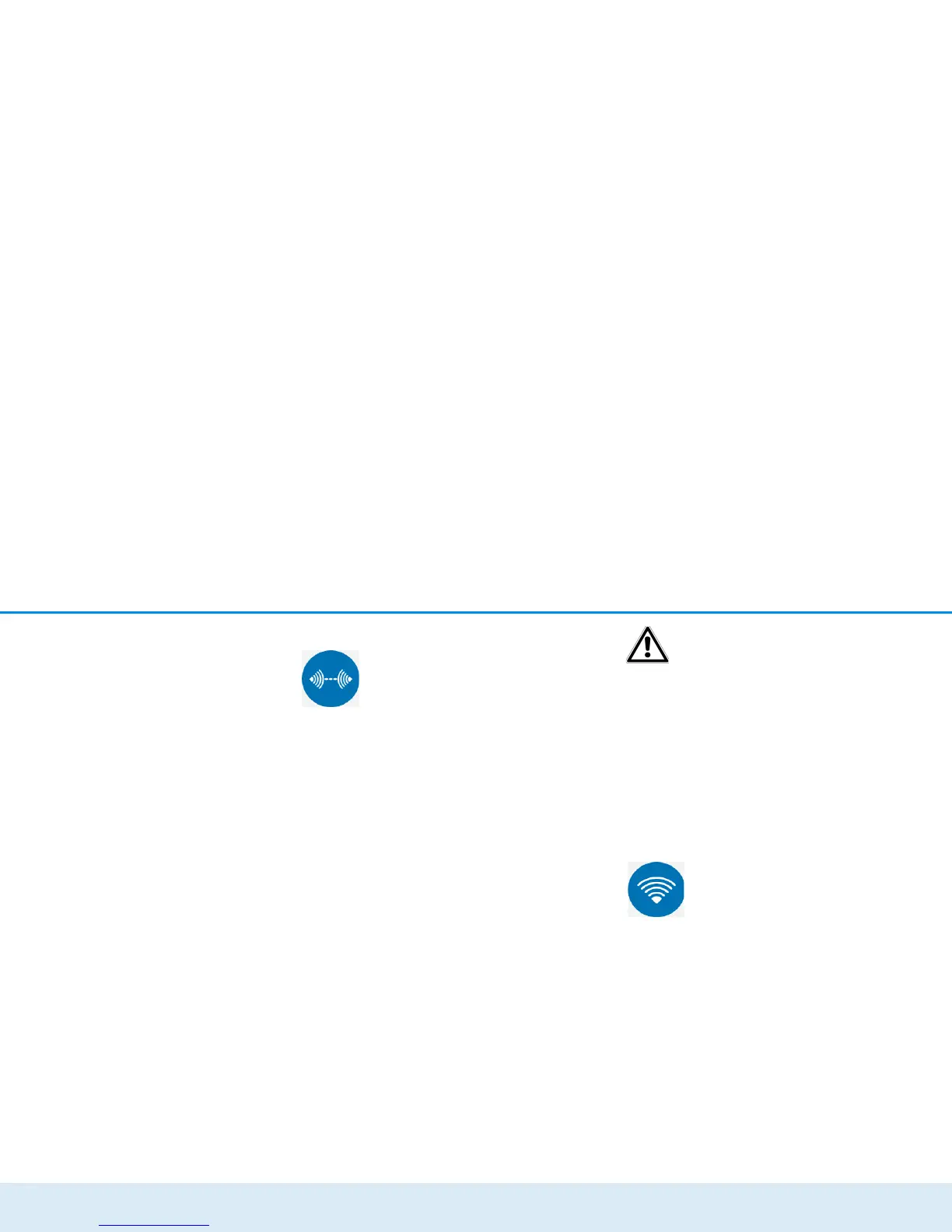Network configuration 35
devolo GigaGate
4.3.3 Bridge operation
In the Bridge operation area, you will
find settings for naming the network of
the devolo GigaGate devices, for encryp-
tion, for WiFi mode and the option to con-
nect other devolo GigaGate Satellite
devices with the devolo GigaGate Base.
쎲 Bridge configuration
You can find more information on devolo GigaGate
configuration in Chapter 4.3.1 Status overview.
쎲 Bridge expansion
You can expand your existing devolo GigaGate
network with additional devolo GigaGate
Satellite devices.
Pairing additional devolo GigaGate Satellite
devices with the devolo GigaGate bridge
쑗 Bridge pairing via push button
(home button) Start pairing
Click/touch Start pairing to automatically establish a
connection.
쑗 Bridge pairing using security ID
Enter the security ID (Sec ID) for the devolo GigaGate
Base in the configuration interface of the
devolo GigaGate Satellite. This is found on the under-
side of the device.
Take note of the security ID for all
devolo GigaGate devices before the
networking procedure. This unique
ID is found on the label on the under-
side of the housing. It consists of 16
letters. Make sure that all
devolo GigaGate devices are
connected to the mains supply and, if
applicable, to the computer or the
corresponding network components.
4.3.4 Mobile devices
In the Mobile devices area, you will find
settings for integrating WiFi-compatible
terminal devices into the WiFi network of
the devolo GigaGate Satellite. Installa-
tion of new WiFi devices can either hap-
pen automatically or using the entry of the
WPS pin. In addition, the network name,
encryption or WiFi mode of the
devolo GigaGate Satellite can be
changed here.
The devolo GigaGate offers two different variants for
transmitting these security keys: