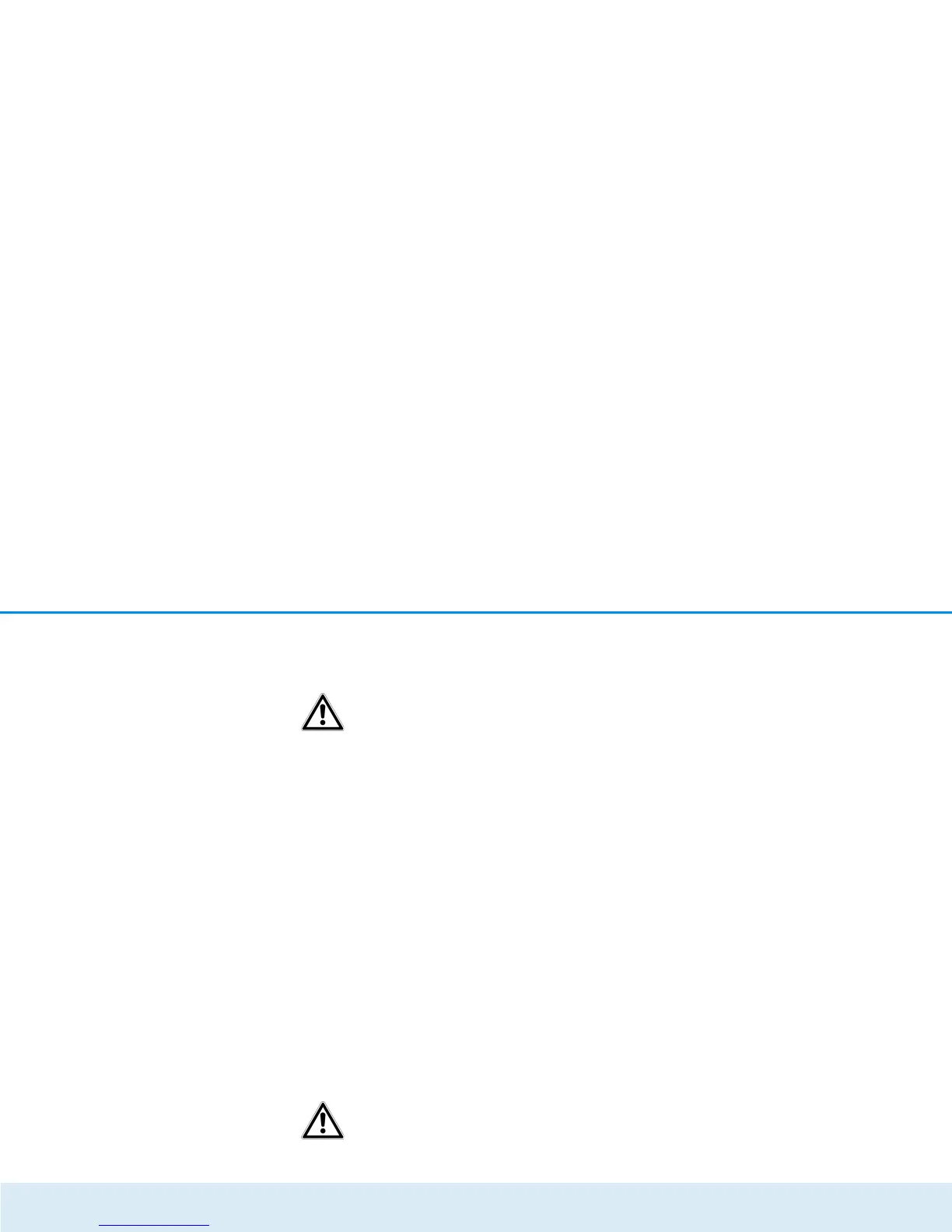34 Network configuration
devolo GigaGate
date and time automatically is activated by default
so that the devolo GigaGate can automatically syn-
chronise the date and time.
The time server pool.ntp.org is
enabled by default.
쑗 Adjust to daylight saving time automatically
on/off
Here, you can specify that the time of the
devolo GigaGate devices shifts to daylight saving time
automatically.
Select your Time zone and the Time server. If you
have enabled the option Adjust to daylight saving
time automatically, the adapter automatically ad-
justs to daylight saving time.
Deactivating the LEDs on the device
쑗 LED settings Device LEDs on/off
The LED status display can be disabled by enabling the
option Device LEDs, such as for avoiding unwanted
lighting in a bedroom. The LED status display is activat-
ed in the factory default state.
Save your entry with OK.
You are still notified of error states
on devolo GigaGate devices despite
switching off the LED.
Deactivating the buttons on the device
쑗 Button Device buttons on/off
Here, you can deactivate buttons on the front side of
devolo GigaGate devices (home button, WiFi button).
Save your entry with OK.
Assigning individual device names
쑗 Device name
Here, you can assign the devolo GigaGate devices an
additional name. This is shown in the upper part of the
configuration interface:
GigaGate Satellite (your assigned name)
GigaGate Base (your assigned name)
Viewing license information
쑗 License information
You can find the license information about the
devolo GigaGate here.