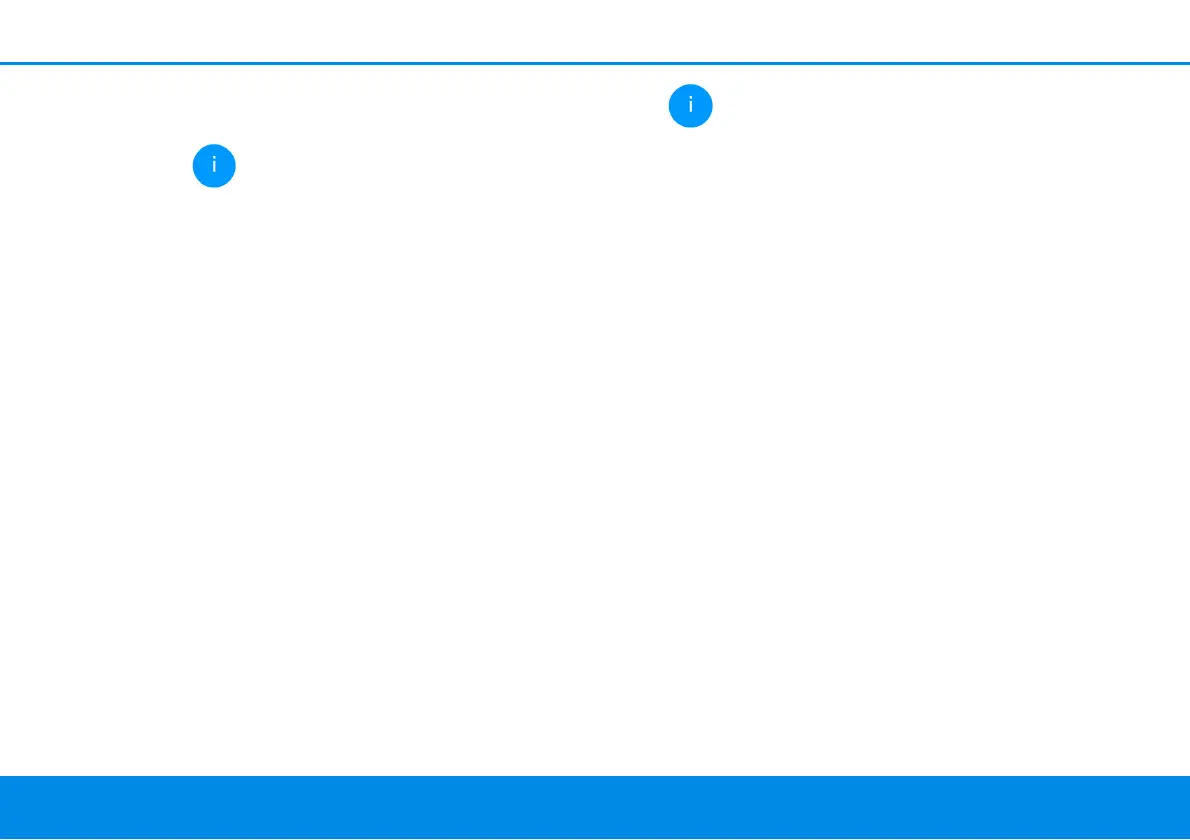Network configuration 48
devolo Magic 2 WiFi
2-1
mode automatically whenever reduced data trans-
mission over ethernet is detected.
The latency (time for transmitting a data
packet) may be negatively affected.
If Standby mode is enabled, the
devolo Magic 2 WiFi
2-1
automatically switches to
Standby mode if no ethernet connection has been
enabled, i.e. if no network device (e.g. computer) is
switched on and connected to the network inter-
face and if WiFi is disabled.
In this mode, the devolo Magic 2 WiFi
2-1
is not
accessible over the Powerline network. As soon as
the network device (e.g. computer) connected to
the network interface is switched on again, your
adapter can also be accessed over the electrical
wiring again.
Powersave mode is disabled in the
devolo Magic 2 WiFi
2-1
factory default settings.
Standby mode is enabled in the
devolo Magic 2 WiFi
2-1
factory default condition.
The LED settings let you disable the LED status dis-
play of the WiFi and Powerline LEDs.
An error status is indicated by corresponding flas-
hing behaviour regardless of this setting.
For information on the LED behaviour of the
devolo Magic adapter in standby mode, re-
fer to Chapter 2.3.1 Reading the PLC indi-
cator light.
You can completely disable the operating but-
tons on the devolo Magic adapter in order to pro-
tect yourself against possible changes. Simply
disable the Enable PLC button or Enable WiFi
button option.
The operating buttons are enabled in the
devolo Magic 2 WiFi
2-1
factory default settings.
Under Time zone, you can select the current time
zone, e.g. Europe/Berlin. The Time server (NTP)
option lets you specify a time server. A time server
is a server on the Internet whose task consists of
providing the exact time. Most time servers are
coupled with a radio clock. Select your time zone
and time server; the devolo Magic 2 WiFi
2-1
auto-
matically switches between standard time and
summer time.
4.7.3Configuration
Saving the device configuration
To save the enabled configuration to your compu-
ter as a file, select the corresponding button in the