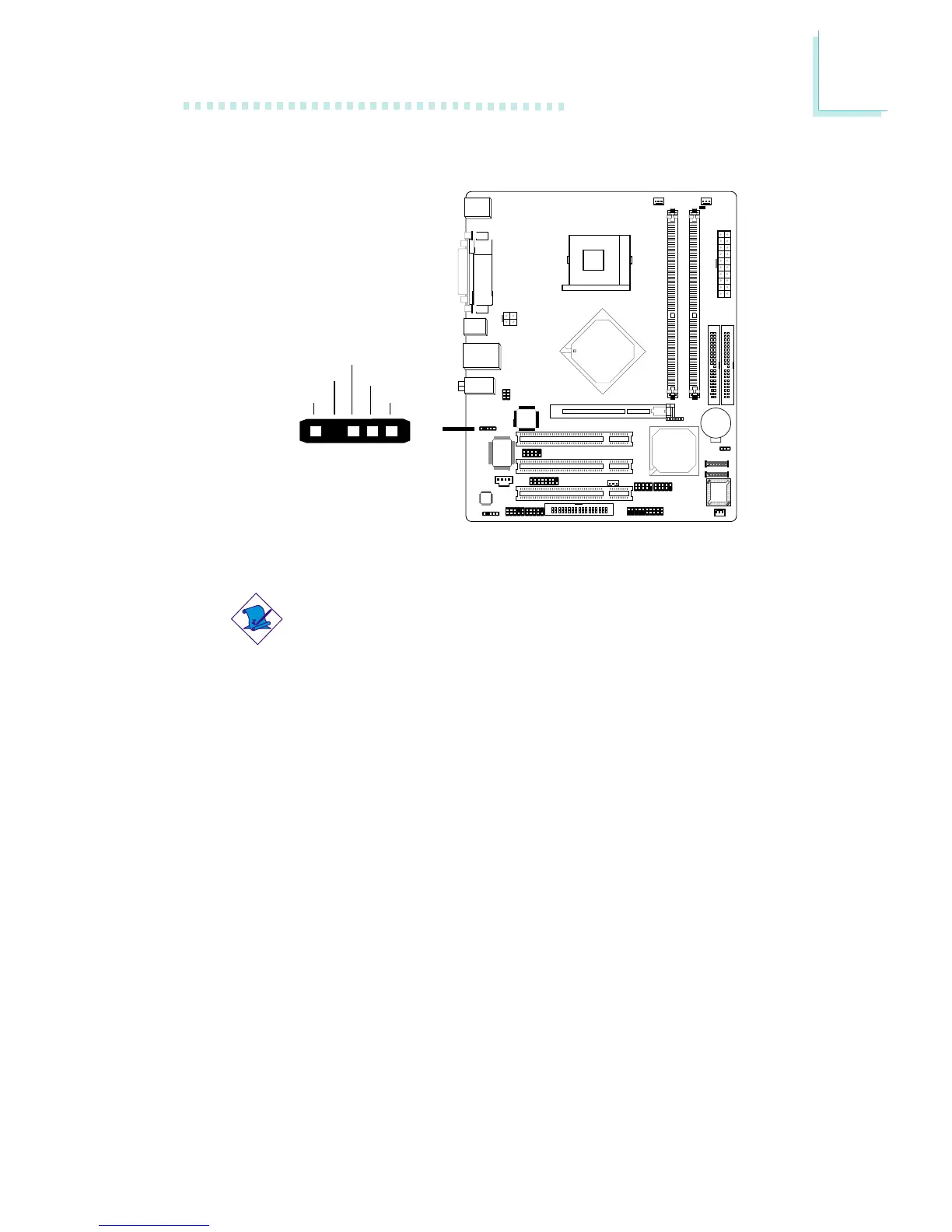47
2
Hardware Installation
2.6.7 IrDA Connector
Connect your IrDA cable to connector J2 on the system board.
Note:
The sequence of the pin functions on some IrDA cable may be
reversed from the pin function defined on the system board.
Make sure to connect the cable to the IrDA connector
according to their pin functions.
BIOS Setting
Set “UART2 Mode Select” (“Super IO Device” field) in the Inte-
grated Peripherals submenu of the BIOS to the type of IrDA
standard supported by your device.
Driver Installation
You may need to install the proper drivers in your operating system
to use the IrDA function. Refer to your operating system’s manual or
documentation for more information.
15
VCC
N. C.
IRRX
Ground
IRTX
"