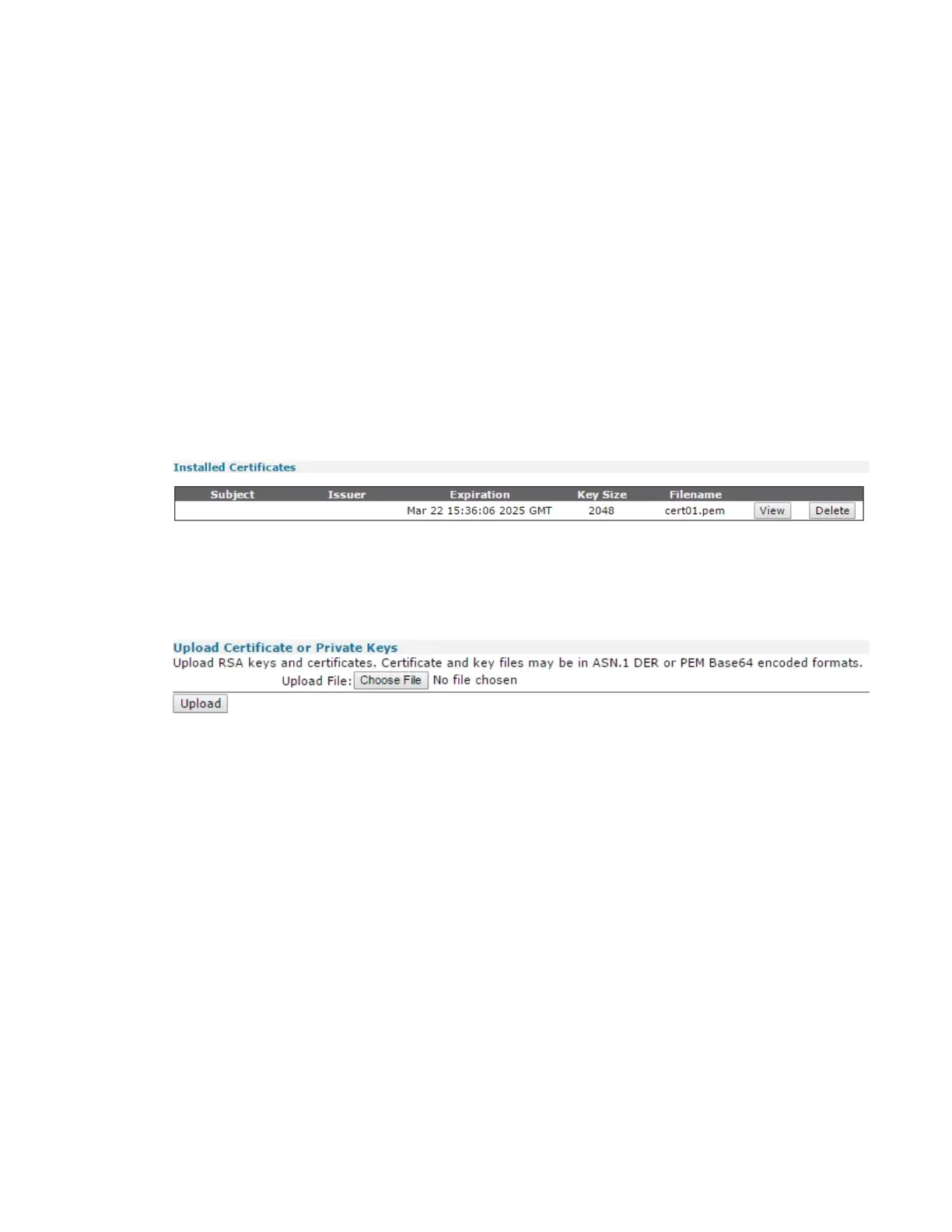Performing device administration tasks Manage X.509 certificates and host key pairs
Digi TransPort® Routers User Guide
923
Manage IPsec/SSH/HTTPS certificates
The IPsec/SSH/HTTPS certificates page contains fields that required when sending a certificate
request to a Certificate Authority (CA).
This information forms part of the certificate request, and thus part of the signed public key
certificate.
The router can use certificates to establish IPsec tunnels with other routers and support SSH and
HTTPS connections. For more information on using certificates with the router,
See Application Note 22, IPSec VPN tunnel between two Digi Routers using Certificates and SCEP.
ÉWeb
Go to Administration >X.509 Certificate Management > IPsec/SSH/HTTPSCertificates.
Installed certificates
This table lists the current certificates that have been installed onto the router. It is possible to view
the contents of each certificate using the View button.
Upload certificate or private keys
In the Upload Certificate or Private Keys section, you can upload certificates and private key files
from a host PC onto the router using the Choose File and Upload buttons.
Create, enroll, and install certificate requests
The Enrollment section of the page has parameters to create a certificate request, enroll the
certificate, and install the certificates on the router.
