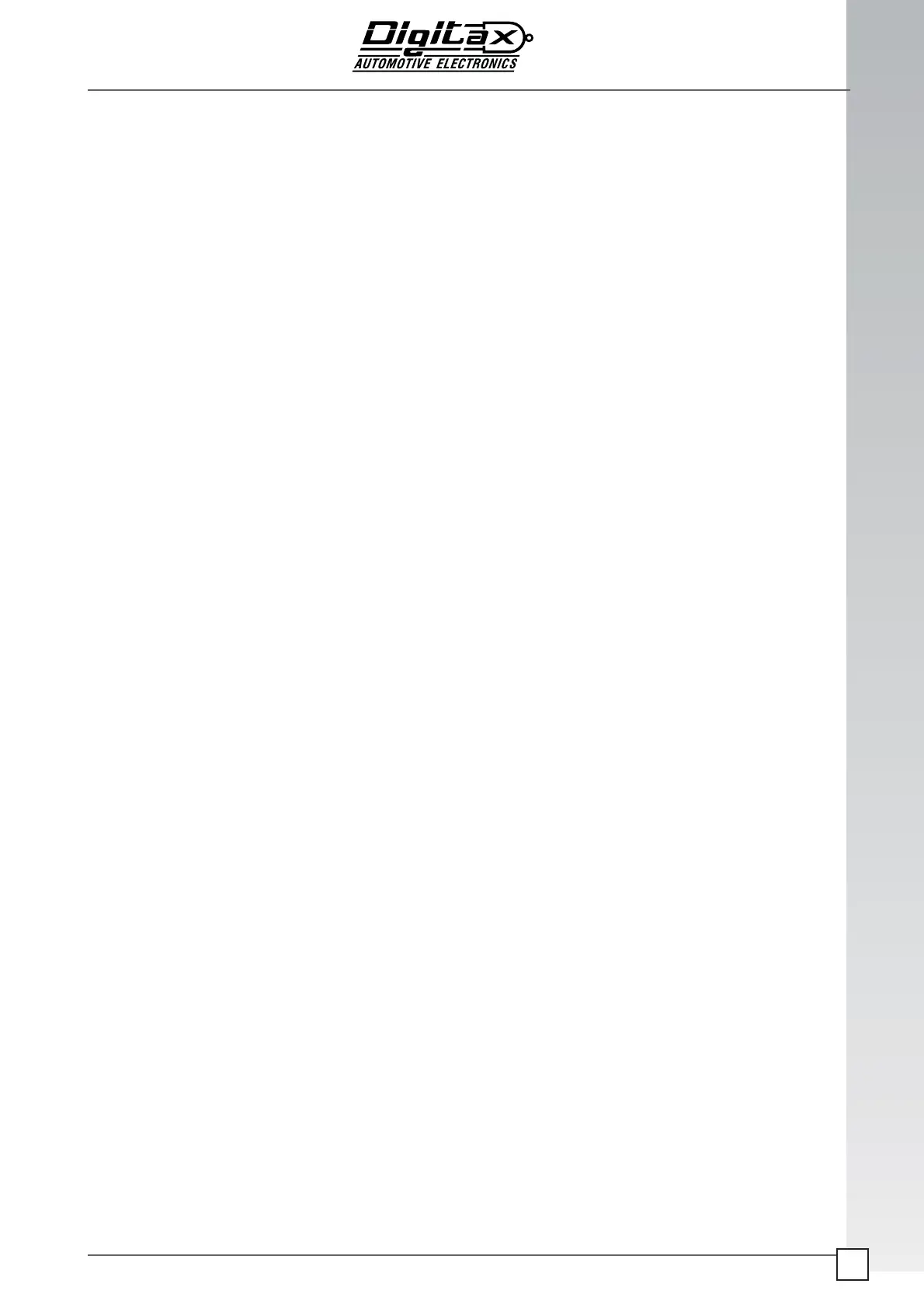The information contained here are property of DIGITAX Automotive Electronics Italy, and extremely confi dential.
Any disclosure, copying, distribution to third
party is strictly prohibited.
73
Communica ons
Ge ng Started
What you need first of all for quickly connecting to internet is to connect the GPRS/HSDPA antenna, if it is not inte-
grated, and insert the SIM card. Beware insert SIM card only when device is turned off to avoid possible damages.
Then you have to get from your mobile internet provider the APN configuration (by default it is set the Italian TIM
APN “ibox.tim.it”). You can set it and test connection quickly using the GPRSConfig.exe or APNConfig.exe program
inside “\hard disk\sysapps” device folder.
Default connection names are “GPRS” for devices with 2G Modems and “HSDPA” with devices with 3G Modem. If
you are not able to connect with this APNConfig tool, check that you have correctly inserted the APN , the antenna
is connected and you got signal and SIM is correctly detected (you can see this inside GSMCall program in “\hard
disk\sysapps” folder.
Managing Modem and communication by code
Digitax with its terminal gives a complete set of tools to interact with modem and manage internet communica-
tion. You got two ways to communicate with the modem: you can use our set of dlls or connect to our Connection-
Service.
Digitax.Mobile.Modem dlls
Those dlls gives you a full control of the modem and has got a lot of methods to get all data available from device,
also it has inside digitax.mobile.modem.ras.dll classes to manage RAS connection, and link class that autonomously
manages internet connection. You can see a sample inside digitax.mobile.demo Project. The best way to use it is to
init modem, RAS and link and the device will automatically try to connect.
NOTE: If you are using link class do not call Dial() , it will be automatically called by link class, if you want to reset
the connection simply call HangUp(), link class will automatically try to reconnect RAS, so if you use link class do
not implement your own connection logic.
By default link class do not allows connection if the SIM is in Roaming, so if you want to connect while in roaming
you got to enable it using the specific link property. BEWARE: roaming can be very expensive so use roaming con-
nection carefully.
To debug a project with a RAS connection you got to follow those steps:
1. Connect your device to your pc using the USB cable.
2. Run delroute.bat inside “\hard disk\sysapps\win”
3. Start your project and open RAS connection
You got to run delroute everytime you connect the device to the PC if you want to use RAS connection.
ConnectionService
Refer to the ConnectionService document to know how to configure and install it, makes you not to care about
internet connection: it will start and work autonomously, and you can get info end send it commands using a
simple dll (refer to the ConnectionService.ClientSample and ConnectionService.QuickSample projects in the SDK).
Connection service it is based on Digitax.mobile.modem dlls so is reliable as you are using directly those dlls.
NOTE: if ConnectionService is running you cannot use the modem class because the serial port of the modem is
taken by the service.
In order to debug with connection service you have to uncheck the “Automatically Connect On Startup” property in
the ConnectionService Configurator.
Then you simply has to proceed as you are using the modem dlls:
1. Connect your device to your pc using the USB cable.
2. Run delroute.bat inside “\hard disk\sysapps\win”
3. Start your project and open RAS connection
In your app as shown in ConnectionService.QuickSample enable connection.
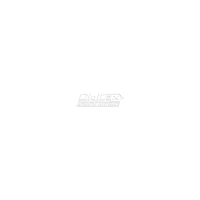