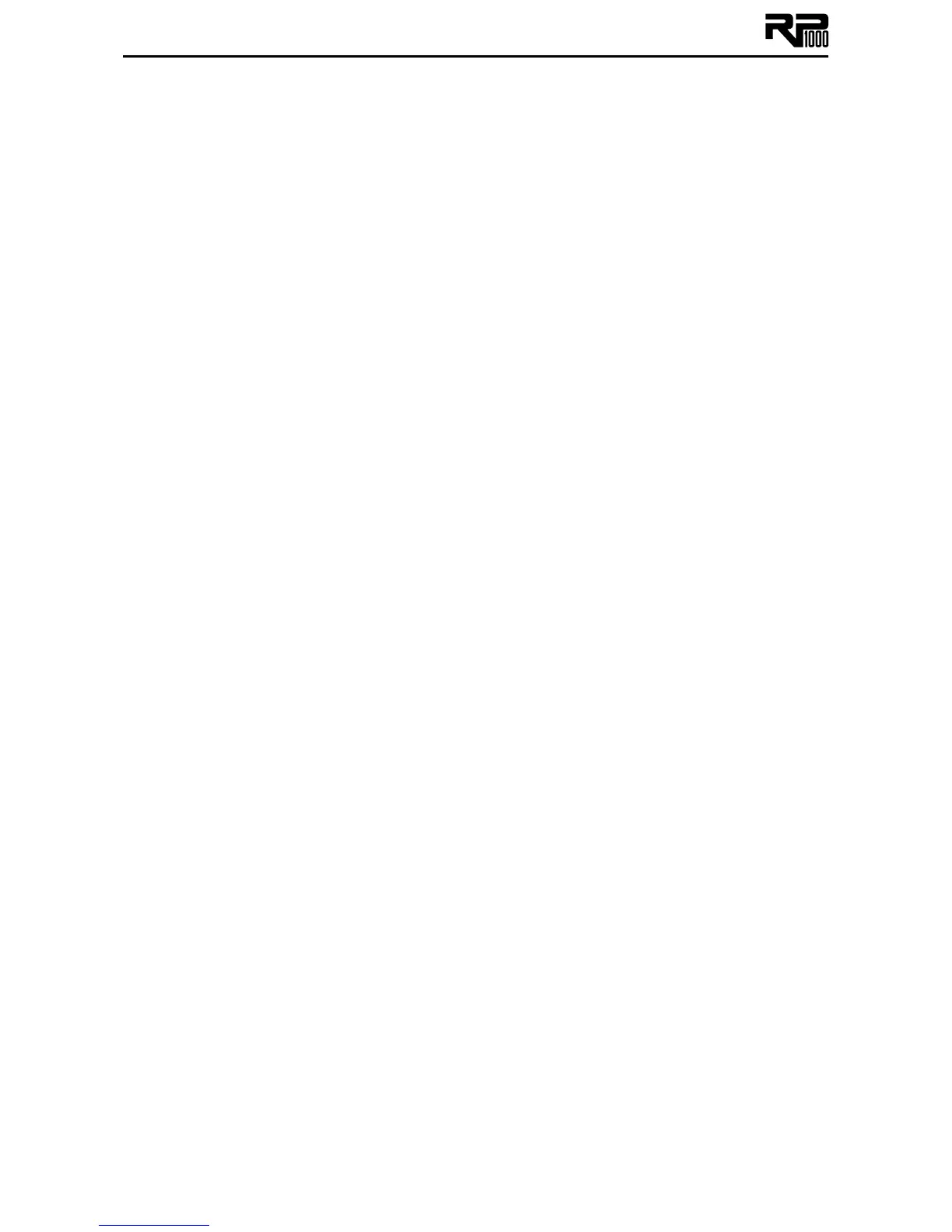32
6. Store your footswitch assignments to your preset.
LFOs
The RP1000 includes two assignable low frequency oscillators (LFO 1 and LFO 2) that you can
assign to any of the same parameters available for assignment to the Expression
Pedal. A low frequency oscillator automatically varies the value of the assigned parameter at
a steady rate. You can set the minimum and maximum value that each LFO will reach.
For instance, if the Amp Gain is assigned to LFO 1, and the minimum value is set to 1 and
the maximum value is set to 99, the RP1000 will automatically sweep the amount of
distortion from a clean sound to a distorted sound. You can also set the LFO speeds. In the
previous example, the LFO speed would determine the length of time it takes the LFO to sweep
from the clean to the distorted sound. To assign the LFOs in the RP1000, follow these steps:
1. Press the Edit button until the Expression row is selected (indicated by the LED lighting on
the Expression row).
2. Rotate Knob 1 to select one of the two LFO links, LFO 1 (LFO 1) or LFO 2 (LFO 2).
3. Rotate Knob 2 to select the parameter you want linked to the LFO 1 or LFO 2.
4. Rotate Knob 5 to select which waveform you want the LFO to use, Triangle (TRIanGle),
Sine (SINE), or Square (SQUARE).
5. Rotate Knob 6 to select the speed you want the parameter to be controlled at.
Wah Min/Max
You can set the Wah effect’s minimum and maximum values with the Expression row. To do so,
follow these steps:
1. Press the Edit button until the Expression row is selected (indicated by the LED lighting on
the Expression row).
2. Rotate Knob 1 to select wah pedl.
3. Rotate Knob 3 to adjust the Wah effect’s minimum value.
4. Rotate Knob 4 to adjust the Wah effect’s maximum value.
Expression Update
You can set up the RP1000’s Expression pedal to update its position each time you change
presets. Normally, the Expression pedal only updates its position on a preset change when it’s
linked to the Volume Pre or Volume Post parameter in a preset. This lets the Expression pedal
behave like a real volume pedal between preset changes. When Expression Update is enabled
(ON), the Expression pedal will update its position no matter what parameter it’s linked to, so it
has more of an “analog” feel like a typical standalone expression pedal.
To enable the Expression Update function, follow these steps:
1. Press the Edit button until the Expression row is selected (indicated by the LED lighting on
the Expression row).
2. Rotate Knob 1 to select EXPUPDAT. The default setting is for Expression Update is OF.
3. Press Knob 1 to enable or disable Expression Update.
Expression Update affects all presets. You don’t have to save this change to each preset.
Factory Reset
This function resets the RP1000 to its original factory settings. This procedure erases all custom
User presets, and recalibrates the Expression Pedal.
ATTENTION: Performing this function will erase all user-programmed data. All
such data will be lost forever! Be sure you want to erase the memory and start
fresh before continuing with this procedure.
The procedure for performing a Factory Reset is as follows:
1. Press and hold the Store button while powering up the RP1000.
