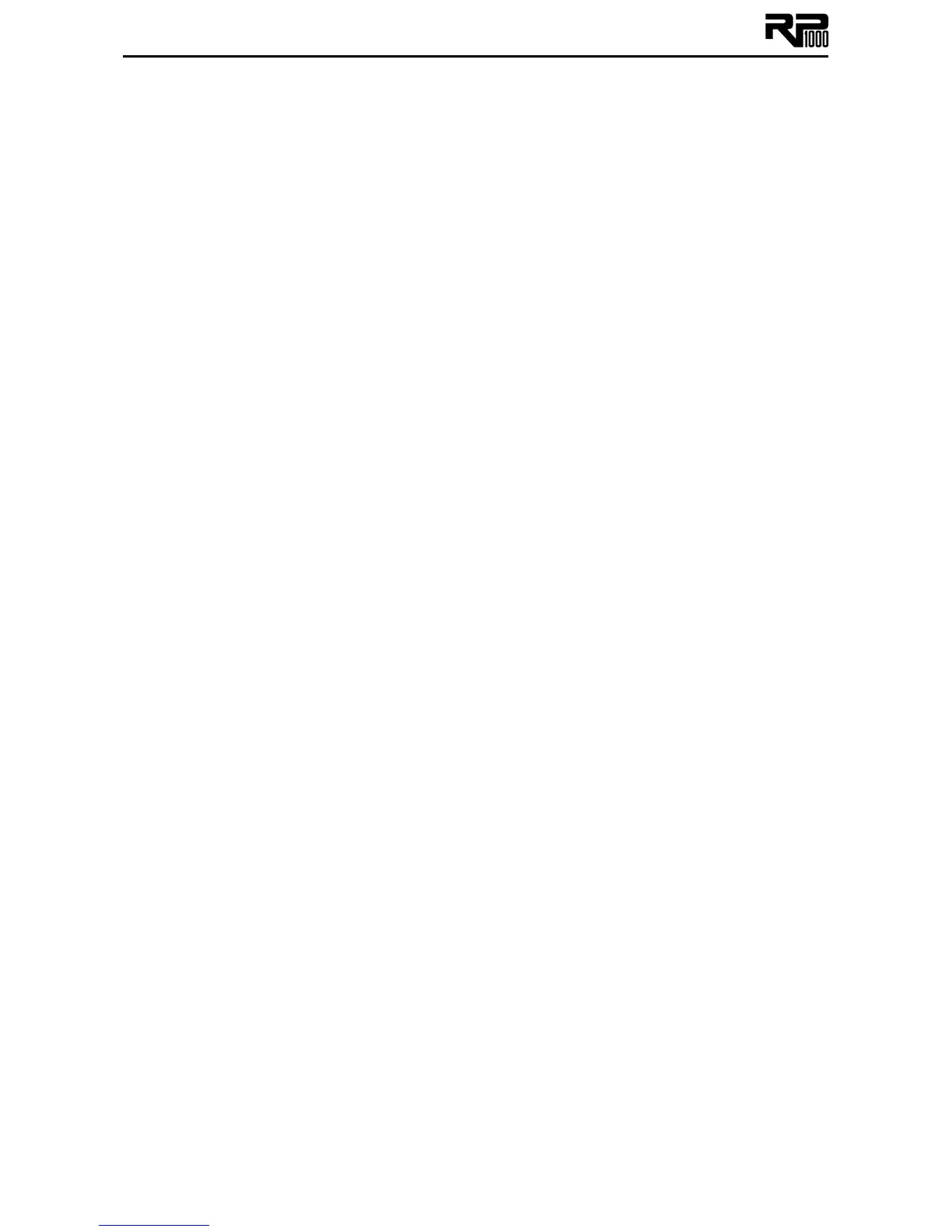34
Looper
The RP1000 includes a dedicated Looper phrase sampler that lets you record up to 20 seconds
of your guitar playing and play it back as an endless loop so you can solo over it, You can also
add more guitar work to the recorded loop (overdub). What’s great about the RP1000’s Looper
is that even while the Looper is playing back and/or recording you can select different presets or
turn on and off effects to add different sounds to your loop or overdubs.
You turn on the RP1000’s Looper with the Looper button in the matrix section and control it
with the Up/Down footswitches when the Looper is turned on. You can also connect an FS3X
footswitch to the Looper Control input jack on the rear panel for stand-alone remote control
of the Looper.
Normally, when the Looper is turned on, the Up/Down footswitches won’t change preset banks.
However, if an FS3X footswitch is connected to the Looper Control input on the rear panel of
the RP1000, the Looper will always be enabled, the Looper button will always be lit, and the
RP1000’s Up/Down footswitches will always change banks.
There are two ways to use the Looper: with a “quiet start” or “on the fly.” “Quiet start” means
you activate the Looper’s record feature when you’re not playing your guitar, and it automatically
starts recording when you start playing. “On the fly” means you activate the record feature while
you’re playing, and it starts recording as soon as you step on the Down footswitch.
To use the Looper with a quiet start, follow these steps:
1. Press the Looper button to enable the Looper. The Looper button should now be lit.
None of the Record, Play, Overdub LEDs will be lit at this time.
2. To begin looping, press the Down footswitch. The Record LED on the matrix will flash
red indicating the Looper is armed and ready to record but not actually recording yet.
3. To begin recording, just start playing. The Record LED will now light solid red indicating
recording is in progress.
4. To set the loop point, press the Down footswitch again. The loop point will be set and
the recorded phrase will now begin playback. The Record LED will turn off and the green
Play LED will now be lit.
5. To add overdubs to the loop, press the Down footswitch again. The yellow Overdub LED
will now light (the green Play LED will still be lit) indicating that anything being played will
be merged with the loop being played.
6. Press the Down footswitch again to stop overdub recording which will turn off the Over-
dub LED and return the loop to normal playback.
7. To stop loop playback, press the Up footswitch. This does not clear out the loop but sim-
ply stops playback. Pressing the Down footswitch again will resume playback.
8. To clear a loop from memory, press and hold the Up footswitch until the main display
shows LOOPCLRD.
To use the Looper on the fly, follow these steps:
1. Press the Looper button to enable the Looper. The Looper button should now be lit.
None of the Record, Play, Overdub LEDs will be lit at this time.
2. Start playing your guitar.
3. To begin looping, press the Down footswitch. The Looper will start recording as soon as
you press the Down footswitch, and the Record LED on the matrix will light red after
about half a second.
4. To set the loop point, press the Down footswitch again. The loop point will be set and
the recorded phrase will now begin playback. The Record LED will turn off and the green
Play LED will now be lit.
5. To add overdubs to the loop, press the Down footswitch again. The yellow Overdub LED
will now light (the green Play LED will still be lit) indicating that anything being played will
be merged with the loop being played.
6. Press the Down footswitch again to stop overdub recording which will turn off the Over-
dub LED and return the loop to normal playback.
7. To stop loop playback, press the Up footswitch. This does not clear out the loop but sim-
ply stops playback. Pressing the Down footswitch again will resume playback.