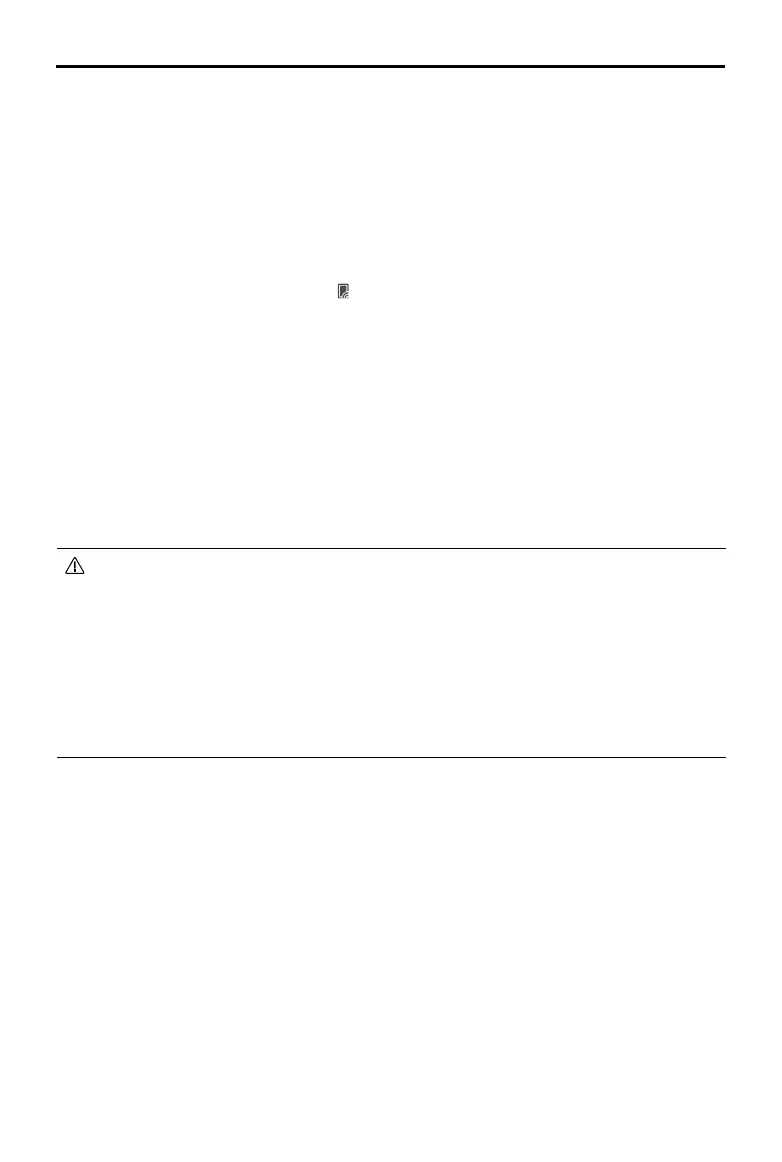DJI Goggles 3 User Manual
©
2024 DJI All Rights Reserved.
31
Wired Connection with Mobile Device
1. It is recommended to use a suitable data cable or the USB-C OTG cable provided to connect
the mobile device to the USB-C port on the goggles.
2. Launch DJI Fly app and tap GO FLY in the lower right corner of the screen to enter the
liveview.
Wireless Connection with Mobile Device
1. Open the shortcut menu, and select Share Liveview to Mobile Device via Wi-Fi.
2. Turn on Wi-Fi and Bluetooth on your mobile device, and enable the Location feature on your
phone.
3. Launch the DJI Fly app, a new device available for Wi-Fi connection will appear in a box on
the home page.
4. Tap the box and select the goggles to be connected.
5. When connecting DJI Fly to the goggles for the rst time, press and hold the power button
on the goggles for two seconds when the prompt appears. The battery level LEDs blink from
inside to out and then turn solid. DJI Fly will prompt the user to connect to the goggles if
needed. Select Join.
6. Tap Watch Liveview to access the liveview from the goggles.
• DO NOT press the power button of the goggles for a long period of time to avoid
triggering the linking process.
• If Share Liveview to Mobile Device via Wi-Fi is enabled, wired connection with mobile
device is not supported.
• In wireless connection mode, disconnect the goggles from the current connected
mobile device before connecting the goggles to another new mobile device for
liveview sharing.
• If 5.8 GHz is not allowed by local regulations (such as in Japan), Share Liveview to
Mobile Device via Wi-Fi cannot be used.
Broadcasting to Other Goggles
Broadcasting mode is available for sharing the liveview to other goggles if there are other DJI
Goggles 3 nearby.
1. Enter the goggles menu, select Transmission and enter the Pilot sub-menu.
2. Turn on Broadcasting mode, and the device number will be displayed.
3. On the other DJI Goggles 3, enter the goggles menu, select Transmission and enter the
Audience sub-menu.
4. If any nearby DJI Goggles 3 turns on the Broadcasting mode, the device and its signal
strength can be viewed in the Audience sub-menu. Select the device number to access the
liveview. Switching to Pilot sub-menu to exit the shared liveview.
