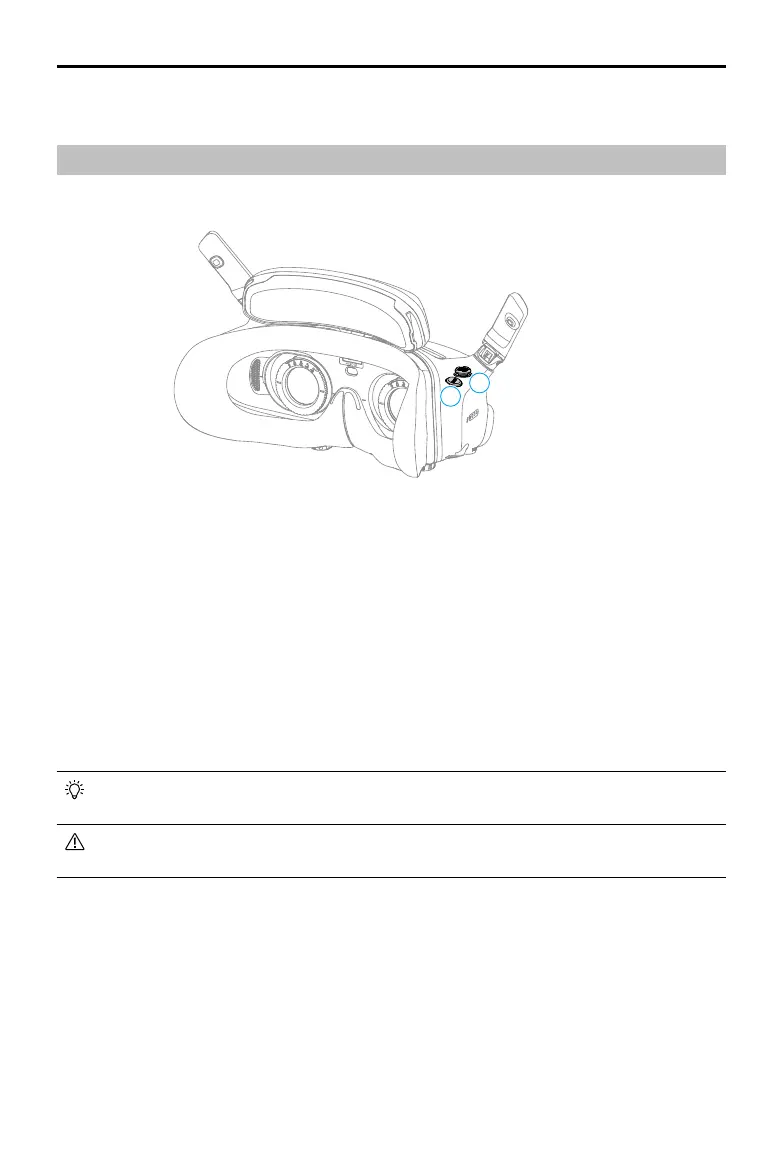DJI Goggles 3 User Manual
18
©
2024 DJI All Rights Reserved.
Using the Goggles
Operating the Goggles
Buttons
1
2
1. 5D Button
Press or push to the right to open the menu from the FPV view of the goggles. Push forward
to open the camera settings panel and push backward to open the shortcut menu.
After the settings panel is opened, push to navigate through the menu or adjust the
parameter value. Press to conrm the selection.
2. Back Button
Press to return to the previous menu or exit the current view.
AR Cursor
• AR Cursor is only supported when used with DJI RC Motion 3 (hereinafter referred to
as motion controller).
• AR Cursor cannot function properly when being used on moving objects, such as cars
and ships.