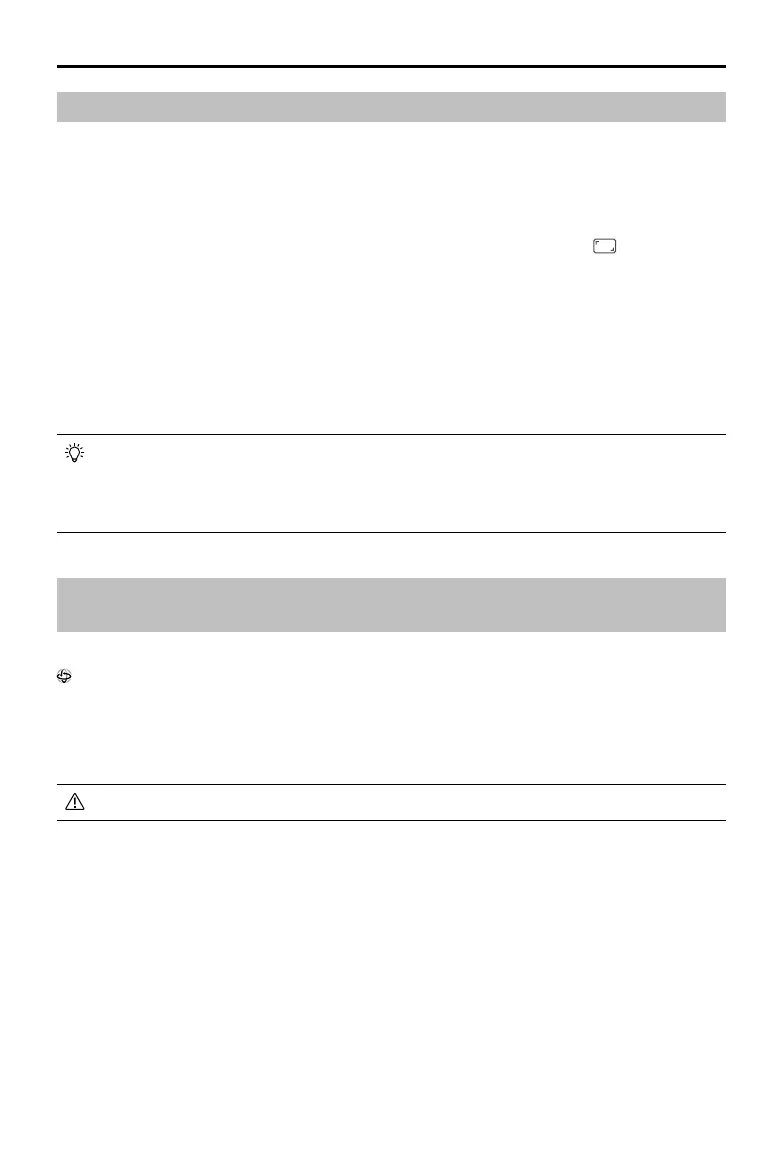DJI Goggles 3 User Manual
32
©
2024 DJI All Rights Reserved.
Panorama/3D Video Playback
The goggles support playing panoramic videos and 3D videos, bringing you an immersive
viewing experience.
1. Import panoramic/3D videos to a microSD card, and insert it into the goggles.
2. Enter the goggles menu and then Album, then select the video le to play.
3. Push the 5D button backward to open the playback menu, and select
2D
Display Switch
Settings.
4. Set the display mode.
• If the video is panoramic, select 2D rst, and then set the FOV to panorama.
• If the video is a 3D, first select the 3D display mode based on the video format, then
select the FOV, and whether to reverse left and right.
5. Exit the shortcut menu after conrming the selections, then the panoramic/3D video will be
played based on the display settings.
• Refer to the Specications for more information about the supported video formats.
• The goggles have no speaker but can be connected to headphones via the USB-C port.
Only supports Type-C headphones and headphone adapters with built-in DAC (digital-
to-analog converter).
Using the Head Tracking Function (only supported by certain
aircraft)
The head tracking function is only supported by certain aircraft and can be enabled by selecting
in the shortcut menu of the goggles.
After enabling the head tracking function, the horizontal orientation of the aircraft and the
gimbal tilt can be controlled using head movements during ight. The remote control device
will only control the ight path of the aircraft. The gimbal will not be able to be controlled by the
remote control device.
• Head Tracking is not available after removing the goggles.
