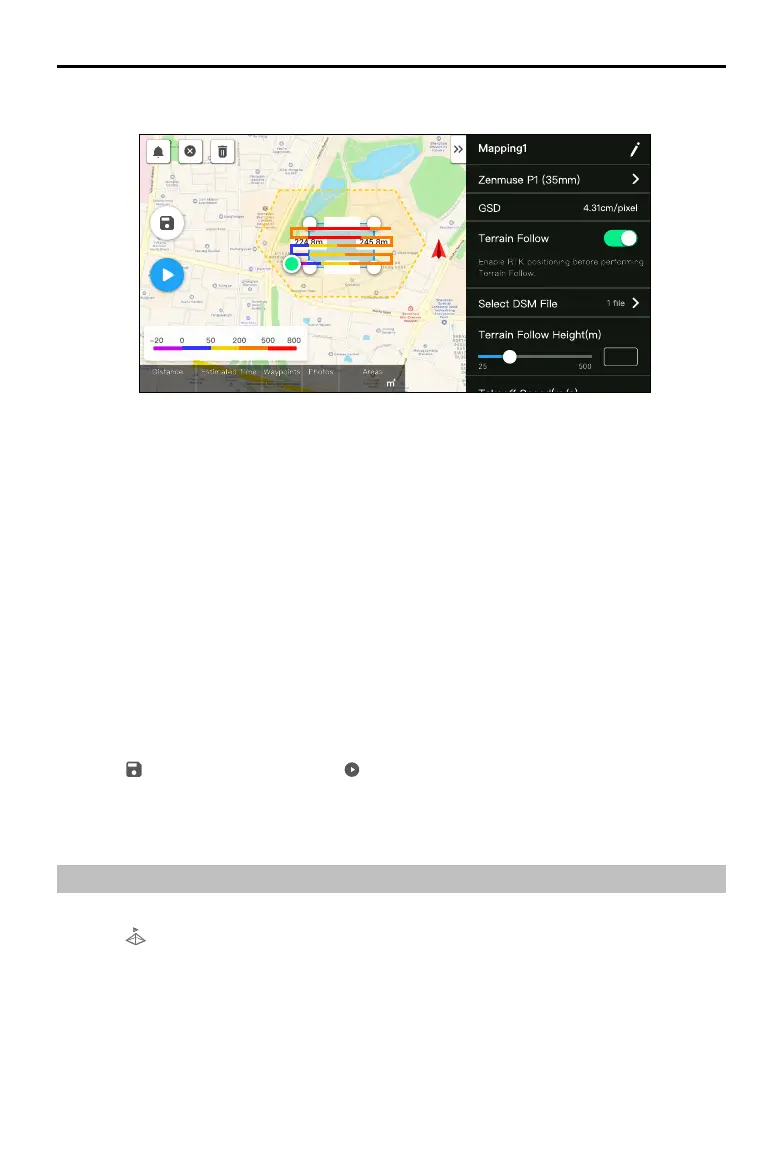20
©
2021
DJI All Rights Reserved.
ZENMUSE P1
User Manual
Importing Files
6277 m 41 m 49 s 102 697
55549.0
245.8m
224.8m
224.8m 245.8m
S
12
2.4G
80%
100%
26.1v
26.1v
1. Enable Terrain Follow in Mapping mission.
2. Click Select DSM File. Click +, select and import the file from the microSD card of the remote
controller, and wait for the le to be imported.
3. The imported les will be displayed in the list.
Planning a Flight Route
1. Enable Terrain Follow in Mapping mission and select a le from the Select DSM File screen.
2. Edit the parameters in Mapping mission:
A. Set the terrain follow height.
B. Set the takeo speed, route speed, and action upon completion.
C. In Advanced Settings, set the side overlap ratio, forward overlap ratio, course angle, margin, and
photo mode.
D. In Payload Settings, set the mapping area focus mode and enable dewarping.
It is recommended to set the mapping area focus mode to First Waypoint Autofocus.
3. Select
to save the mission and select to upload and execute the ight mission.
4. Power o the aircraft after the mission is complete and remove the SD card from the P1. Connect it
to a computer and check photos and les.
Oblique Mission
1. Enter the mission ight screen in DJI Pilot, select Create Mission or import a KML le, and then
select
to choose an Oblique mission. Tap and drag on the map to adjust the area that will be
surveyed and tap + to add a waypoint.
2. Edit the parameters:
A. Select Zenmuse P1 (35mm) as the camera type according to the lens. A 35mm lens is used as
an example.
B. Set the gimbal pitch (oblique), altitude, takeo speed, route speed, and action upon completion.
