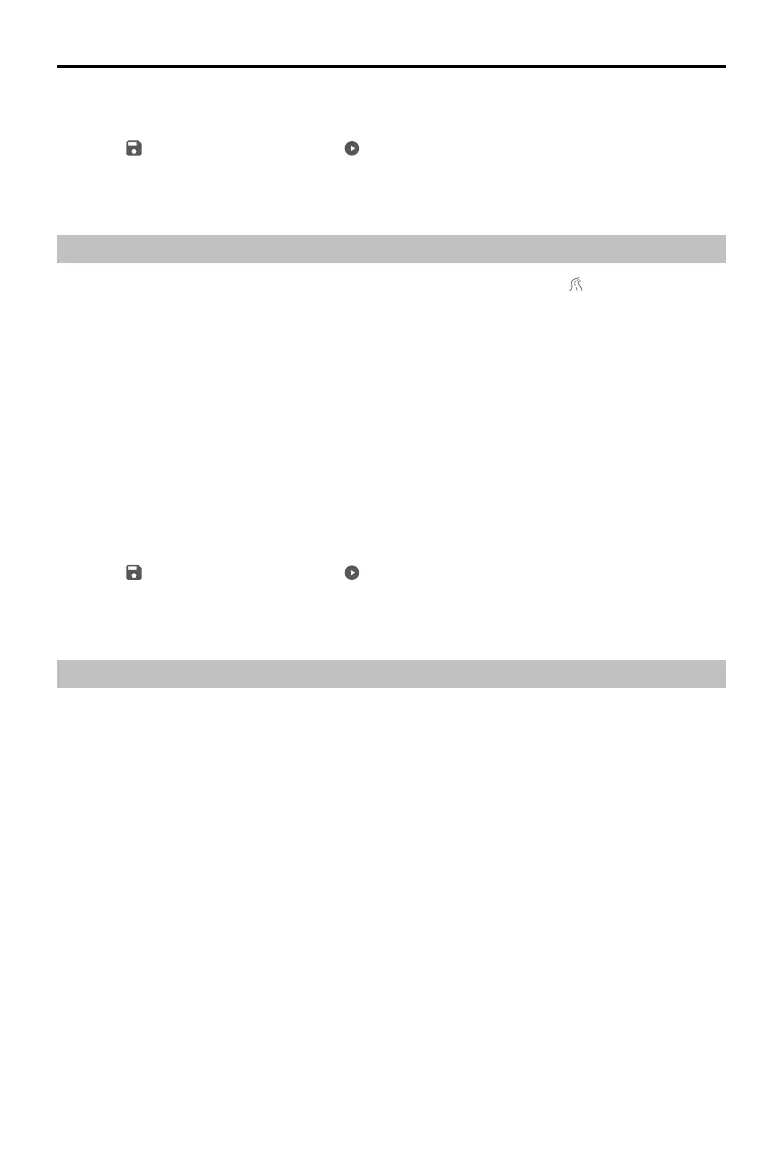©
2021
DJI All Rights Reserved.
21
ZENMUSE P1
User Manual
C. In Advanced Settings, set the side overlap ratio, forward overlap ratio, side overlap ratio (oblique),
forward overlap ratio (oblique), course angle margin, and photo mode.
3. Select
to save the mission and select to upload and execute the ight mission.
4. Power o the aircraft after the mission is complete and remove the SD card from the P1. Connect it
to a computer and check photos and les.
Linear Flight Mission
1. Enter the mission ight screen in DJI Pilot, select Create Mission, and then to choose a Mapping
mission. Tap and drag on the map to adjust the area that will be survyed and tap + to add a
waypoint.
2. Edit the parameters:
A. Select Zenmuse P1 (35mm) as the camera type according to the lens. A 35mm lens is used as
an example.
B. Edit the parameters for a Linear Flight mission or Waypoint mission.
a. Linear Flight mission: Set the single route, the left/right extensions, adjust the left/right extension
length, and ight band cutting distance.
b. Waypoint mission: Set the altitude, takeo speed, route speed, boundary optimization, photo
mode, action upon completion, and whether to include the center line. In Advanced Settings, set
the side overlap ratio and forward overlap ratio.
It is recommended to set the forward overlap ratio to 80% and side overlap ratio to 70%.
3. Select
to save the mission and select to upload and execute the ight mission.
4. Power o the aircraft after the mission is complete and remove the SD card from the P1. Connect it
to a computer and check photos and les.
Waypoint Flight
Read the Mission Flight section in the Matrice 300 RTK User Manual for more information about
waypoint ight.
