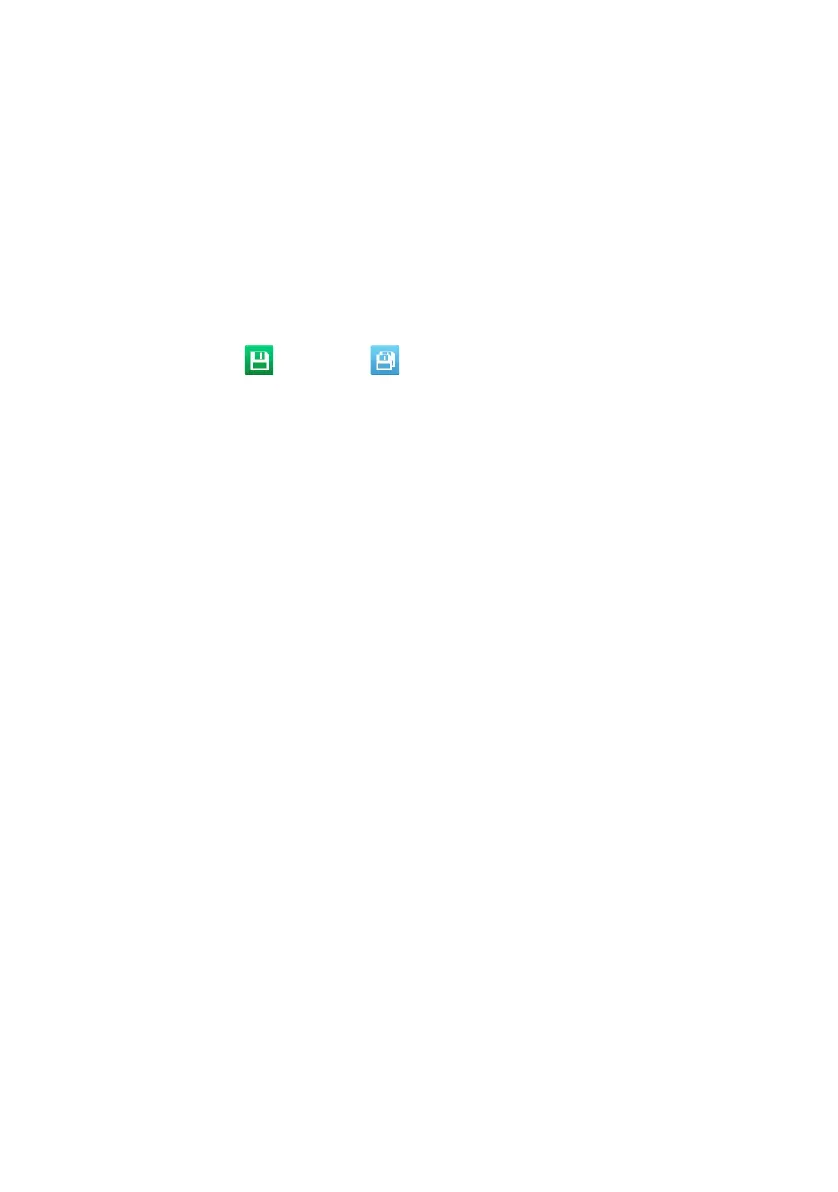10 EPT034331 Issue 5 May 2021
CREATE AND PRINT A LABEL
How to Create a New Label
(1) Select Home > Label creator > Blank.
(2) Select Label name and enter a name.
(3) Define the label’s Layout settings.
(4) Select Create Label.
(5) Add label elements (Text, Barcode and Grahpics).
How to Save/Save As
(1) Select the Save or Save as icon.
How to Find a Label
(1) Home screen > Label Finder.
(2) Navigate to the label, choose Print, Edit or Preview.
How to Edit the Label’s Elements
(1) Select Home > Label finder.
(2) Open the label store, find the label and select Edit.
(3) Select an element to edit.
(4) Use the settings in the side menu to edit the element.
How to Edit the Label’s Layout
(1) Select Home > Label finder.
(2) Open the label store, find the label and select Edit.
(3) Select Label > Edit.
(4) Use the settings in the side menu to edit the label layout.
How to Edit the Label’s Settings
(1) Select Home > Label finder.
(2) Open the label store, find the label and select Edit.
(3) Select Label > Settings.
(1) Use the settings in the side menu to edit the label settings.
How to Print a label
(1) Select Home > Label finder.
(2) Open the label store, find the label and choose Print.
(3) Enter data if prompted.