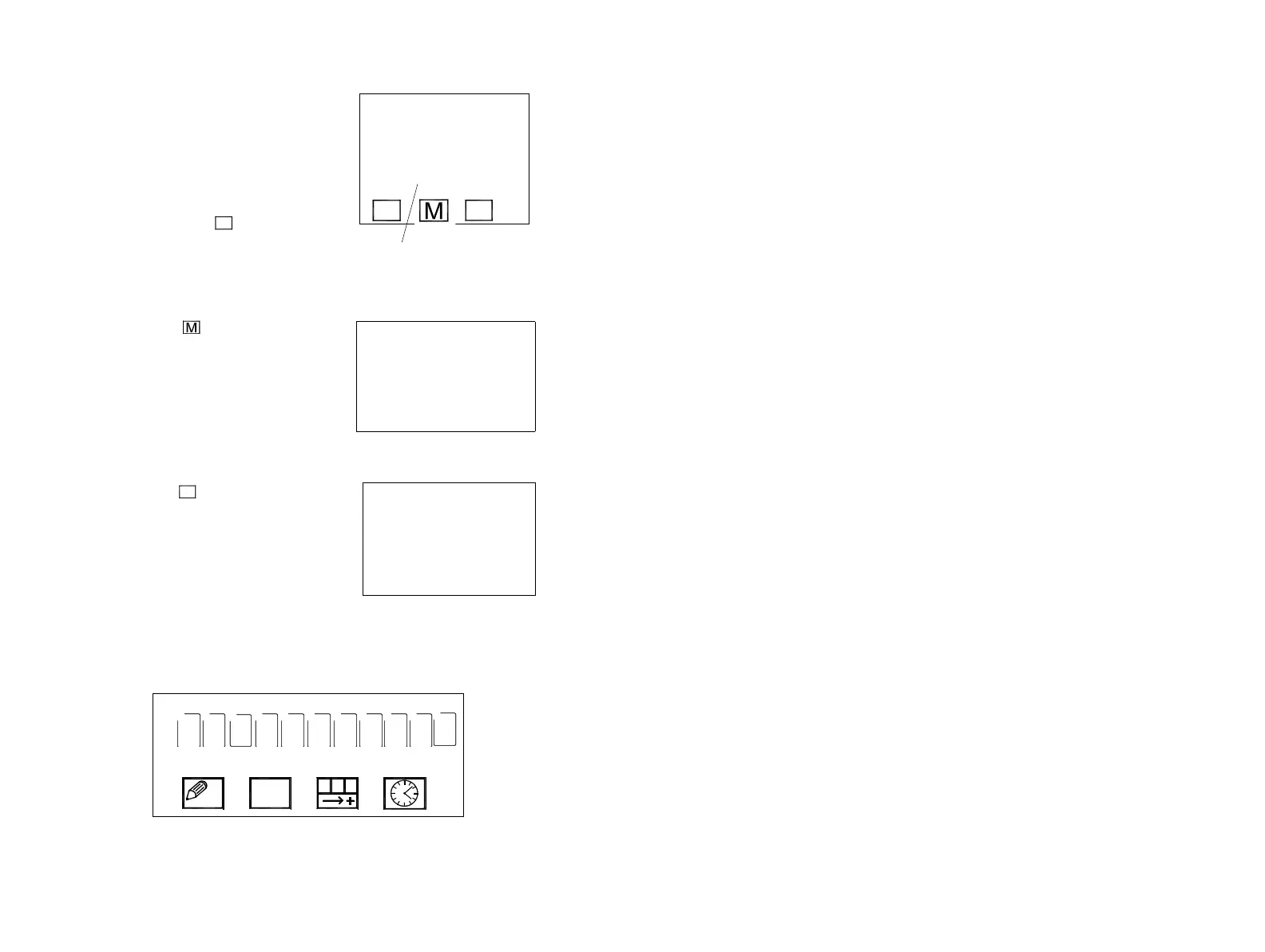FORMATTING MESSAGES
102 77144 Issue 8 August 2009
(4) After the days (or months) entry has been
confirmed, the sell by date is calculated and is
confirmed with the enter key. The format
can be altered - 31/12/04 or 31 DEC 2004
- as follows:
(5) Select Format day icon , the relevant day
will appear (in this case 31), then press space
to add a space or any punctuation can be
added for example, : or /. To add
punctuation press up shift and the relevant punctuation.
(6) Select the month icon, the option will
be either a written abbreviation or number
format. In this example the written
abbreviation has been chosen, again add a
space or punctuation. Press enter to
confirm.
Note: Sell by end of month always prints the day of
the end of month
(7) Select the year icon, there are three
options for the year format. These are the full
year and then two abbreviations. In this
example the full year format was chosen. Press
enter to confirm.
(8) When the sell by date has been confirmed, it
will be entered in the message editor as
shown.
Note: This example shows quarter height.
Sell by date entered at the
bottom of the screen.
SELL BY DAYS
USE KEYS TO
FORMAT DATE (D)
MONTH (M) YEAR (Y)
31/12/04
SELL BY DAYS
SELECT MONTH FORMAT
MM
> MMM
SELL BY DAYS
SELECT YEAR FORMAT
>YYYY
YY
Y
BLANK MESSAGE
3 1 D E C 2 0 0
1.
2.
3.
4.