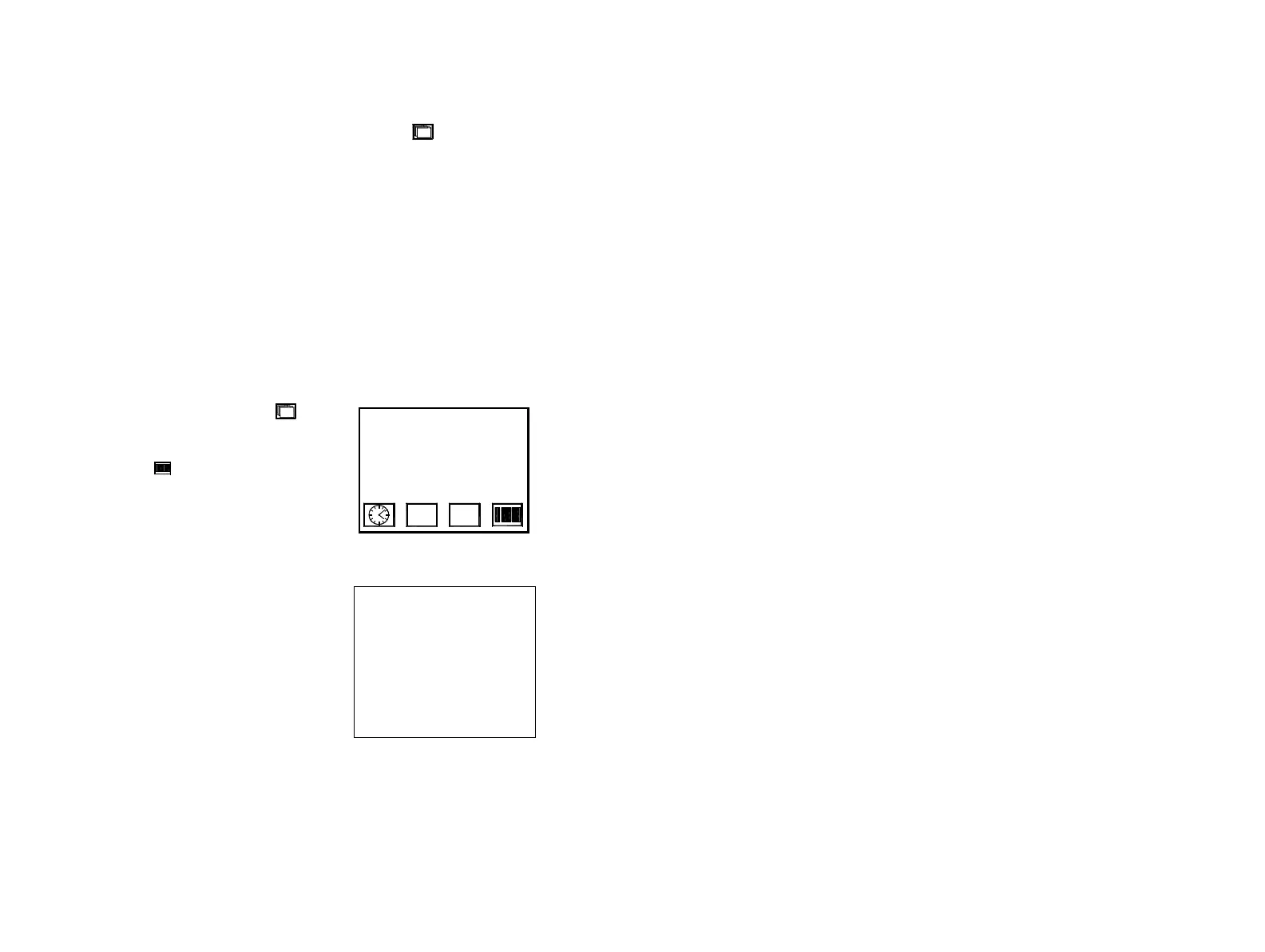FORMATTING MESSAGES
110 77144 Issue 8 August 2009
Bar Codes
Bar codes are generated under the edit which message? menu and are
considered as message attributes. The printer has ten different bar codes
programmed into the control unit:
• EAN 128
• CODE 128
•ITF 14
•EAN 13
•UPC A
•UPC E
• CODE 39
•EAN 8
• CODE 93
• INTERLEAVED 2 of 5
To enter a bar code into a message proceed as follows:
(1) Enter the edit which message? menu,
choosing to create a new message or edit an
existing message. In the message editor select
the bar code icon.
Note: Bar code height available on C6000,
C3000.
(2) If the cursor is positioned on lines 1,2,3 or 4,
a screen is displayed giving the option to
change the height of the bar code. Use the
up and down cursor keys to select the
required height. On C3000 height is only
selectable between half head and full head
and is only available on lines 1 & 5.
BAR HEIGHT
>25
27
29
32
34
36
38