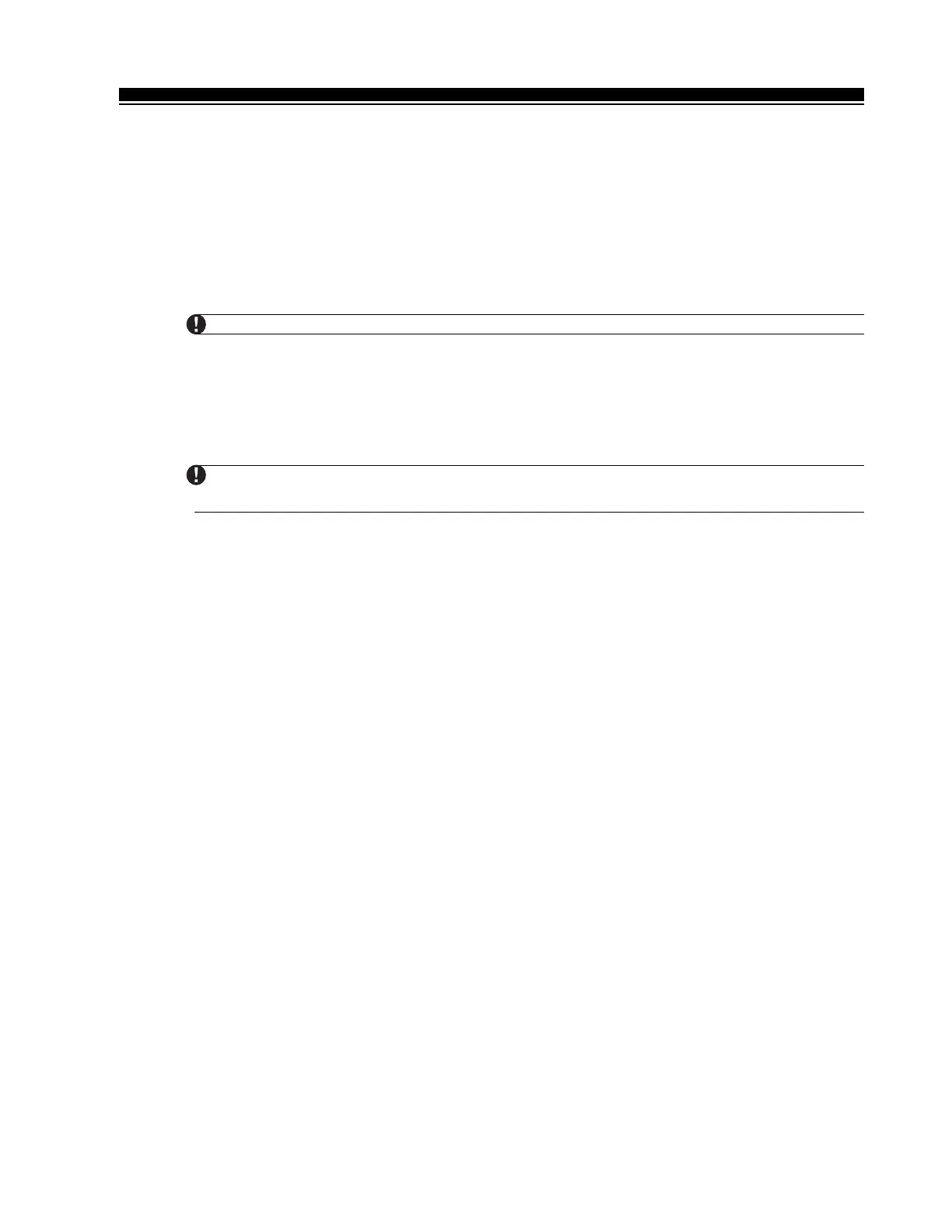G E T T I N G S T A R T E D
12
2.10 Keypad Zones
Keypads with zone inputs can be connected to devices such as door contacts. This saves you from
running wires back to the control panel for every device.
To install the keypad, open the keypad plastic by removing the screw at the bottom of the unit. Locate the
five terminals on the keypad circuit board. Connect the four Keybus wires from the control panel: the red
wire to R, the black to B, the yellow to Y and the green to G.
To connect the zone, run one wire to the Z terminal and the other to B. For powered devices, use red and
black to supply power to the device. Run the red wire to the R (positive) terminal and the black wire to the
B (negative) terminal.
When using end of line supervision, connect the zone according to one of the configurations outlined in Section
2.8 “Zone Wiring.” End of line resistors must be placed on the device end of the loop, not at the keypad.
Keypad zones do not support DEOL resistors.
Assigning Keypad Zones
When using keypad zone inputs, each input used must be assigned a zone number in Installer’s Programming.
First, ensure that you have enrolled all installed keypads into the desired slots. (
See Section 2.6 “Keypad
Assignment”).
Next, enter programming section [020] to assign the zones. There are eight programming locations in this
section, one for each keypad slot. Enter a 2-digit zone number for each of the keypad zones. This number
must be entered in the location corresponding to the keypad to which each zone is connected.
Keypad zones 1-8 will replace zone terminals Z1-Z8 on the control panel.
Once the keypad zones are assigned, you must also program zone definitions and zone attributes.
(See also Section 5.1.1 “Assigning Keypad Zones”).
