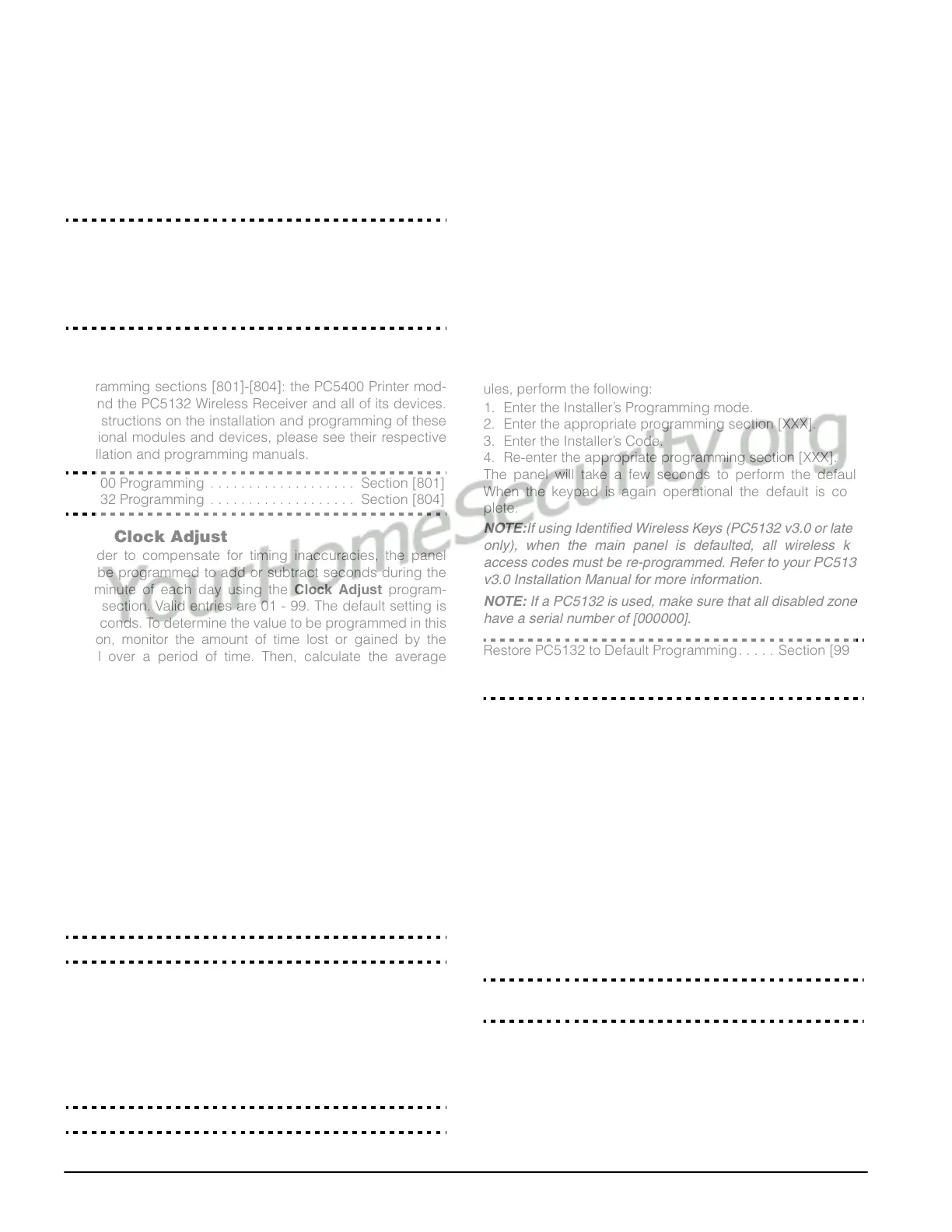26
NOTE: If this Special Preamble is programmed, it will be
inserted before the Regular Preamble of ALL telephone num-
bers. Hex digits D and E are not supported for Preamble pro-
gramming.
NOTE: If Busy Tone Detection is enabled, the GSM1000 must
be tested to ensure full operation.
Please refer to the GSM1000 installation Manual for more infor-
mation and connection diagrams.
GSM1000 Preamble (1st Telephone Number) . Section [390]
GSM1000 Preamble (2nd Telephone Number) Section [391]
GSM1000 Preamble (3rd Telephone Number). Section [392]
Communicator Call Direction Options . . .Section [361]-[368]
Call GSM1000 as well as Land Line. . . . . . Section [380]: [7]
GSM1000 Special Preamble . . . . . . . . . . . . . . Section [393]
5.27 Additional System Modules
The following modules are programmed through the Module
Programming sections [801]-[804]: the PC5400 Printer mod-
ule and the PC5132 Wireless Receiver and all of its devices.
For instructions on the installation and programming of these
additional modules and devices, please see their respective
installation and programming manuals.
PC5400 Programming . . . . . . . . . . . . . . . . . . . Section [801]
PC5132 Programming . . . . . . . . . . . . . . . . . . . Section [804]
5.28 Clock Adjust
In order to compensate for timing inaccuracies, the panel
may be programmed to add or subtract seconds during the
last minute of each day using the Clock Adjust program-
ming section. Valid entries are 01 - 99. The default setting is
60 seconds. To determine the value to be programmed in this
section, monitor the amount of time lost or gained by the
panel over a period of time. Then, calculate the average
amount of time per day that the panel gains or loses. If the
clock’s timing is off, it may be corrected with this setting.
Example #1: The clock loses an average of 9 seconds per
day. Solution: Program the panel to adjust the clock by 51
seconds (instead of the default 60 seconds) for the last
minute of each day in section [700]. This will speed up the
panel’s clock by 9 seconds, correcting the problem.
Example #2: The clock gains an average of 11 seconds per
day. Solution: Program the panel to adjust the clock by 71
seconds (instead of the default 60 seconds) for the last
minute of each day in section [700]. This will slow down the
panel’s clock by 11 seconds, correcting the problem.
NOTE: If the auto-arm time is set for 23:59, any change to the
Clock Adjust option will directly affect the auto-arm pre-alert
time.
Clock Adjust . . . . . . . . . . . . . . . . . . . . . . . . . . . Section [700]
5.29 Timebase
In cases of unstable AC power input you can use the internal
crystal to keep a more accurate timebase by enabling the
Timebase is Internal Crystal option.
If the 50 or 60Hz AC power input is very stable it can be used
as the timebase, by enabling the Timebase is AC line
option.
Timebase Internal Crystal/AC line . . . . . . . Section [701]: [2]
5.30 Resetting Factory Defaults
On occasion, it may be necessary to default the main control
panel or one of the connected modules: the PC5132 wireless
receiver, the PC5400 Printer module.
To default the main control panel (hardware), perform the fol-
lowing:
1. Remove AC and battery from the panel.
2. Remove all wires from the Zone 1 and PGM1 terminals.
3. With a piece of wire short the Zone 1 terminal to the PGM1
terminal.
4. Apply AC power to the main panel.
5. When Zone Light 1 is lit on the keypad the default is com-
plete.
6. Remove AC power from the control
7. Reconnect all original wiring and power up the control.
NOTE:AC power must be used to power the panel. The panel
will not default if only the battery is used.
To default the main control panel software and other mod-
ules, perform the following:
1. Enter the Installer’s Programming mode.
2. Enter the appropriate programming section [XXX].
3. Enter the Installer’s Code.
4. Re-enter the appropriate programming section [XXX].
The panel will take a few seconds to perform the default.
When the keypad is again operational the default is com-
plete.
NOTE:If using Identified Wireless Keys (PC5132 v3.0 or later
only), when the main panel is defaulted, all wireless key
access codes must be re-programmed. Refer to your PC5132
v3.0 Installation Manual for more information.
NOTE: If a PC5132 is used, make sure that all disabled zones
have a serial number of [000000].
Restore PC5132 to Default Programming. . . . . Section [996]
Restore PC5400 to Default Programming. . . . . Section [997]
Restore Panel to Default Programming. . . . . . . Section [999]
5.31 Installer’s Lockout
If Installer’s Lockout is selected, a hardware default cannot
be performed. If a software default is performed, all program-
ming will restore to factory default.
If Installer’s Lockout Disable is selected, the panel will
restore all programming to factory defaults when a hardware
or software default is performed on the main control panel.
To enable or disable Installer’s Lockout, perform the follow-
ing:
1. Enter the Installer’s Programming mode.
2. Enter the appropriate programming section: [990] or
[991].
3. Enter the Installer’s Code.
4. Re-enter the appropriate programming section: [990] or
[991].
Installer Lockout Enable . . . . . . . . . . . . . . . . . . Section [990]
Installer Lockout Disable. . . . . . . . . . . . . . . . . . Section [991]
5.32 Walk Test (Installer)
The Installer Walk Test can be used to test the alarm state
of each zone of the panel. The walk test cannot be used to
test zone type [24].
Before beginning the walk test, ensure the following condi-
tions are met: