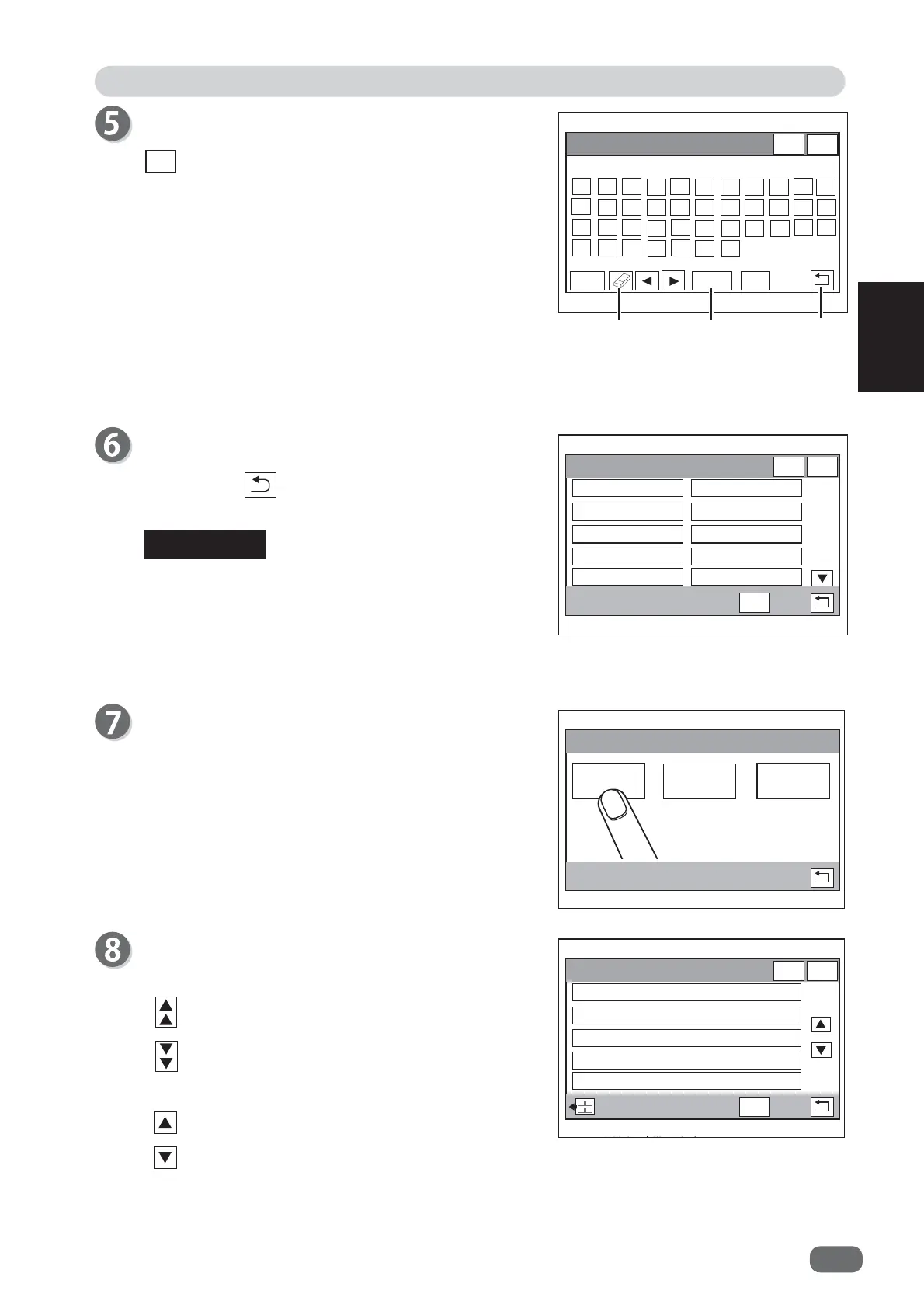Programming a JOB
51
Programming JOB
2
-2%-2%1DPH
4:
(
5
7
<8,
2
3
$6
'
)
*
+-.
/
=;
&
9
%
10
6(7
$D
ڸ
ڸ
ڸ
ڸ
-2%&DWHJRU\
ڸ
ڸ
ڸ
ڸ
&DWHJRU\
&DWHJRU\
&DWHJRU\
&DWHJRU\
&DWHJRU\
&DWHJRU\
&DWHJRU\
&DWHJRU\
&DWHJRU\
&DWHJRU\
6(7
-2%3URJUDPPLQJ
7HPSODWH
:L]DUG
$GYDQFHG
JOB Programming
Touch
Template
.
Template
: This helps you program a JOB in a
simple way by selecting from the list
of the document size and the fi nished
products.
Wizard
: This helps you program a JOB in a user
size in a simple way.
Advanced
: This programs JOB by entering a value
of each item.
Enter a JOB name.
Enter a JOB name by touching numbers and letters.
A/a : This switches between the capital letters and
the small letters.
Delete
icon: This deletes one character.
◄: This moves the cursor leftward. (
arrow (left)
icon).
►: This moves the cursor rightward (
arrow (right)
icon).
When you have fi nished entering the JOB name,
touch
SET
.
Touching the
space
icon makes space between
characters.
Touching the
return
icon returns to the previous
screen.
Select a category in which the JOB currently being
programmed is saved and touch
SET
.
Document Size
Select a document size and touch
SET
.
● On the upper part of the screen
'RFXPHQW6L]H
ڸ
ڸ
ڸ
ڸ
6(7
8VHU6L]H
8VHU6L]H
65$[
$[
$[
:[/
Touching the
return
icon returns to the previous
screen.
REFERENCE
: The
JOB Programming
screen is displayed.
: The
Finished Size
screen is displayed.
● On the right part of the screen
: The last fi ve items are displayed.
: The next fi ve items are displayed.
Return
Delete Space
You can retrieve a saved JOB by
Category
under
Retrieve JOB
.
You can change the category name in
Environment
.
