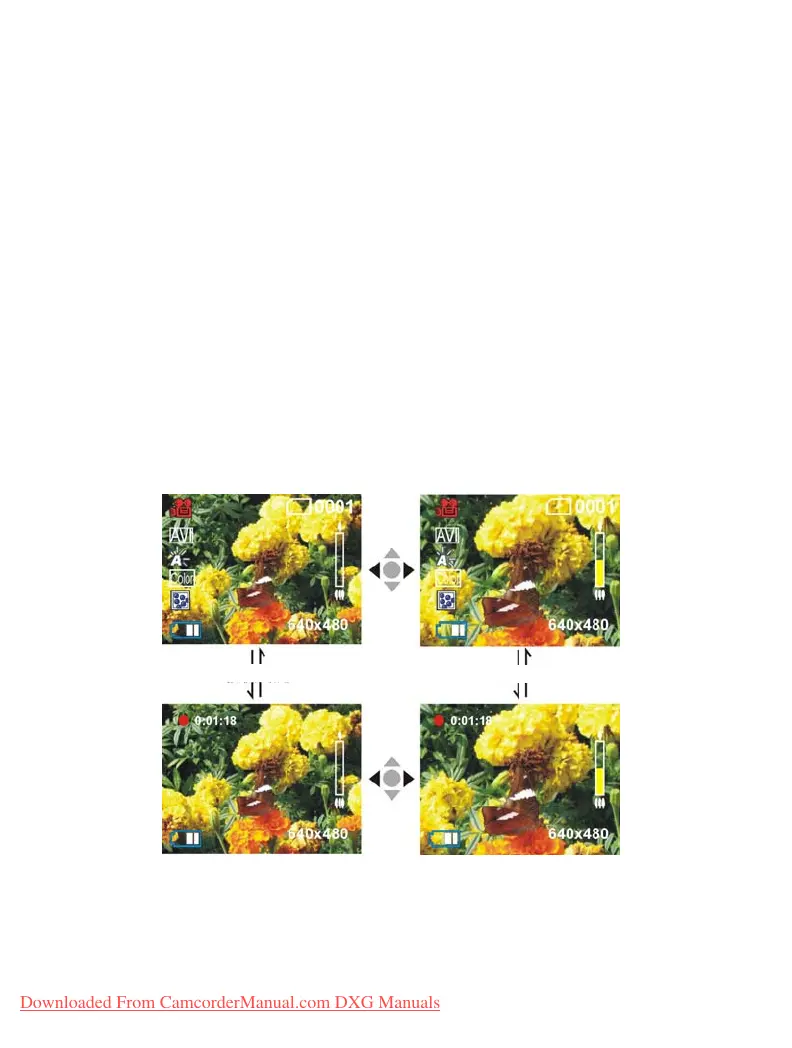18
Select white balance mode:
1. Press the up button ▲ or down button ▼ to select the white balance option and press the
confirm button ■.
2. Use the
up button ▲ or down button ▼ to select your desired white balance mode and
press the
confirm button ■. There will be five modes of white balance to choose from.
W
hite balance type: auto, sunny, cloudy, light bulb, flourescent light.
Select the exposure compensation:
1. Press the up button ▲ or down button ▼ to select the exposure compensation option and
press the
confirm button ■.
2. Use the up button ▲ or down button ▼ to select your desired exposure level and press the
confirm button ■. There will be 13 levels of exposure compensation to select from.
Select color effects:
1. Press the up button ▲ or down button ▼ to select the color effects option and press the
confirm button■.
2. Use the up button ▲ or down button ▼ to select your desired color effects and press the
confirm button ■. There will be three values to select from. They are: color, monochrome,
sepia.
Return to Video mode:
Press the MENU button to return to Video mode.
Begin capturing:
●Step 1
Press the shutter to begin recording and the recorded image will appear on the screen;
press the ZOOM-IN or ZOOM-OUT buttons to perform digital zoom.
Press shutte
Press shutte
Downloaded From CamcorderManual.com DXG Manuals
