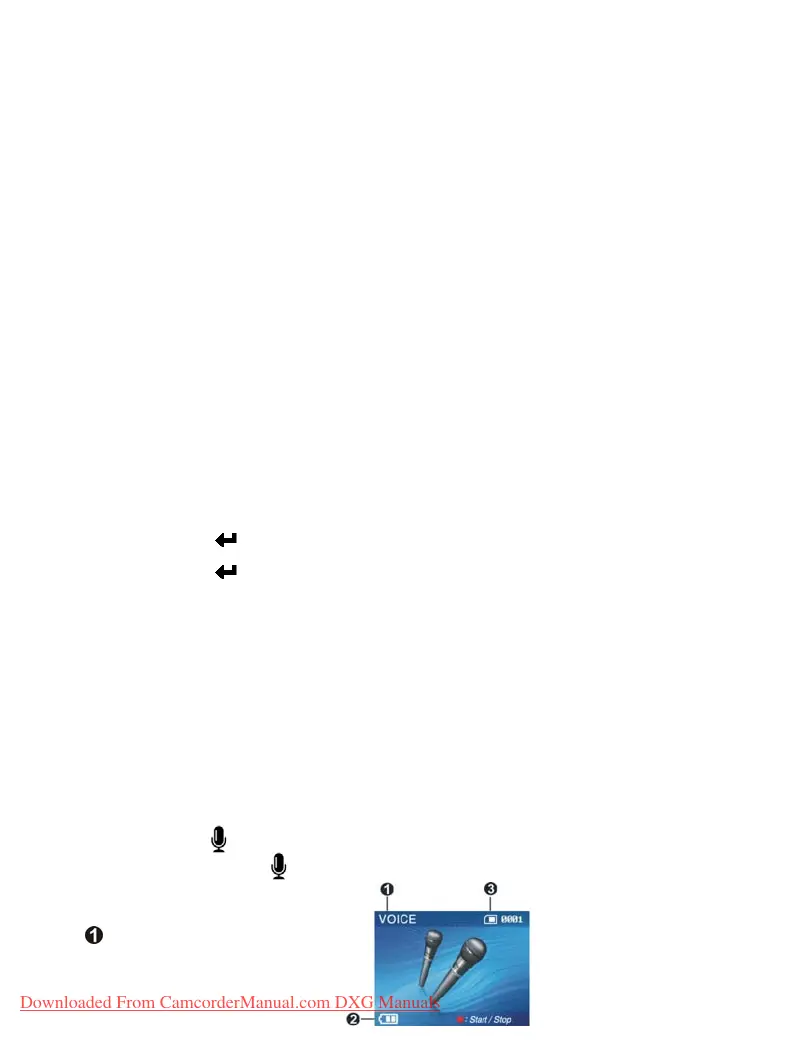22
2. Press up button ▲ or down button ▼ to select your desired white balance mode, press the
confirm button ■.
White balance options: auto, sun light, cloudy, light bulb, florescent light.
Exposure adjustment:
1. Press up button ▲ or down button ▼ to select exposure option, then press the confirm
button ■
.
2. Press up button ▲ or down button ▼ to select your desired exposure level, press the
confirm button ■.
E
V value range: –2.0 ~ +2.0
Color effects:
1. Press up button ▲ or down button ▼ to select color effects option, then press the
confirm button ■.
2. Press
up button ▲ or down button ▼ to select your desired special effects, press the
confirm button ■.
Color effects to select are: color, monochrome, retro.
Auto shutter:
1. Press up button ▲ or down button ▼ to select auto shutter timer option, then press the
confirm button ■.
2. Press
up button ▲ or down button ▼ to select your desired auto shutter count down time,
press the
confirm button ■.
T
he available timer options are: off, 5 sec, 10 sec, 30 sec.
Select date indicator:
1. Press up button ▲ or down button ▼ to select date indicator option, then press the
confirm button .
2. Press
up button ▲ or down button ▼ to select whether to show the date, press the
confirm button .
D
ate indicator selection: on, off.
Return to photo mode:
P
ress the MENU button to return to photo mode.
Flash light function:
U
nder photo mode, press the flash button to cycle through and select the flash mode to use.
How to take pictures:
●Step one Make sure the digital video camera is turned on
●Step two Aim the digital video camera at the object to capture, and view the filming angle
from the LCD screen
●Step three Press the shutter, when capturing a picture, the LCD displayed image will freeze
until it is saved into memory. When the screen returns to the browsing status, the
user can begin to shoot the next picture.
Audio mode
Press mode button
[VOICE]
to enter audio mode
Status indicator:
Audio mode indicator
Downloaded From CamcorderManual.com DXG Manuals
