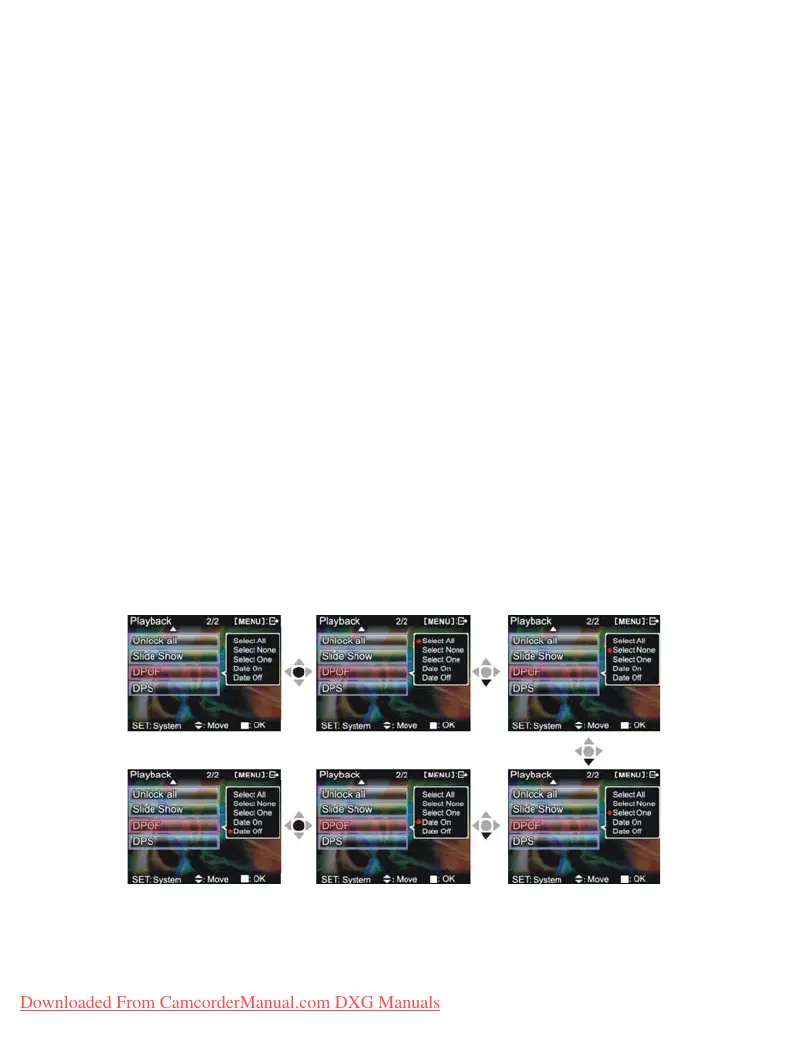DPOF:DPOF can directly print out the photos stored on the SD card through a DPOF
supported printer.
DPOF set single
1. Press up button ▲ or down button ▼ to select the “DPOF” option, then press the confirm
button ■.
2. Press
up button ▲ or down button ▼ to set the single option, then press the confirm
button ■ to enter the single setting interface.
3. At the single setting interface, the current photo will appear and then use the
up button ▲ or
down button ▼ to select a photo. Pressing the ZOOM-IN button and ZOOM-OUT
button can set the number of copies to print, maximum print copy is 5.
DPOF set all:
1. Press up button ▲ or down button ▼ to select the “DPOF” option, then press the confirm
button ■
.
2. Press
up button ▲ or down button ▼ to set the all option, then press the confirm button
■
to set to print one single copy of all photos.
DPOF cancel all:
1. Press up button ▲ or down button ▼ to select the “DPOF” option, then press the confirm
button ■
.
2. Press
up button ▲ or down button ▼ to set the cancel all option, then press the confirm
button ■ to cancel all settings.
Print date:
1. Press up button ▲ or down button ▼ to select the “DPOF” option, then press the confirm
button ■.
2. Press
up button ▲ or down button ▼ to set the print date option, then press the confirm
button ■ to print the date on all printed photos.
Hide date:
1. Press up button ▲ or down button ▼ to select the “DPOF” option, then press the confirm
button ■
.
2. Press
up button ▲ or down button ▼ to set the hide date option, then press the confirm
button ■
to hide the date on all printed photos.
After setup is complete, insert the SD card to the printer to perform printing.
Procedures as below:
30
Downloaded From CamcorderManual.com DXG Manuals
