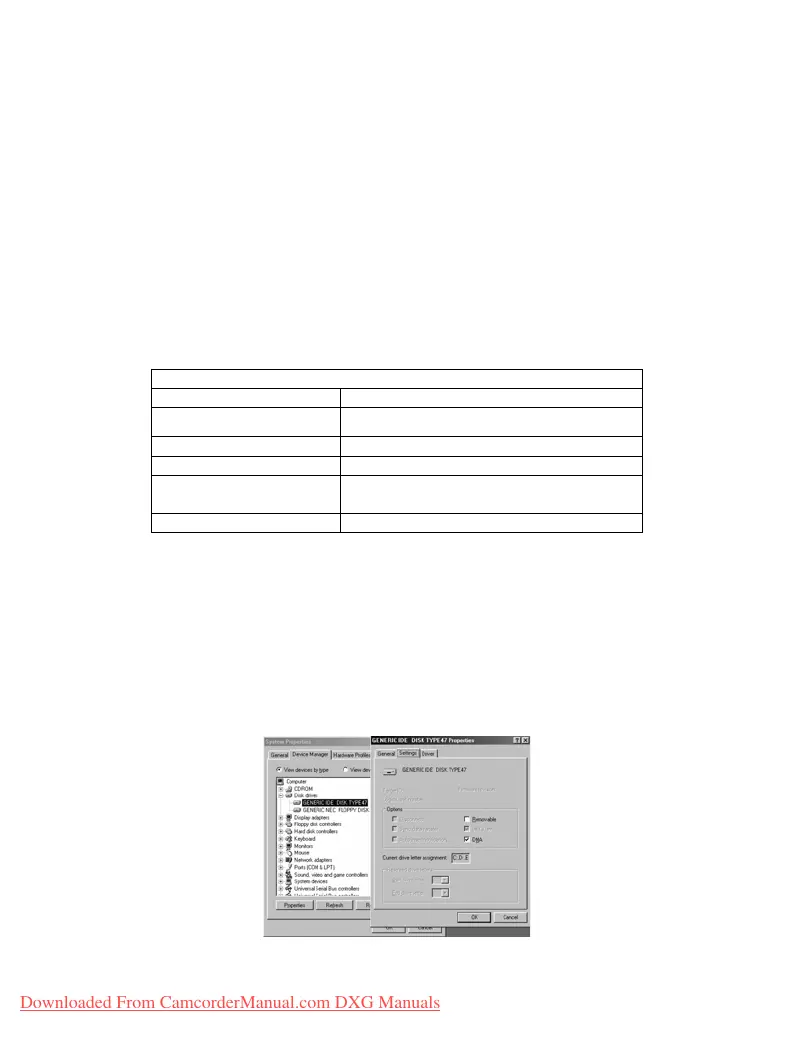36
●Step four Press up button ▲ or down button ▼ to select removable disk or webcam
and then press
confirm button ■, the camera screen will turnoff and enter the
appropriate function. If
removable disk is selected, then there will be a newly
added removable disk appearing in “My Computer” of the system. The newly
added removable disk is the SD/MMC card reader provided by the digital
camera and is ready for you to use. If
webcam is selected, then the digital
camera can be used as a
webcam. For a clearer image on the computer display,
please focus onto the target before using the digital camera. You will be able to
visually connect with friends through the Internet using the webcam camera.
System requirements:
During operation and use of the digital video camera, please refer to the minimum system
requirements for the digital video camera. We strongly suggest you operate the digital video
camera on higher level PC equipment for even greater performance. The digital video camera
minimum system requirements are as below:
System requirements (PC)
Operating system Microsoft Windows ME, 2000,XP
CPU
Intel® Pentium
Ⅲ 500 MHz or above
Memory 256MB or above
Optical drive 4x or above
Hard drive At least 200 MB of available disk
space
Others One standard USB 1.1 port
For Microsoft Windows98SE/Me users, please connect the larger USB plug to the PC USB port
and the other end to the digital video camera USB port after installing the drivers and application
software. When the camera enters the “connection to PC” page, press the
up button ▲ or down
button
▼ to select webcam and then press the confirm buttom ■. Then follow the below
procedures:
●Step one Right click on “My Computer”.
●Step two Then select “Device manager”.
●Step three Select “GENERIC IDE DISK TYPE47” and then choose “Properties” to show the
below screenshot:
●Step four Please select “DMA” and then press OK.
Downloaded From CamcorderManual.com DXG Manuals
