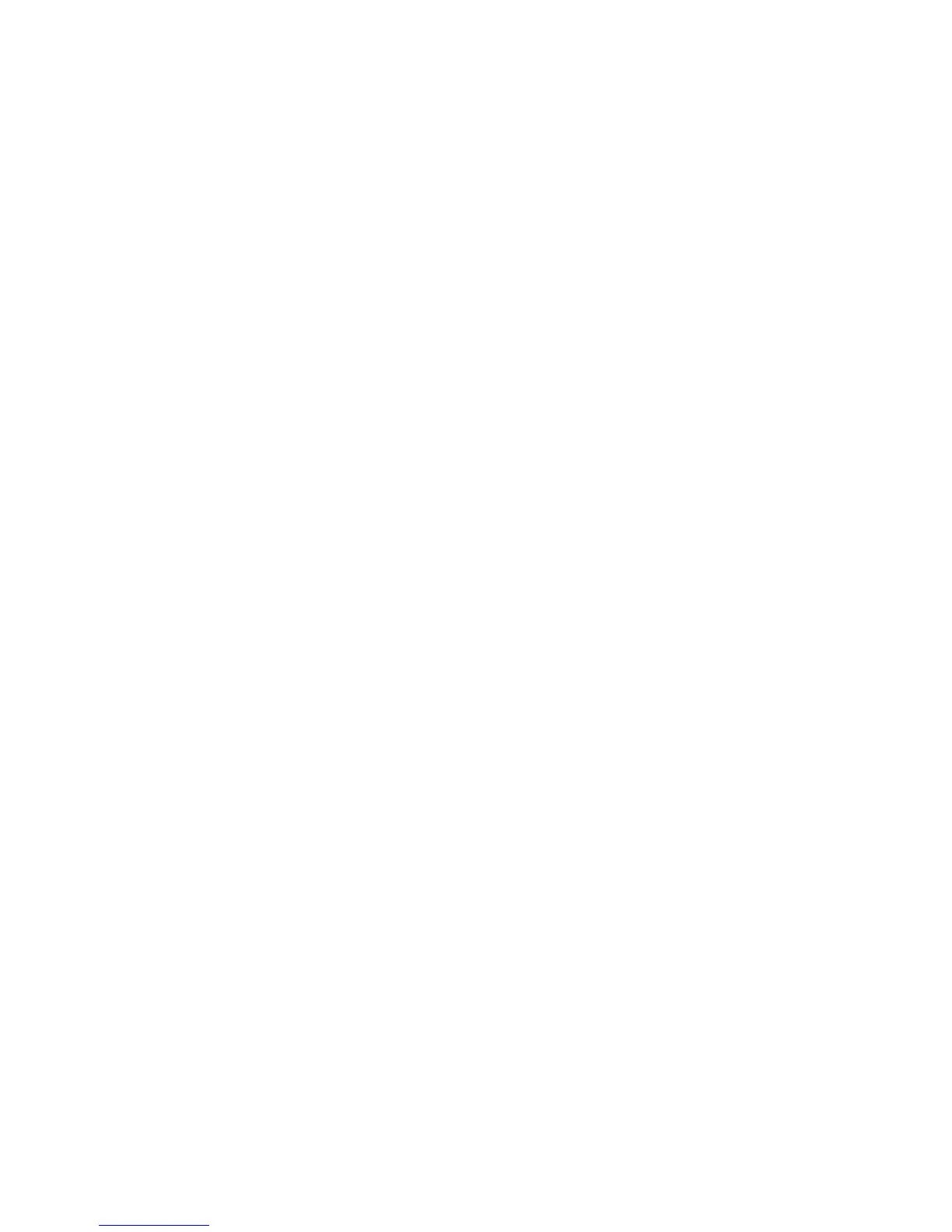© 2002-2008 Sanford, L.P. Page 11
The host requests the status byte from the printer by issuing an ESC A command. The bits in the
returned status byte are described below:
Bit 0 (Ready Bit)
This bit is always returned as a 1.
Bit 1 (Top-of-Form)
This bit is returned as a 1 if the printer is in top-of-form position. Otherwise, this bit is returned
as a 0.
Bit 2 (reserved)
Bit 3 (reserved)
Bit 4 (reserved)
Bit 5 (Out of Paper)
This bit is returned as a 1 if the printer is out of paper. Otherwise, this bit is returned as a 0.
Bit 6 (Paper Jam)
Bit 7 (Error)
This bit is also sent when an out of paper condition is detected.
Optimization of Throughput
To achieve optimal performance, the data transfer from the host to the printer should be kept as
short as possible. The communication protocol was designed to allow the data to be transferred
with only one overhead byte per dot line. Command sequences, such as Set Dot Tabs or Set
Bytes per Line, should be sent only when a change is desired. The Dot Tab and Bytes per Line
commands should be used to reduce the number of bytes transmitted. The Form Feed command
should be used after transmitting the last dot line to be printed.
Self-Test Capability
The printers include a self-test capability in the form of canned print patterns. To activate the
self-test, press the form-feed button and hold it down for approximately 10 seconds. The self-
test will start printing a repeating series of test patterns. To stop the self-test, press the form-feed
button a second time.
Barcode and Graphics Print Mode
For better accuracy of dot placement and sizing, the LabelWriter 400 series printers incorporate
a feature which allows the host computer to specify a slower, Barcode and Graphics print mode.
This mode may improve print quality of smaller barcodes and some graphic images.
