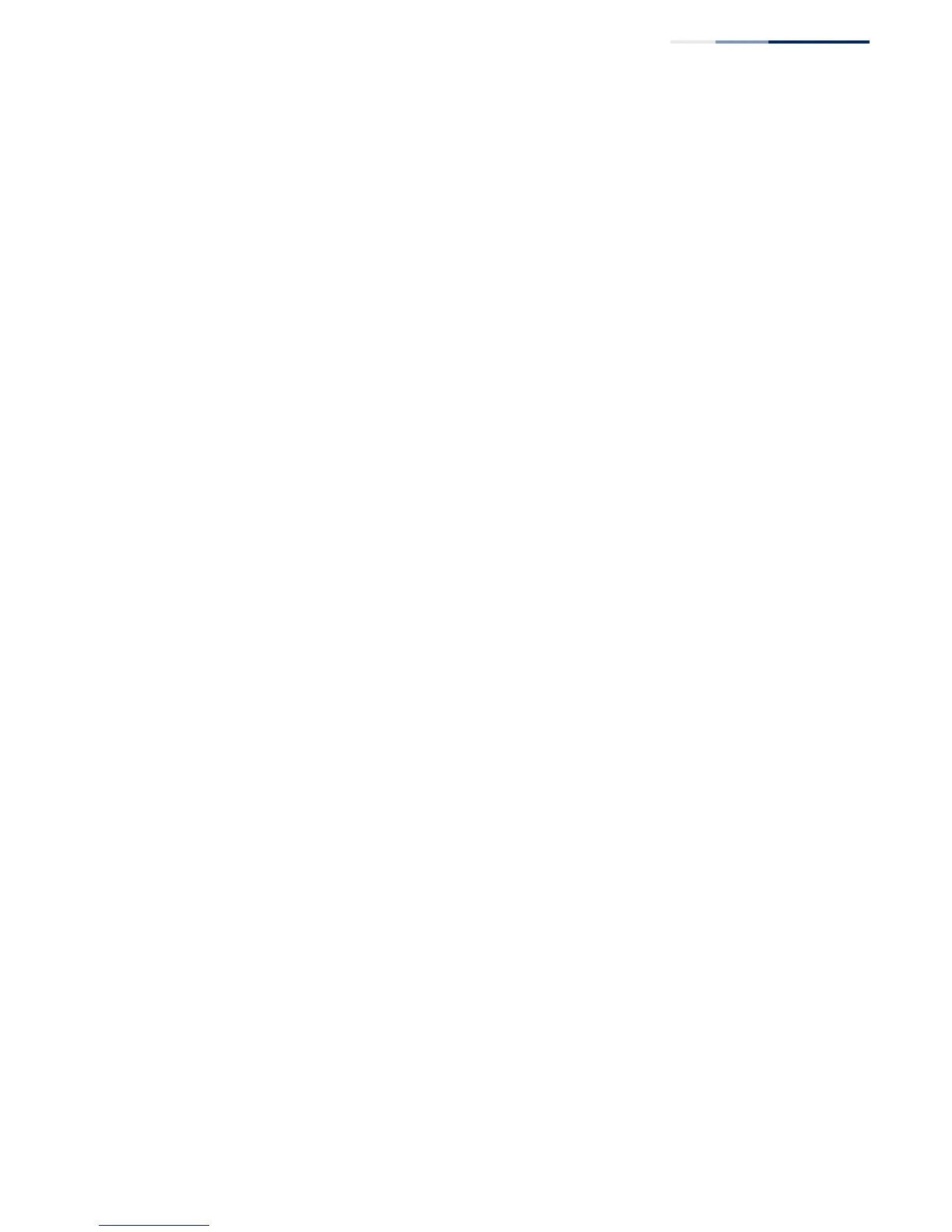Chapter 1
| Switch Description
Overview
– 11 –
Console Port
The RJ-45 connector on the front panel right side that is labeled “Console” provides
an out-of-band serial connection to a terminal or a PC running terminal emulation
software. The port can be used for performing switch monitoring and
configuration. For more information, see “How to Connect to the Console Port” on
page 43.
Gigabit SFP Slots
The switches contain up to four SFP transceiver slots that operate up to 1 Gbps full
duplex. For more information, see “How to Connect to SFP Fiber Optic Ports” on
page 40.
PoE Button
Pressing the PoE button on the ECS2100-10P, ECS2100-10PE, ECS2100-28P, and
ECS2100-28PP front panel changes the port LEDs to display PoE status. For more
information, see “Understanding the System Status LEDs” on page 43.
System LEDs
For information on system status LED indicators, see “Understanding the System
Status LEDs” on page 43.
Factory Default Button
Pressing the reset button on the front panel causes the switch to restart or restore
factory default settings. For more information, see “How to Reset the Switch” on
page 46.
