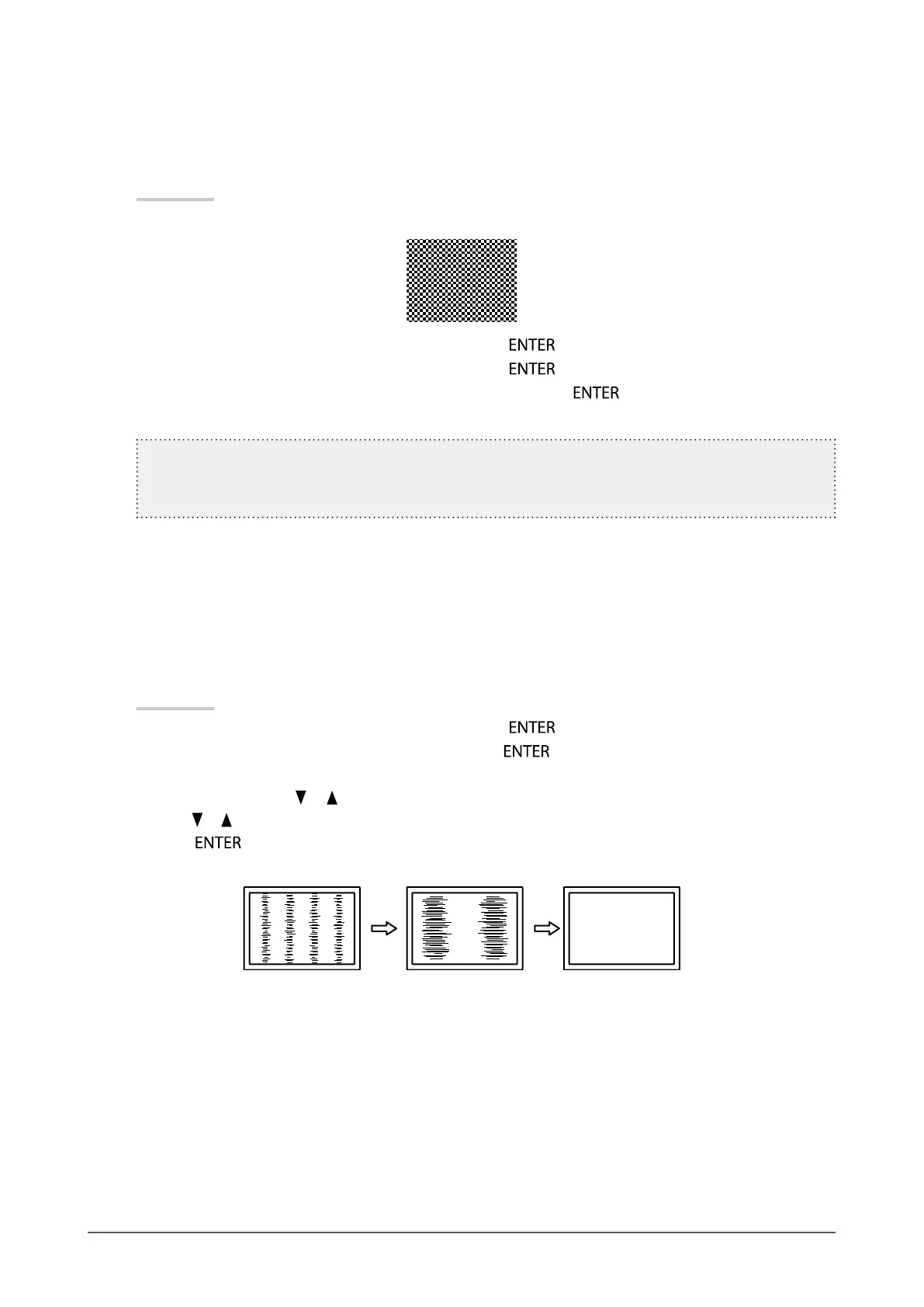20
Chapter 2 Adjusting Screens
2.
Perform the auto adjustment with the analog screen adjustment pattern
displayed.
●
Toadjustickering,screenposition,andscreensizeautomatically
Procedure
1. Display Pattern 1 in full screen on the monitor using the “Screen adjustment pattern les”.
2. Choose “Screen” from the Adjustment menu, and press .
3. Choose “Analog Adjustment” from “Screen”, and press
.
4. Choose “Auto Adjustment” from “Analog Adjustment”, and press
.
Flickering, screen position, and screen size are corrected by the auto-adjustment function.
If the screen is not displayed correctly even after performing Auto Adjustment, perform the adjustments
according to the procedures on the following pages. If the screen is displayed correctly, go to “2-4.
Adjusting Color” (page 24).
3.
Choose “Screen” from the Adjustment menu to perform advanced
adjustments.
Adjust the clock, phase and position, in this order.
●
To eliminate vertical bars
Procedure
1. Choose “Analog Adjustment” from “Screen”, and press
.
2. Choose “Clock” from “Analog Adjustment”, and press
.
The “Clock” menu appears.
3. Adjust the clock with or to eliminate vertical bars.
Press or slowly so as not to miss the adjustment point.
4. Press to exit.
When blurring, ickering or bars appear on the screen after adjustment, proceed to “To remove ickering or blurring”.
