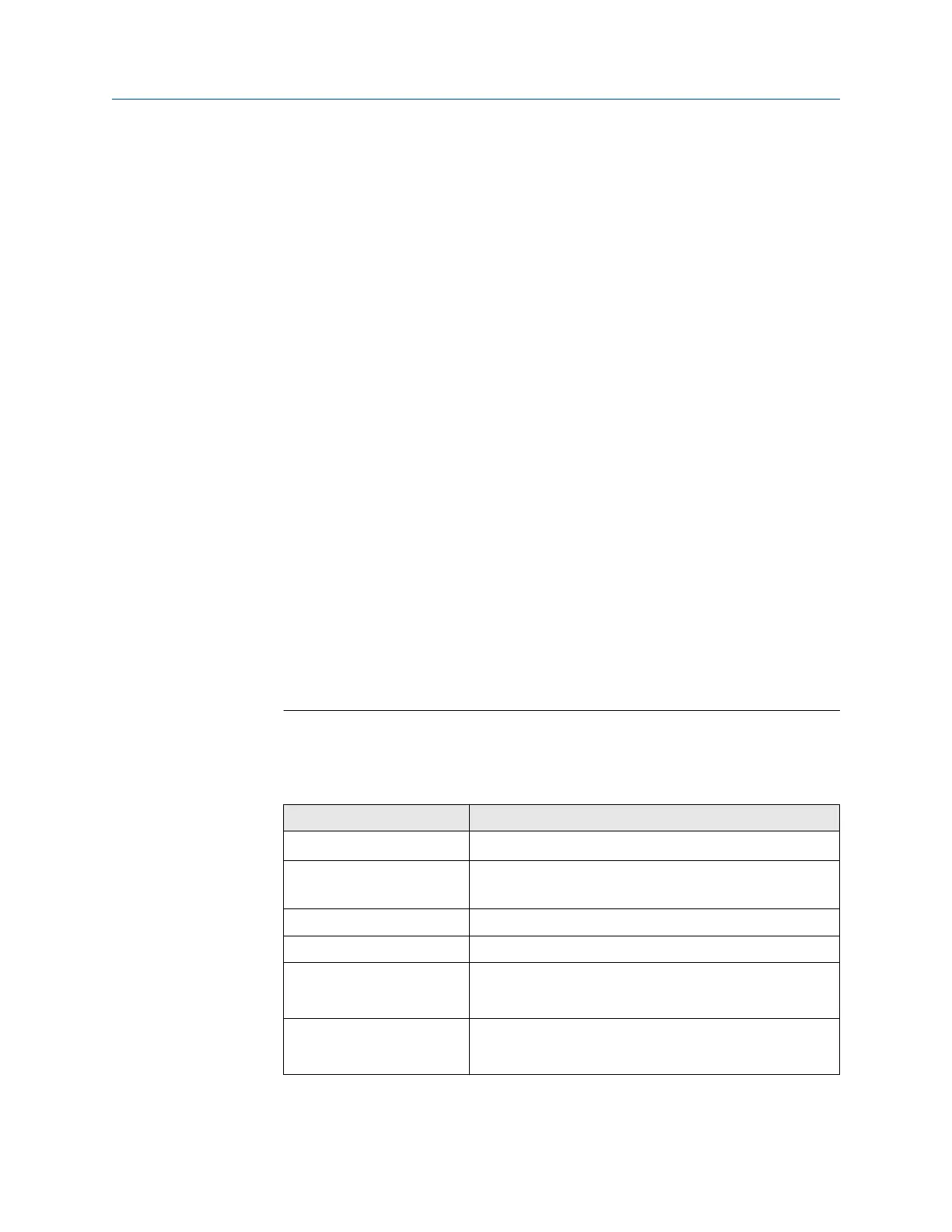See Emerson web server.
2. In RSLogix 5000, choose Tools > EDS Hardware Installation Tool and register the
EtherNet/IP module EDS file.
3. If you have an established RSLogix Ethernet network, skip this step. If not, follow
these steps to create a network:
a) From RSLogix 5000, right-click the controller/backplane in the tree view.
b) Select New Module.
c) Select the appropriate Ethernet card.
d) Select Create.
e) Enter the Name.
f) Enter the IP Address.
g) Select the Slot where your Ethernet card is located.
h) Select OK.
i) On the Select Module Type window, select Close.
4. From RSLogix 5000, choose File > New.
5. Select your version from the Revision drop-down menu.
6. Enter a Name for your application.
7. Select the Slot where your Ethernet card is located.
8. Press OK.
9. To add the Micro Motion EtherNet/IP module to the RSLogix 5000 Ethernet
network, right-click the Ethernet network and select New Module.
a) Select the ETHERNET-MODULE Generic Ethernet Module and press OK.
10. Select the appropriate assembly instances for your application. Enter the assembly
numbers in the generic module setup, along with the data sizes.
Note
If your Comm Format is anything other than Data-INT, the data sizes will be
different from the sizes shown in the following tables.
Table 5-1: Standard configuration
Parameter Entry
Name MicroMotion_EIP
Description Micro Motion EtherNet/IP Module Basic
Configuration
Comm Format Data-INT
IP Address Your IP address
Input Assembly Instance: 100
Size: 20
Output Assembly Instance: 150
Size: 7
User Guide Integrate with Rockwell programming software
MMI-20019808 January 2019
User Guide 23
