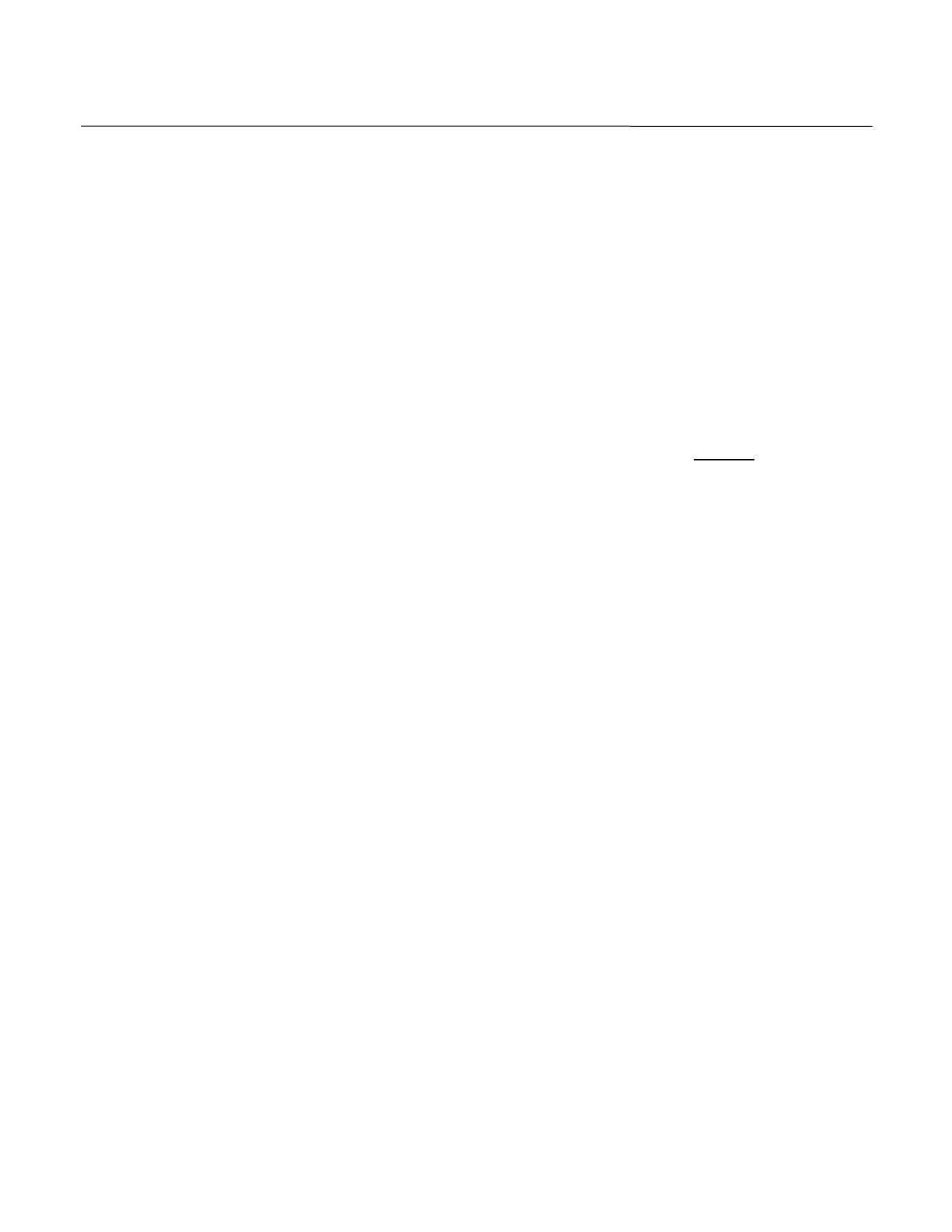Instruction Sheet
748336-C
April 1997
Rosemount Analytical Inc. A Division of Emerson Process Management
Model NGA2000 I/O Module
Addendum 3 of 4
a. Editing the Module Tag: The arrow
keys are used to scroll through a re-
volving set of alpha (upper and lower
case), numeric (0 - 9), 82 special
characters and a space (the space
appears following the upper case
"A"). The left and right arrows change
cursor position, the up and down ar-
rows scroll through the character sets.
Tag names can be as long as 29
characters (including spaces).
3. When ready to store the Module Tag,
press ENTER (tag stored in non-volatile
memory). Press the <HOME> softkey.
4. Label the rear panel of the I/O Module
with its' Module Tag name. Noting each
I/O Module's physical location for future
reference can avoid some common prob-
lems with multiple module systems, such
as the assumption that a module is not
responding (e.g., no output response -
voltage, current, alarms) when actually
the wrong I/O Module is being accessed.
5. Turn power OFF to the Platform, reinsert
and secure another I/O Module (ensuring
proper seating in the backplane).
6. Turn power ON to the Platform. Repeat
steps 1, 2, 3, and 4 above (steps 1, 2,
and 3 if last I/O Module).
The user may have to use the <MORE> soft-
key to view all I/O Modules listed in the List-
ing of All Modules screen.
System Tag Name
The System Tag (which appears at the top of
the Run Mode Screen) can be change by do-
ing the following:
1. Go to the System Tag screen by selecting
Main Menu, Technical Level Configura-
tion, System Setup, and System Tag.
a. Editing the System Tag: The arrow
keys are used to scroll through a re-
volving set of alpha (upper and lower
case), numeric (0 - 9), 82 special
characters and a space (the space
appears following the upper case
"A"). The left and right arrows change
cursor position, the up and down ar-
rows scroll through the character sets.
Tag names can be as long as 29
characters (including spaces).
2. When ready to store the System Tag,
press ENTER (tag stored in non-volatile
memory.
NOTE:
Throughout the remaining steps of the
binding procedure, DO NOT
press the
<UNBIND> or <REINIT> softkeys. Doing so
will unbind all modules, requiring the user
to redo the entire binding procedure.
If a binding mistake is made, the only way
to correct the mistake is to press <UN-
BIND> and redo the entire binding proce-
dure.
Binding Procedure
1. Go to the Run Mode screen by pressing
the <HOME> and <DISPLAY> softkeys.
Note which Analyzer Module is being dis-
played (the module tag appears at the top
of the screen).
2. Select Technical Level Configurations,
System Setup, and Module Binding.
The Module Binding screen Select Mod-
ules and View Bindings selections will be
referenced in the remaining steps of this
procedure.
a. From the Module Binding screen:
b. View Bindings: Verify the Analyzer
Module Selected is correct.
3. Select Modules: Select the I/O Mod-
ule(s) to be bound to the selected Ana-
lyzer Module.