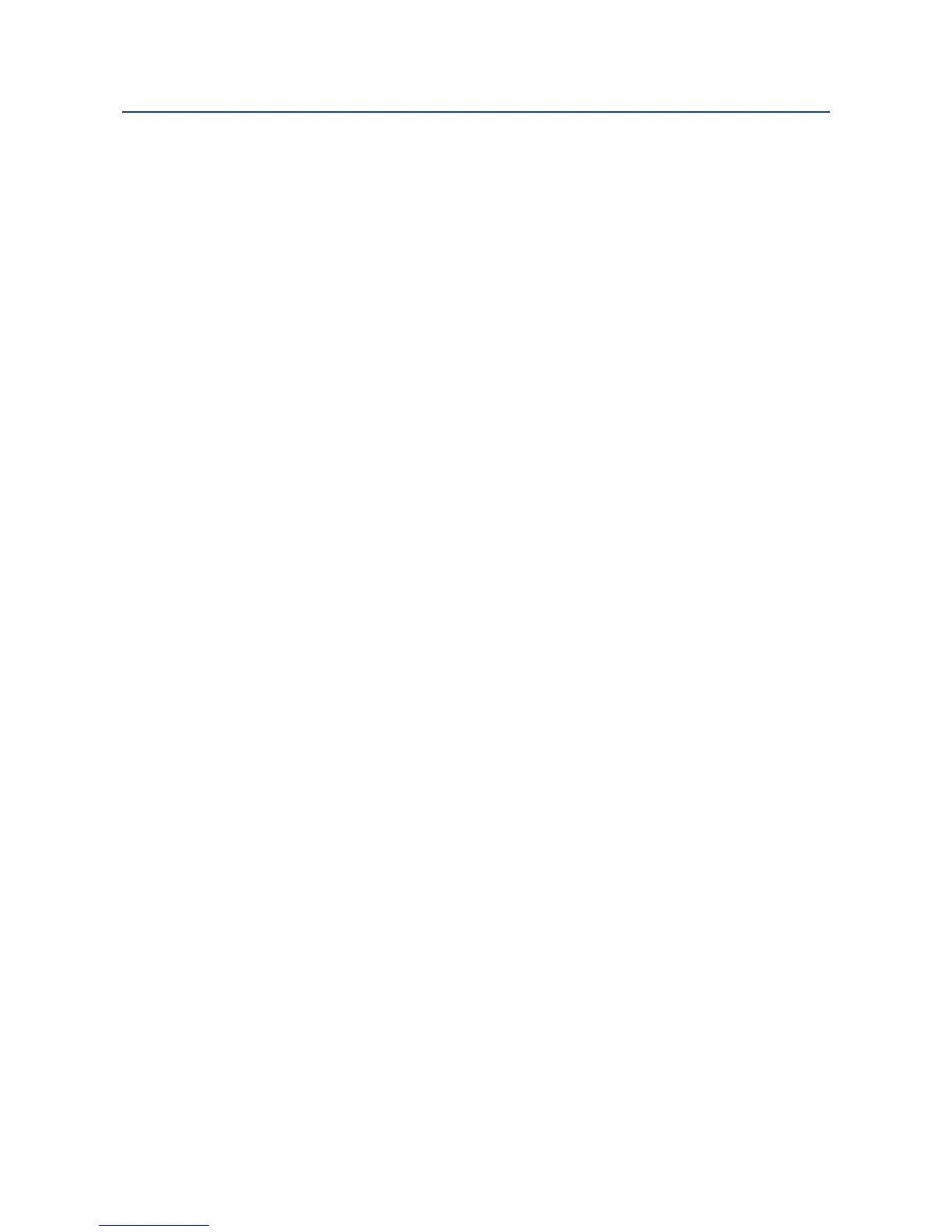Instruction Manual Section 4: Display and Operation
LIQ-MAN-56 April 2017
Display and Operation 35
4.7 Software Upgrade
4.7.1 Description
All 56 advanced analyzers with serial number J12- or later (October 2012) allow software
upgrades using the device’s USB data port. To download and install software upgrades, refer
to Liquid Software Download.
4.7.2 Software upgrade checklist
Before upgrading, please confirm:
• Serial Number date codes of the 56 analyzer is J12 (October 2012) or later.
• Confirm that Safe Area requirements are met before installing software
• USB 2.0 flash drive memory device is available
4.7.3 Software upgrade procedure
1. Download the 56 software upgrade file to a computer. Access software HERE. Save the
file to the main root directory of a USB flash drive memory stick. Only one 56 software
upgrade file should be present at the root directory.
2. Save all user settings before upgrading the software by copying the analyzer’s configura-
tion to a flash drive. Access this procedure at the local 56 device menu location:
MENU/Data storage and retrieval/Transfer Configuration.
3. Download the Data Logger measurement data and the Events before upgrading the soft-
ware. Access these procedures at 56 menu location: MENU/Data storage and
retrieval/Download/Download measurement data and at /Download/Download Events.
4. With the 56 analyzer powered up and the front enclosure panel completely closed, re-
move the Type 4 cap from the front display by inserting a coin into the cap’s vertical slot
and rotating counterclockwise. Remove the USB cap and seal to access the data port.
5. Carefully insert a USB 2.0 flash drive into the USB port on the 56. The USB insertion
connector is keyed. Note that some USB devices will not fit into the USB port due to
mechanical restrictions.
6. Press the ENTER/MENU key. Select Software upgrade in the main menu.
7. Select NEXT. Press ENTER/MENU to start software upgrade. The current software ver-
sion and the new software version are reported on the screen.
8. Select NEXT. Press ENTER/MENU. “Software upgrade in process” and a progress bar will
appear. The process august require up to 5 minutes to complete.
9. The Time and Date screen will appear. Enter local real time clock and date information.
Press ENTER/MENU.
10. The main screen will appear reporting live process values. Programming of settings and
calibration august be required.
4.8 Configuration Transfer
4.8.1 Description
All 56 unit with serial number J12- or later (October 2012) will support the function of
Configuration Transfer from one 56 analyzer to another, or multiple 56 analyzers. The
