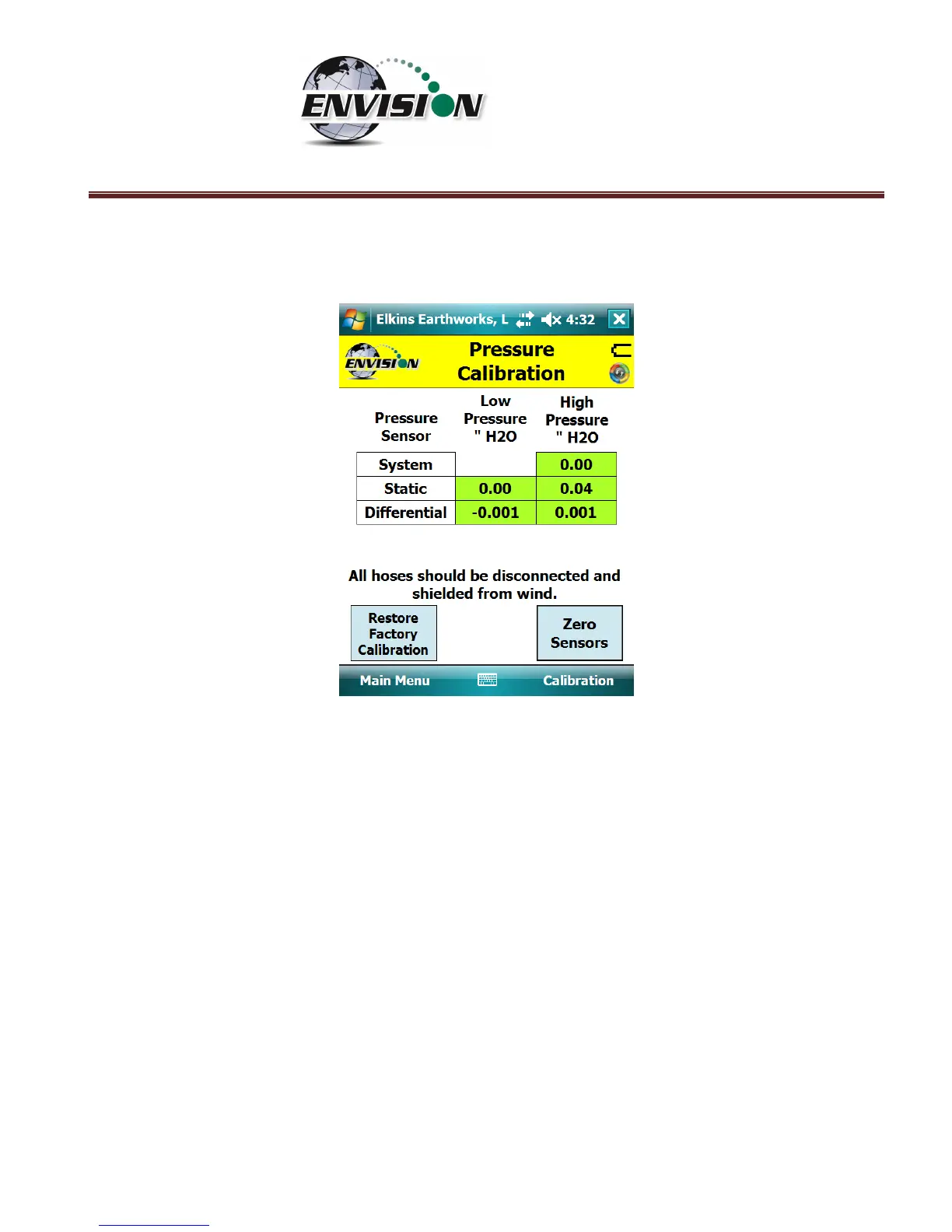P a g e | 50
5) The values in the green pressure boxes should now read close to 0.00” H2O. Due to the
high sensitivity of the sensors the values may still fluctuate but they should be close to the
target value.
6) The user may also restore the factory calibration by tapping the “Restore Factory
Calibration” button.
7) Tap the “Calibration” button on the lower right of the screen to return to the main
“Calibration” screen. The pressure sensor calibration menu is also accessible from the
pressure measurement screen in the analyze portion of the software. On the read
“Pressures” screen tap the “Calibrate Sensors” button. This action will take you to the
pressure sensor calibration screen that was just described in the previous section.