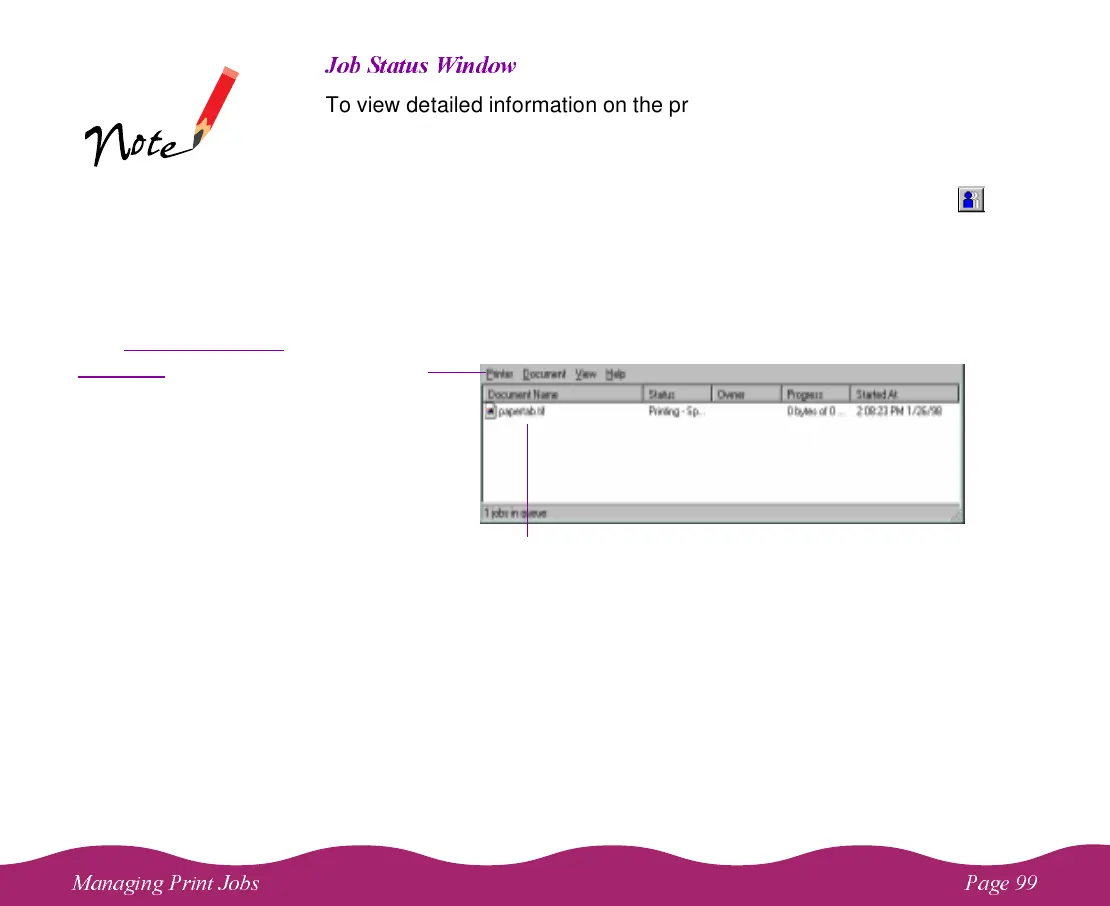!"
!"
To view detailed information on the print jobs waiting to print, you can use
the Job Status window (not available with Windows NT). There are two
ways to open the window:
◗ Click the printer name in the Installed Printers list and click the icon
or select Job Status from the Printer menu.
◗ Right-click the printer name in the Installed Printers list and select Job
Status from the pop-up menu.
You see the Job Status window:
To pause or cancel a print job, first click its name in the Document Name
list to highlight it. Then select either Pause Printing or Cancel Printing
from the Document menu. To pause or purge
all
waiting print jobs, select
Pause Printing or Purge Print Jobs from the Printer menu.
The Job Status
window is very similar
to the Spool Manager
window. Both allow
you to pause, cancel,
and restart print jobs.
See Using the Spool
Manager for more
information.
Information on jobs currently printing or waiting to be printed
appears here
Menu
bar
