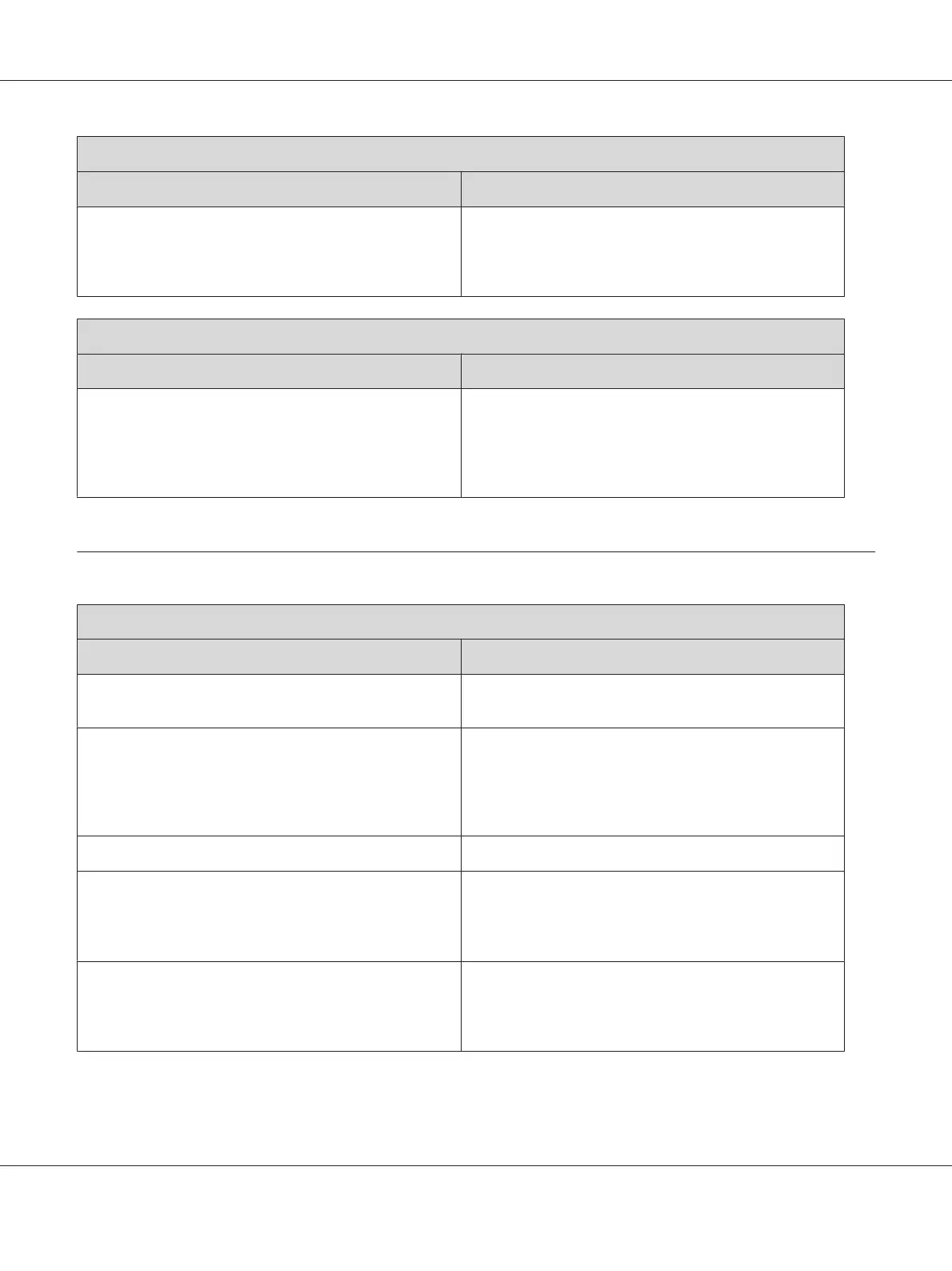Graphics don’t print correctly
Cause What to do
You may need more memory. Graphics require large amounts of memory. Lower the
Print Quality setting in the printer driver. If your printer is
the EPL-6200, you can also install more memory into the
printer for a more permanent solution.
There is a page that could not be printed (AcuLaser M1200/EPL-6200L only)
Cause What to do
There was not enough memory to print all the pages. Graphics require large amounts of memory. To execute
your job, make sure that you select the Avoid Insufficient
Memory Error check box as described under Avoiding
Insufficient Memory Error for Windows, or Avoiding
Insufficient Memory Error for Macintosh.
Print Quality Problems
The background is dark or dirty
Cause What to do
The paper path inside the printer may be dusty. Turn off the printer. Clean internal printer components
by printing three pages with only one character per page.
You may not be using the correct type of paper for your
printer.
If the surface of your paper is too rough, printed
characters may appear distorted or broken. Smooth,
high-quality copier paper is recommended for best
results. See “Available paper types” on page 110 for
information on choosing paper.
The Density setting may be too dark. Lighten the Density setting in the printer driver.
There may be a problem with the developer cartridge. Turn off the printer. Remove the cartridge, shake it
gently from side to side, and then reinstall it. If this does
not solve the problem, replace the developer cartridge
as described under “Developer Cartridge” on page 69.
There may be a problem with the photoconductor unit. Turn off the printer. Remove the unit, and then reinstall
it. If this does not solve the problem, replace the
photoconductor unit as described under
“Photoconductor Unit” on page 74.
EPSON AcuLaser M1200 Series User’s Guide
Troubleshooting 105
