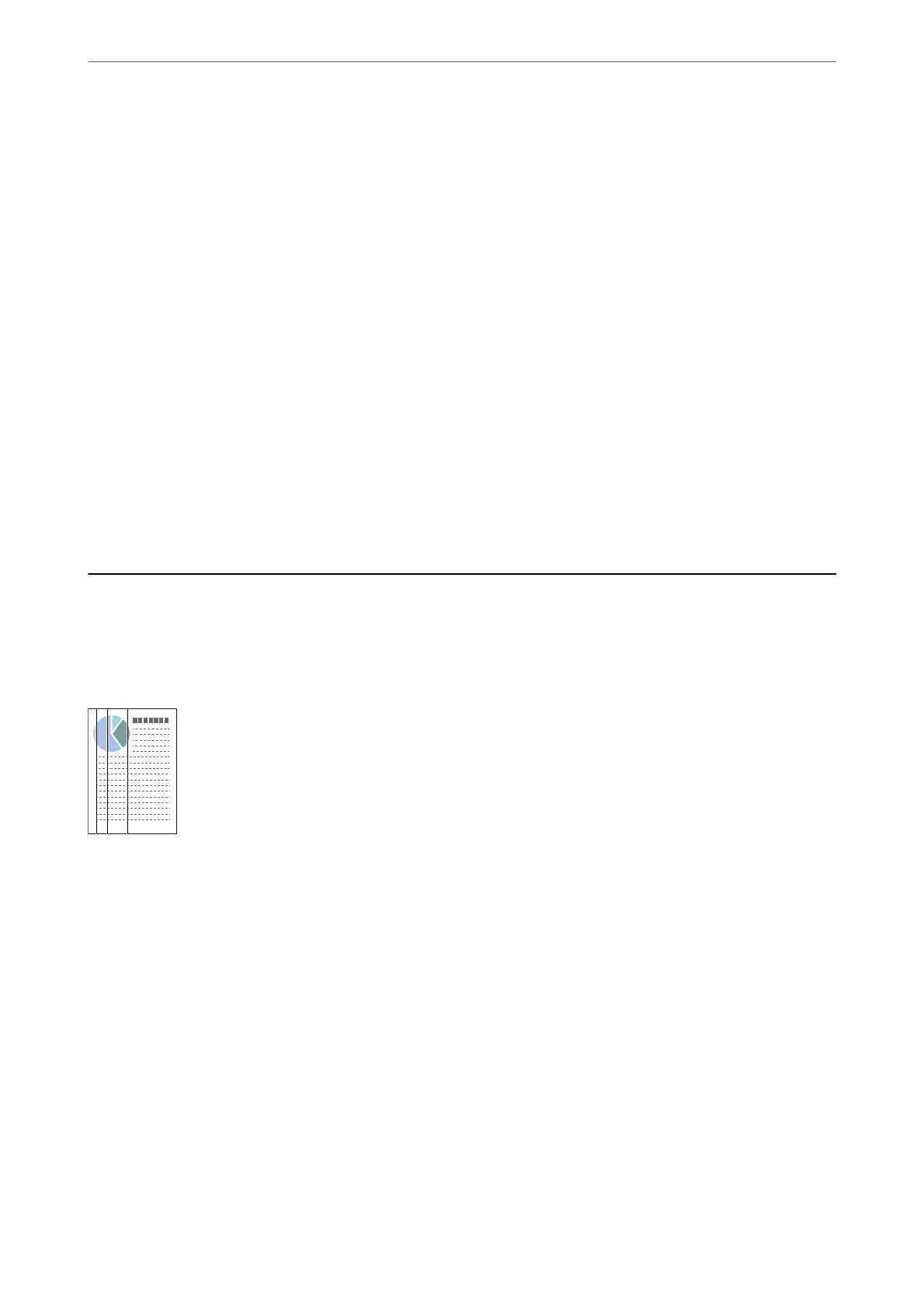Scanning Speed Slows Down when Scanning Continuously
When scanning continuously using the ADF, scanning slows down to prevent the scanner mechanism from
overheating and being damaged. However, you can continue scanning.
To regain normal scanning speed, leave the scanner idle for at least 30 minutes. Scanning speed does not recover
even if the power is
o.
Scanning Takes a Long Time
❏ e scanning speed may slow down depending on the scanning conditions, such as high resolution, image
adjustment features, le format, and so on.
❏ Computers with USB 3.0 (SuperSpeed) or USB 2.0 (Hi-Speed) ports can scan faster than those with USB 1.1
ports. If you are using a USB 3.0 or USB 2.0 port with the scanner, make sure it meets the system requirements.
❏ When using security soware, exclude the TWAIN.log le from monitoring, or set the TWAIN.log as a read-
only le. For more information on your security soware’s functions, see the help and so on supplied with the
soware. e TWAIN.log le is saved in the following locations.
C:\Users\(user name)\AppData\Local\Temp
Scanned Image Problems
Straight Lines Appear when Scanning from ADF
❏ Clean the ADF.
Straight lines may appear in the image when trash or dirt gets into the ADF.
❏ Remove any trash or dirt that adheres to the original.
❏ Using Detect Glass Dirt feature, alert message appears when dirt is detected on the scanner glass.
Select Settings on the home screen > Scanner Settings > Detect Glass Dirt, and then select On-Low or On-
High.
When an alert is displayed, clean the glass surfaces inside your scanner using a genuine Epson cleaning kit or a
so cloth.
Note:
❏ Depending on the dirt, it may not be detected correctly.
❏ If the detection does not work correctly, change the setting.
Select On-High if the dirt is not detected. Select On-Low or O if the alert is displayed by a misdetection.
Solving Problems
>
Scanned Image Problems
>
Straight Lines Appear when Scanning from ADF
197
