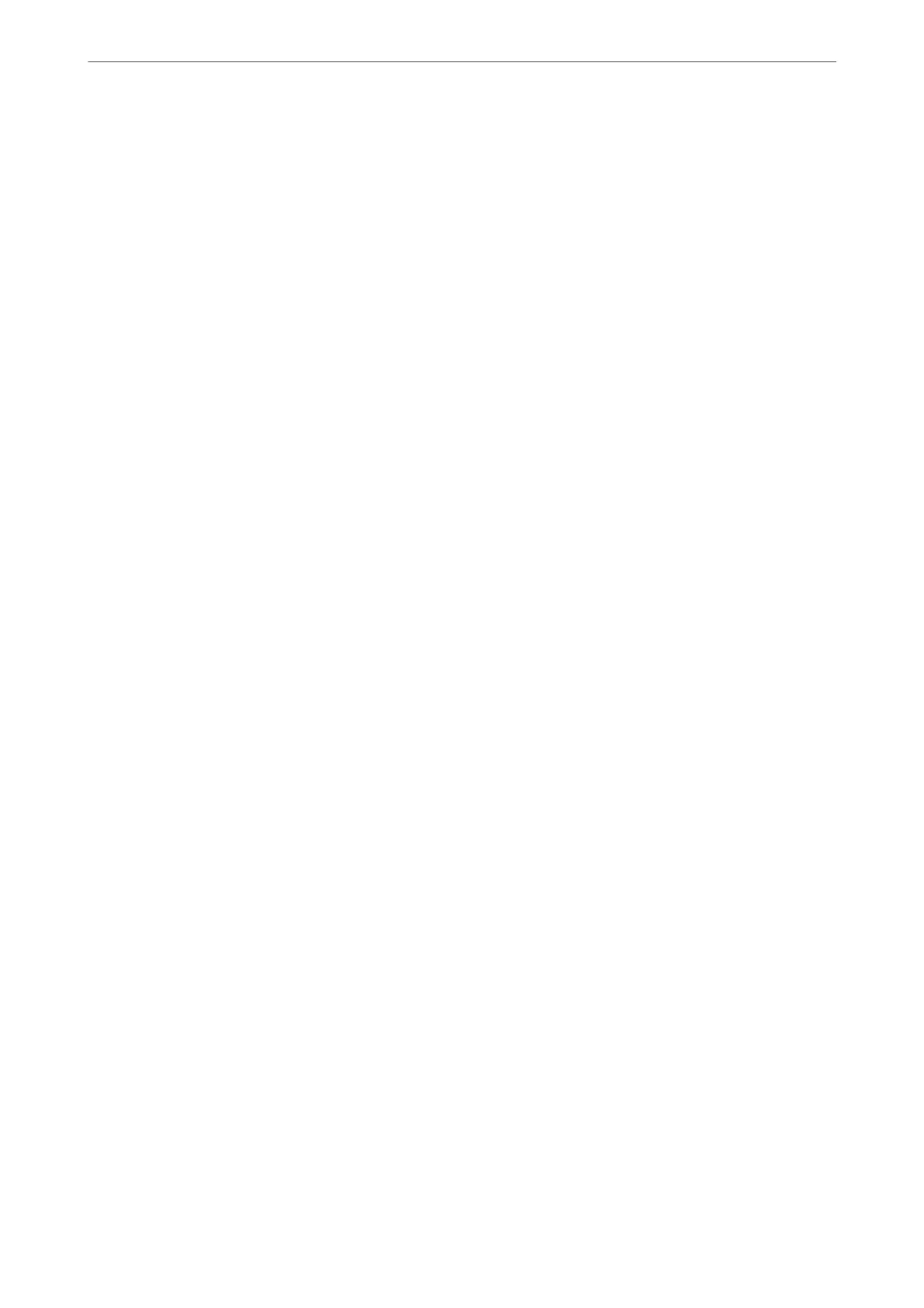Conguring the Administrator Password from the Control Panel
You can set the administrator password from the scanner's control panel.
1.
Select Settings on the scanner's control panel.
2.
Select System Administration > Admin Settings.
3.
Select Admin Password > Register.
4.
Enter the new password.
5.
Enter the password again.
Note:
You can change or delete the administrator password when you select Change or Reset on the Admin Password screen and
enter the administrator password.
Conguring
the Administrator Password from a Computer
You can set the administrator password using Web
Cong
.
1.
Access Web Cong and select the Product Security tab > Change Administrator Password.
2.
Enter a password to New Password and Conrm New Password. Enter the user name, if necessary.
If you want to change the password to new one, enter a current password.
3.
Select OK.
Note:
❏ To set or change the locked menu items, click Administrator Login, and then enter the administrator password.
❏ To delete the administrator password, click Product Security tab > Delete Administrator Password, and then enter
the administrator password.
Related Information
& “Running Web Cong on a Web Browser” on page 23
Controlling the Panel Operation
If you set the administrator password and enable the Lock Setting, you can lock the items related to the scanner's
system settings so that users cannot change them.
Enabling the Lock Setting
Enable the Lock Setting for the scanner where the password is set.
Specify an administrator's password rst.
Administrator Information
>
Administrator Settings
>
Controlling the Panel Operation
213
