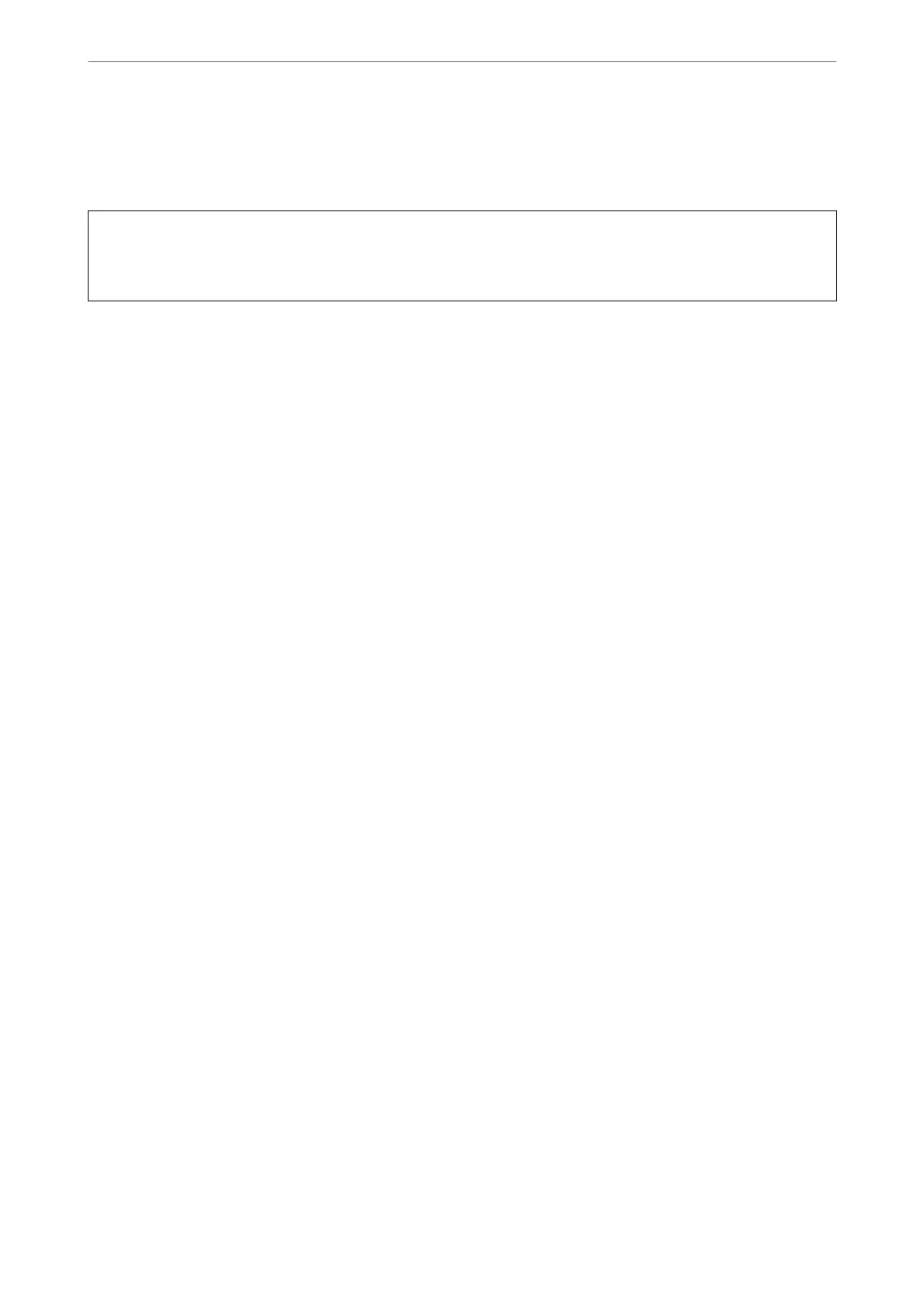Deleting a CA-signed Certicate
You can delete an imported certicate when the certicate has expired or when an encrypted connection is no
longer necessary.
c
Important:
If you obtain a certicate using a CSR created from Web Cong, you cannot import a deleted certicate again. In
this case, create a CSR and obtain a certicate again.
1.
Access Web Cong, and then select the Network Security tab. Next, select SSL/TLS > Certicate or IPsec/IP
Filtering > Client
Certicate
or IEEE802.1X > Client
Certicate
.
2.
Click Delete.
3.
Conrm that you want to delete the certicate in the message displayed.
Related Information
& “Running Web Cong on a Web Browser” on page 23
Updating a Self-signed Certicate
Because the Self-signed Certicate is issued by the scanner, you can update it when it has expired or when the
content described changes.
1.
Access Web
Cong
and select the Network Security tab > SSL/TLS >
Certicate
.
2.
Click Update.
3.
Enter Common Name.
You can enter up to 5 IPv4 addresses, IPv6 addresses, host names, FQDNs between 1 to 128 characters and
separating them with commas.
e
rst
parameter is stored to the common name, and the others are stored to
the alias
eld
for the subject of the
certicate.
Example:
Scanner's IP address : 192.0.2.123, Scanner name : EPSONA1B2C3
Common name : EPSONA1B2C3,EPSONA1B2C3.local,192.0.2.123
4.
Specify a validity period for the certicate.
5.
Click Next.
A
conrmation
message is displayed.
6.
Click OK.
e scanner is updated.
Note:
You can check the certicate information from Network Security tab > SSL/TLS > Certicate > Self-signed Certicate
and click Conrm.
Administrator Information
>
Advanced Security Settings
>
Using a Digital Certicate
228
