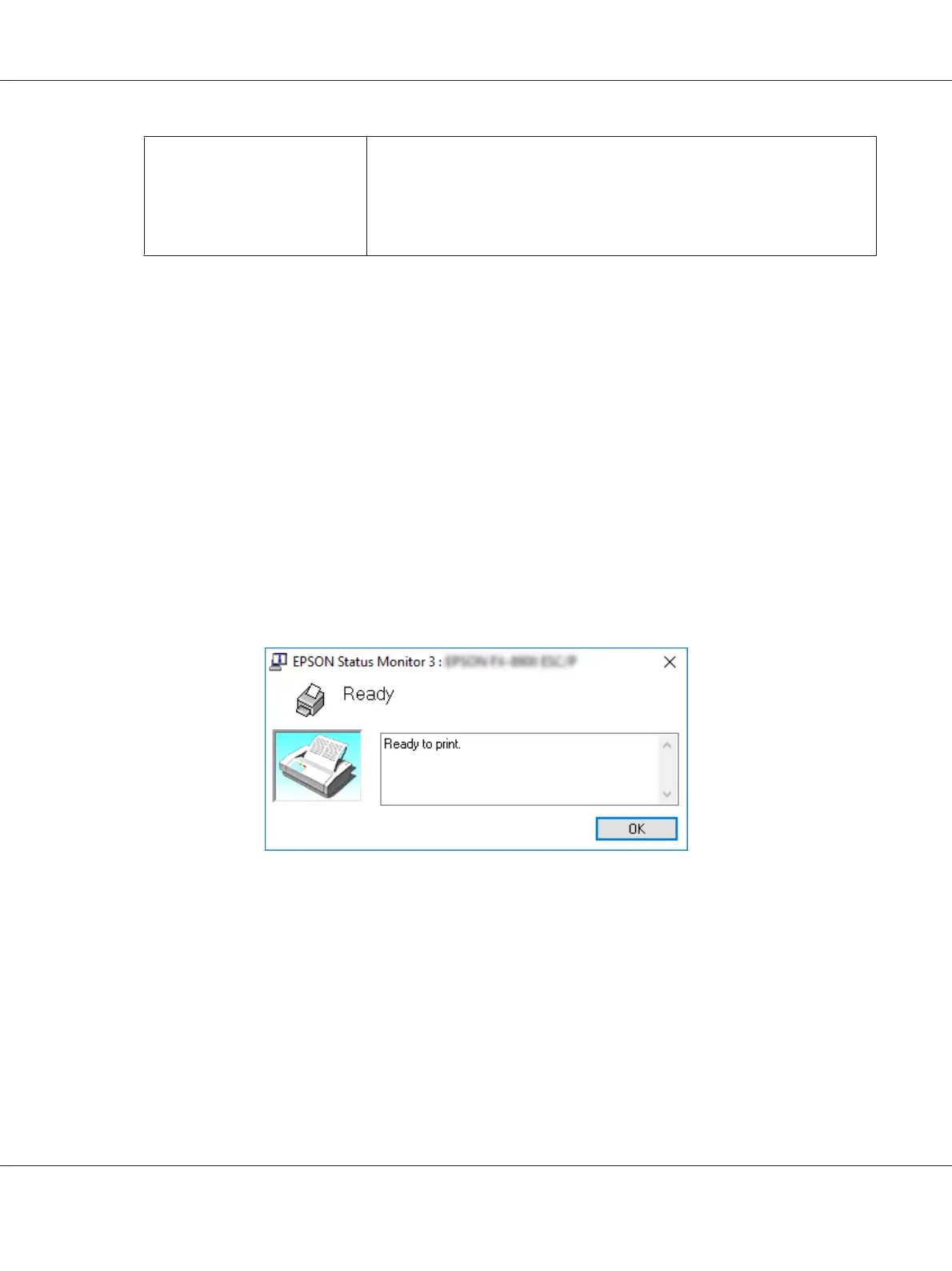Allow monitoring of shared
printers
When this check box is selected, a shared printer can be monitored by other
PCs.
Note:
If the server’s OS is Windows Vista, select Run as Administrator when opening
the printer properties before checking.
Note:
Click the Default button to revert all items to the default settings.
Accessing EPSON Status Monitor 3
Do one of the following to access EPSON Status Monitor 3;
❏ Double-click the printer-shaped shortcut icon on the taskbar. To add a shortcut icon to the
taskbar, go to the Utility menu and follow the instructions.
❏ Open the Utility menu, then click the EPSON Status Monitor 3 icon. To find out how to open the
Utility menu, See “Using the Printer Driver” on page 59.
When you access EPSON Status Monitor 3 as described above, the following printer status window
appears.
You can view printer status information in this window.
Note:
It might not be possible to retrieve the printer status during printing. In this situation, click the EPSON
Status Monitor 3 button in the Utility tab, and use the printer with the status window left open.
LQ-590II/LQ-590IIN/LQ-2090II/LQ-2090IIN User’s Guide
Printer Software 71