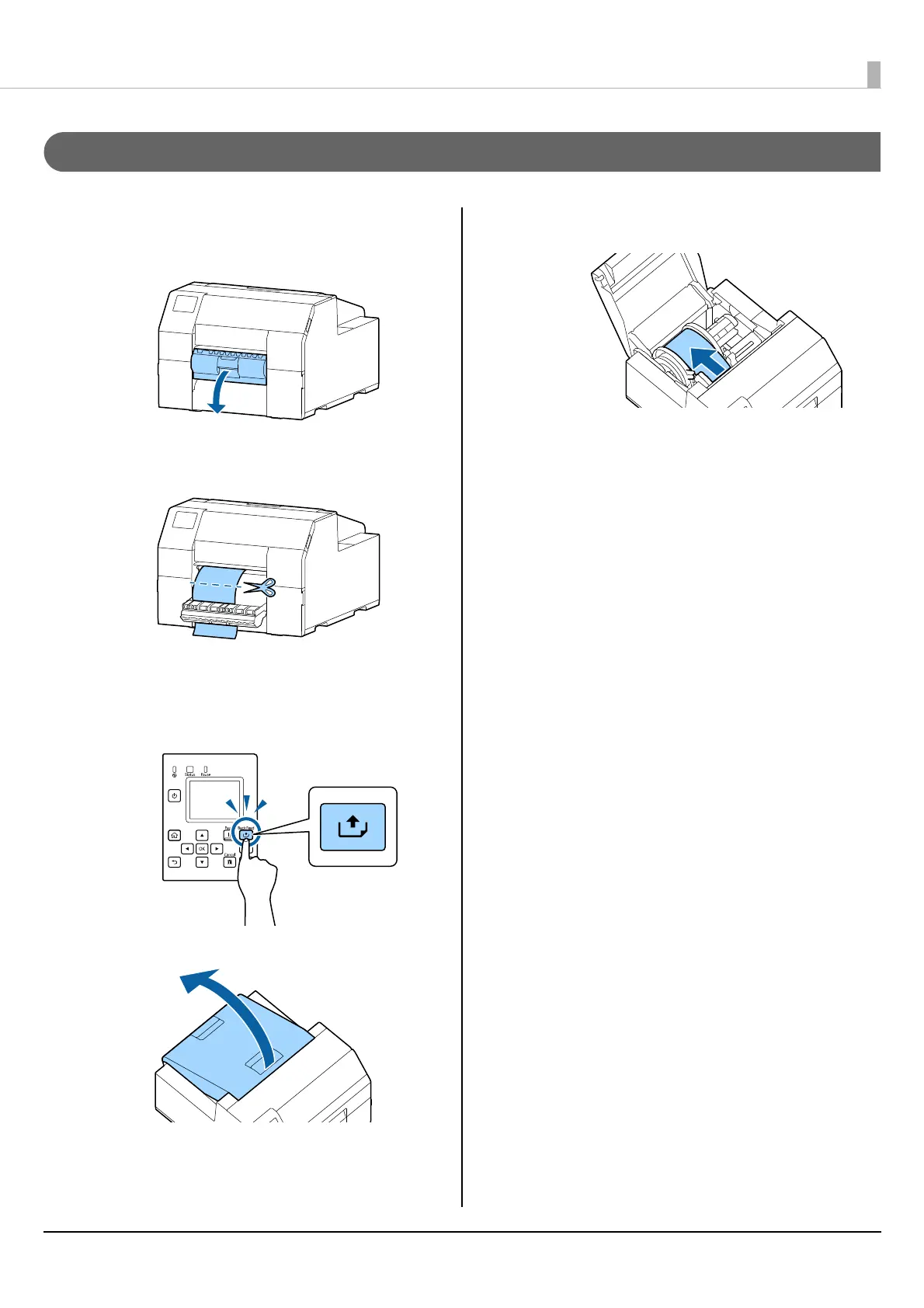Basic Operation
50
How to Remove Paper (For the Peeler Model)
1
Check that the printer has been turned on.
2
Open the peeler cover.
3
Cut the backing paper near the paper ejection
slot.
4
Press the Back Feed button to feed the paper
backward.
The paper can now be pulled out from inside the
printer.
5
Open the paper cover.
6
Slide the movable edge guide away from the
paper, and remove the paper.
Removing the paper is now completed.
To load paper, see the following pages.
"How to Load Paper (Peeler Model - Supply from Inside)" on
page 43
"How to Load Paper (Peeler Model - Supply from Outside)" on
pa
ge 46
