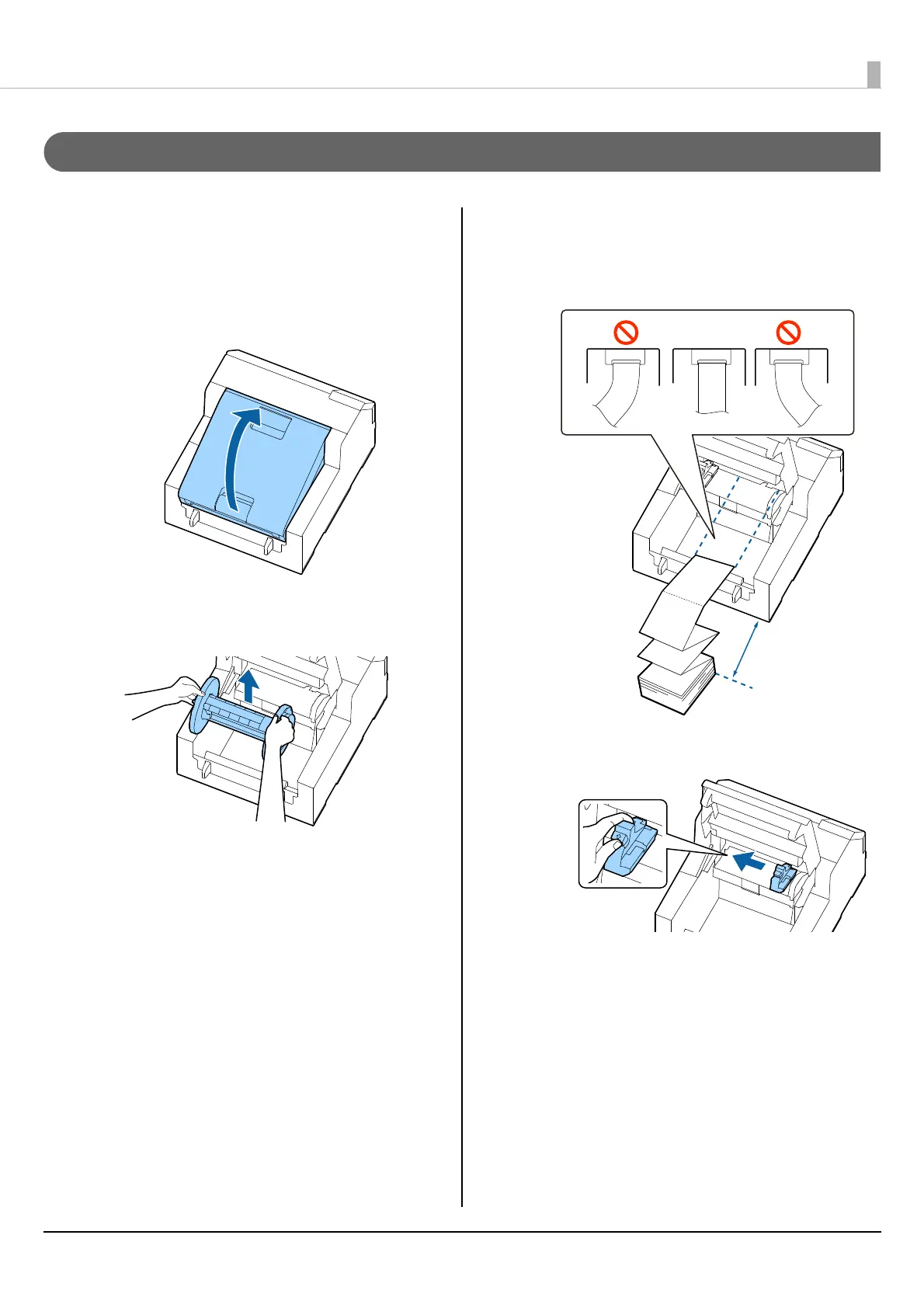Basic Operation
41
How to Load Paper (Auto Cutter Model - Supply from Outside)
1
Turn on the printer, and then check that [Rear
Feed] is selected as the [Media Source] setting
on the operation panel.
(U"Paper Source Settings" on page 32)
2
Open the paper cover.
3
Remove the spindle, if present.
As shown in the figure, hold the spindle and flange with
both hands, and remove them.
4
Place the fanfold paper behind the printer.
• Place the fanfold paper at least 100 mm away from
the printer.
• Make sure the paper is vertical in relation to the
paper feed slot.
5
Slide the movable edge guide to the left side.
Squeeze the blue lever to move the edge guide.
