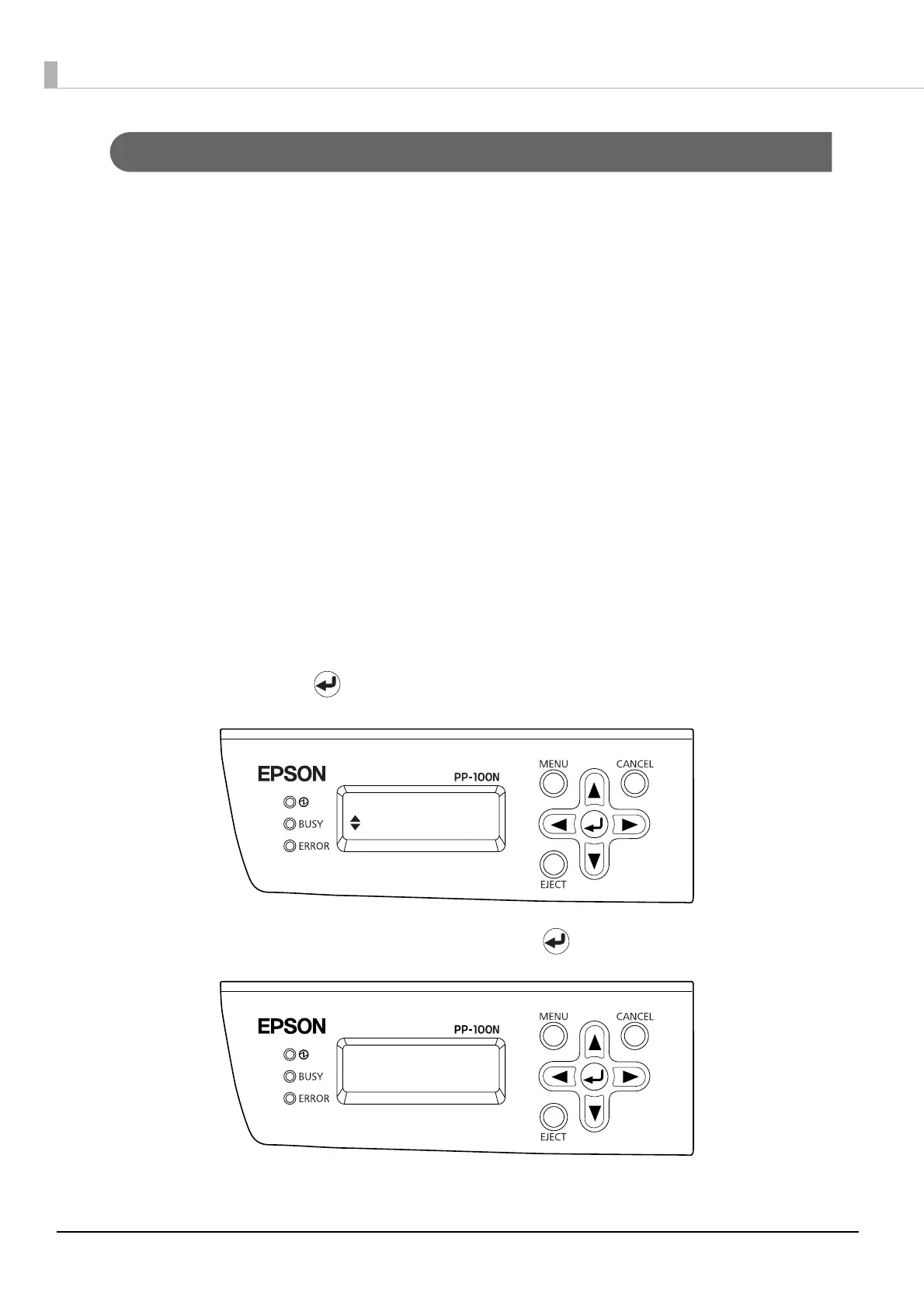100
Mode change III
Use the following procedure to change from PIN Controlled Mode/Security Mode to Standard Mode/External
Output Mode/Batch Mode.
1
Restore the product to the initial state.
See “Restoring to initial state” on page 107 in this guide for the procedure to restore the product to the initial
state.
2
Press the power button to turn off the power.
3
Remove the authentication keypad.
See “Connecting the authentication keypad” on page 21 in this guide for the removal procedure.
4
Set the security lock switch.
See “Setting the security lock switch” in the PP-100N Administrator’s Guide for the procedure to set the security
lock switch.
5
Insert a stacker in accordance with the Publish Mode.
See “Installing the stackers” in the PP-100N Administrator’s Guide.
6
Press the power button to turn on the power.
7
In the mode selection screen displayed on the LCD, use ▲/▼ to display the Publish Mode
to use, and press the button.
8
When the confirmation message appears, press the button.
Mode selection
Standard
Set to Standard
Mode?
