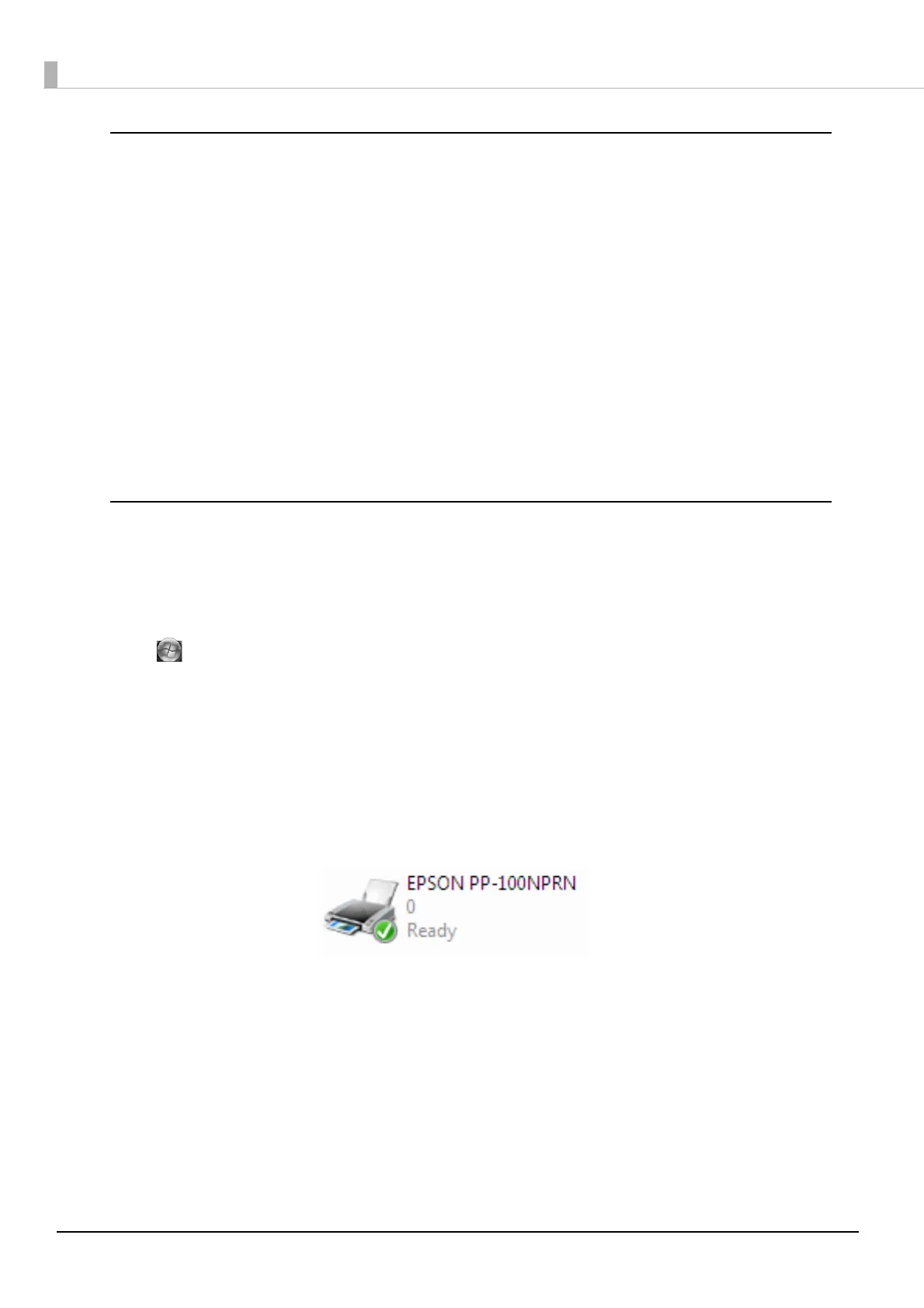136
Check 3: Check of connection between the product and computer
Is the Ethernet cable disconnected?
Check that the Ethernet cable is connected. Also, check if the Ethernet cable has a broken wire or is bent.
Is the Ethernet cable compatible with the computer and product specifications?
Check that the Ethernet cable being used is compatible with one of the specifications below.
• 100Base-TX
• 1000Base-T
Are the link speed and Jumbo Frame set correctly?
If the link speed and Jumbo Frame are set, check that the product settings match the client computer settings.
If performing the above checks still does not fix the problem, check the items below.
Check 4: Check of printer driver settings
Is the printer driver installed?
1
Open [Printers and Faxes] (or [Printers]).
Windows Vista:
Click [Start] - [Control Panel] - [Printers], in this order.
Windows XP:
In Windows XP Professional, click [Start] - [Printers and Faxes]. In Windows XP Home Edition, click [Start] -
[Control Panel] - [Printers and Faxes], in this order.
Windows 2000:
Click [Start] - [Settings] - [Printers], in this order.
2
Check that this product icon (EPSON PP-100NPRN) is found in [Printers and Faxes] (or
[Printers]).
If the icon is not found, the printer driver is not installed. See “Installation” in the PP-100N Security User’s
Guide to install the printer driver.
