How to fix 'Keypad connection error' on Epson Disc producer PP-100N Security?
- YyhudsonAug 30, 2025
If you encounter a 'Keypad connection error' on your Epson Printer, ensure that the authentication keypad is correctly connected.

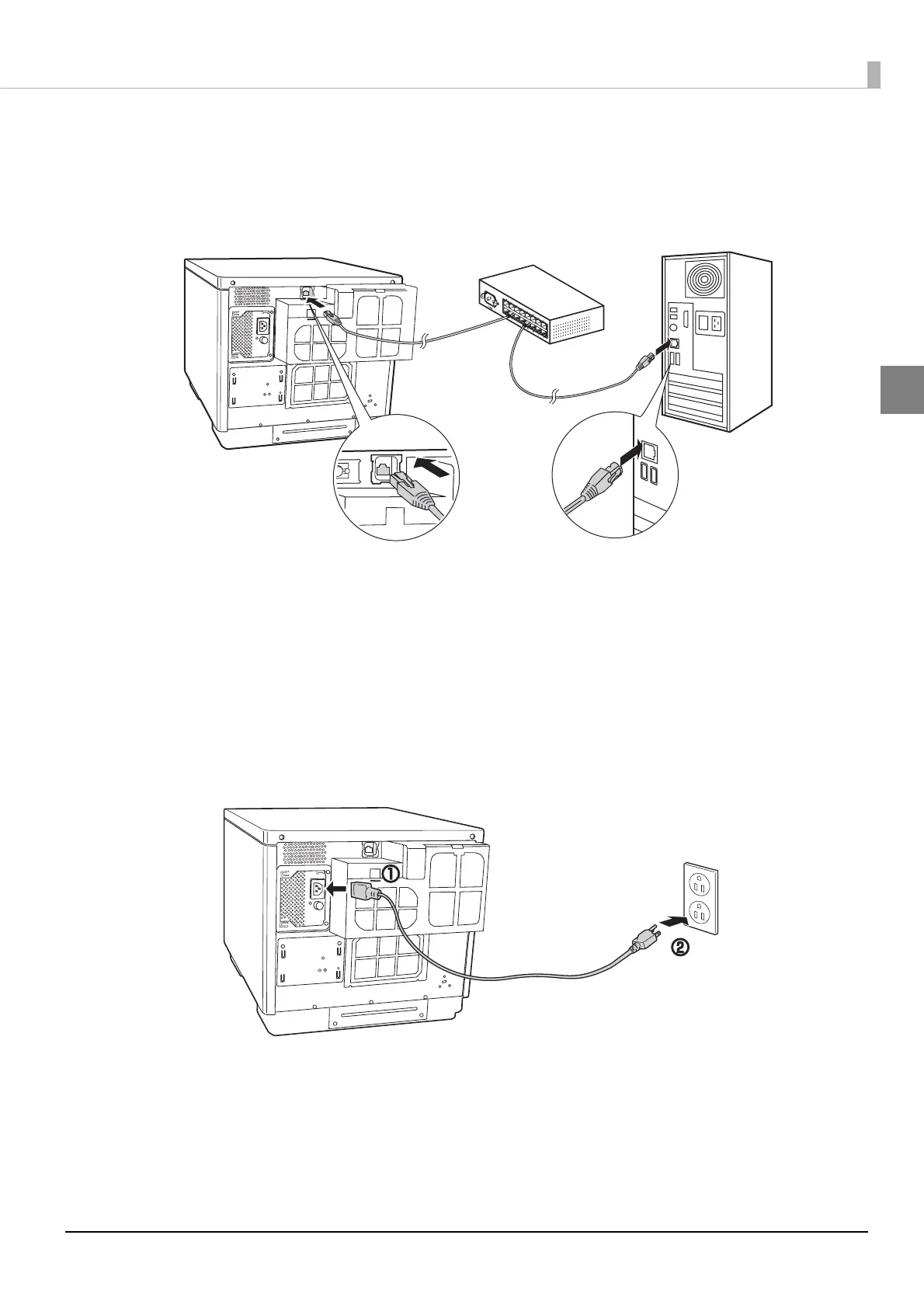 Loading...
Loading...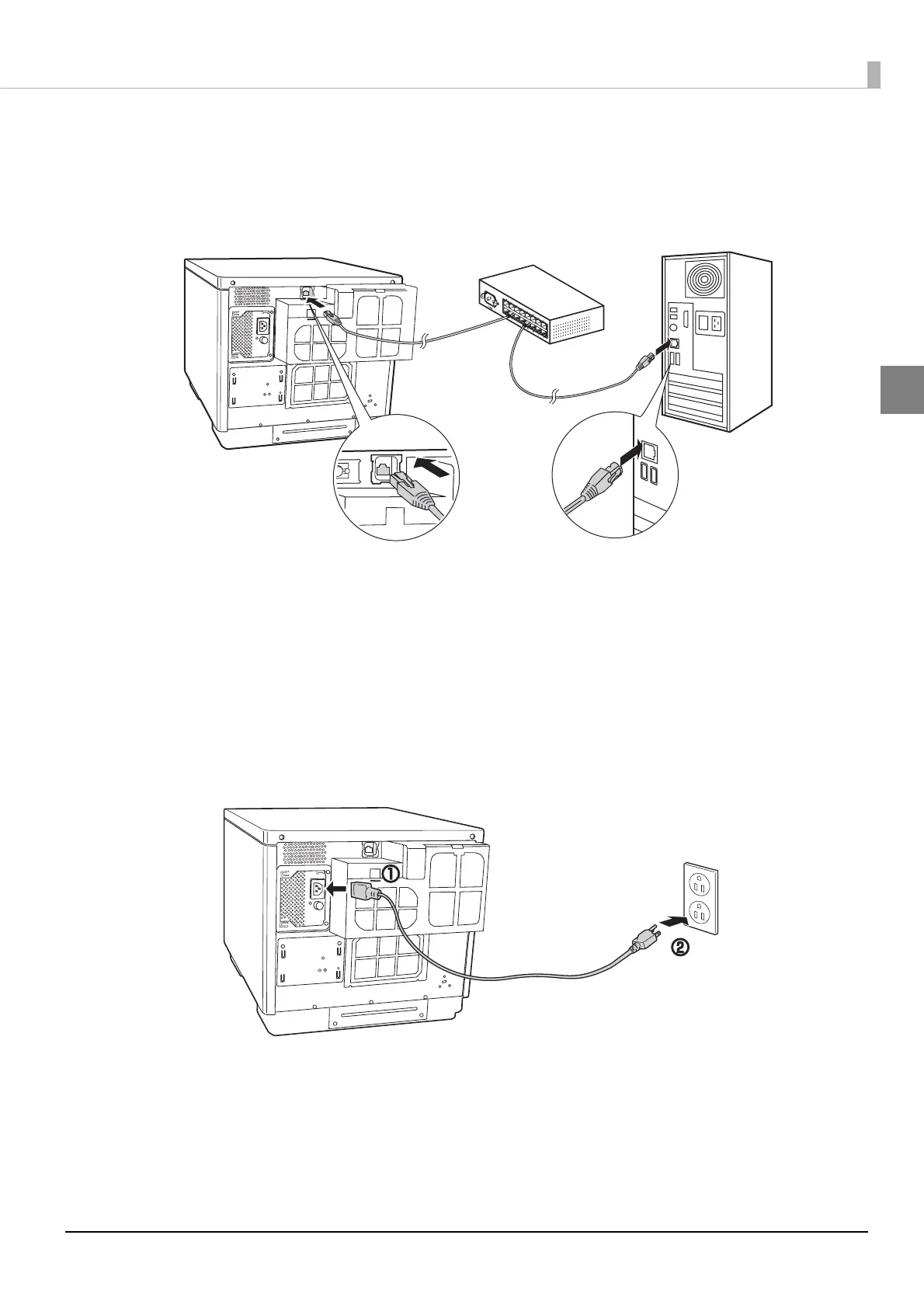
How to fix 'Keypad connection error' on Epson Disc producer PP-100N Security?
If you encounter a 'Keypad connection error' on your Epson Printer, ensure that the authentication keypad is correctly connected.
What to do if Epson Printer displays 'Check Stackers 1 & 2'?
If your Epson Printer displays a 'Check Stackers 1 & 2' message, it usually means the printer wasn't turned off correctly last time, and a published disc might still be in Stacker 1 or Stacker 2. To resolve this, remove all discs from stackers if there are any published discs.
What to do if Epson Disc producer PP-100N Security says 'Disc is wrong type'?
If your Epson Printer displays a 'Disc is wrong type' error, it means the job processing has been paused because the disc type in the input stacker (Stacker 1) doesn't match the set disc type. Here's how to fix it: 1. Open the disc cover. 2. Remove the incorrect disc type from Stacker 1. 3. Load the correct disc type. 4. Close the disc cover. The job processing will resume automatically.
How to fix 'No disc ST1' error on Epson Disc producer PP-100N Security Printer?
If your Epson Printer shows 'No disc ST1', it means the input stacker (Stacker 1) is empty. Load discs into the input stacker to resolve this issue.
What to do if Epson Printer says 'Disc is not writable'?
If your Epson Printer displays a 'Disc is not writable' error, it means the job processing has been paused. Follow these steps: 1. Open the disc cover. 2. Remove the disc that cannot be written to, or the disc that is already written, from the input stacker (Stacker 1). 3. Load a disc that can be written to. 4. Close the disc cover. The job processing will automatically resume.
What to do if Epson Disc producer PP-100N Security says 'Ink cartridge cover open'?
If your Epson Printer indicates that the 'Ink cartridge cover open', simply close the ink cartridge cover.
What to do if Epson Disc producer PP-100N Security Printer says 'No ink cartridge'?
If your Epson Printer displays a 'No ink cartridge' error for a particular color (C, LC, LM, M, Y, K), it indicates that the ink cartridge of the displayed color is either not installed or not correctly installed. Ensure you correctly install the cartridge of the color indicated in the error message.
| Category | Printer |
|---|---|
| Model | PP-100N Security |
| Print Technology | Inkjet |
| Connectivity | USB 2.0 |
| Number of Drives | 1 |
| Disc Capacity | 100 discs |
| Ink Type | Dye-based ink |
| Media Types Supported | CD, DVD |
| Operating Systems Supported | Windows XP, Windows Vista, Windows 7, Windows 8, Windows 10 |
| Supported Media | CD-R, DVD-R, DVD+R |
| Security Features | Password protection |
| Print Speed (Alternative) | Approx. 25 seconds per disc (CD/DVD) |
| Disc Sizes Supported | 80mm, 120mm |
| Operating System Compatibility | Windows XP, Windows Vista, Windows 7, Windows 8, Windows 10 |
Guidelines for safe operation and handling of the product, including warnings and cautions.
Covers important safety precautions related to power sources, general usage, and potential hazards.
FCC, Canadian ICES-003, and California customer compliance statements for the product.
Details on using PIN Controlled Mode and Security Mode for disc publishing operations.
Explains security mechanisms, system configuration, and user roles for secure disc creation.
Instructions for installing the product, including location requirements and physical setup.
Step-by-step guide covering keypad connection, network, ink, security switch, and publish mode.
Procedures for configuring network settings, registering administrators, and system options.
Guidance on installing digital certificates for secure communication and setting the product language.
Procedures for opening, closing, and loading discs, including disc cover security.
How to check, pause, resume, cancel, and delete job data within the system.
Managing user accounts, including checking, registering, changing, and deleting user information.
Instructions for changing the product's Publish Mode between different operational states.
Procedures for backing up and restoring product configuration data and job history.
Steps to reset the product to its factory default settings or initial state.
Checking device status, maintenance information, and downloading operation logs.
A comprehensive guide to common error messages and their corresponding solutions.
Troubleshooting common problems related to power, disc writing, label printing, and disc handling.
Procedures for resolving problems when drive trays or printer trays do not come out.
Information on where to get help, product specifications, standards, and environmental conditions.











