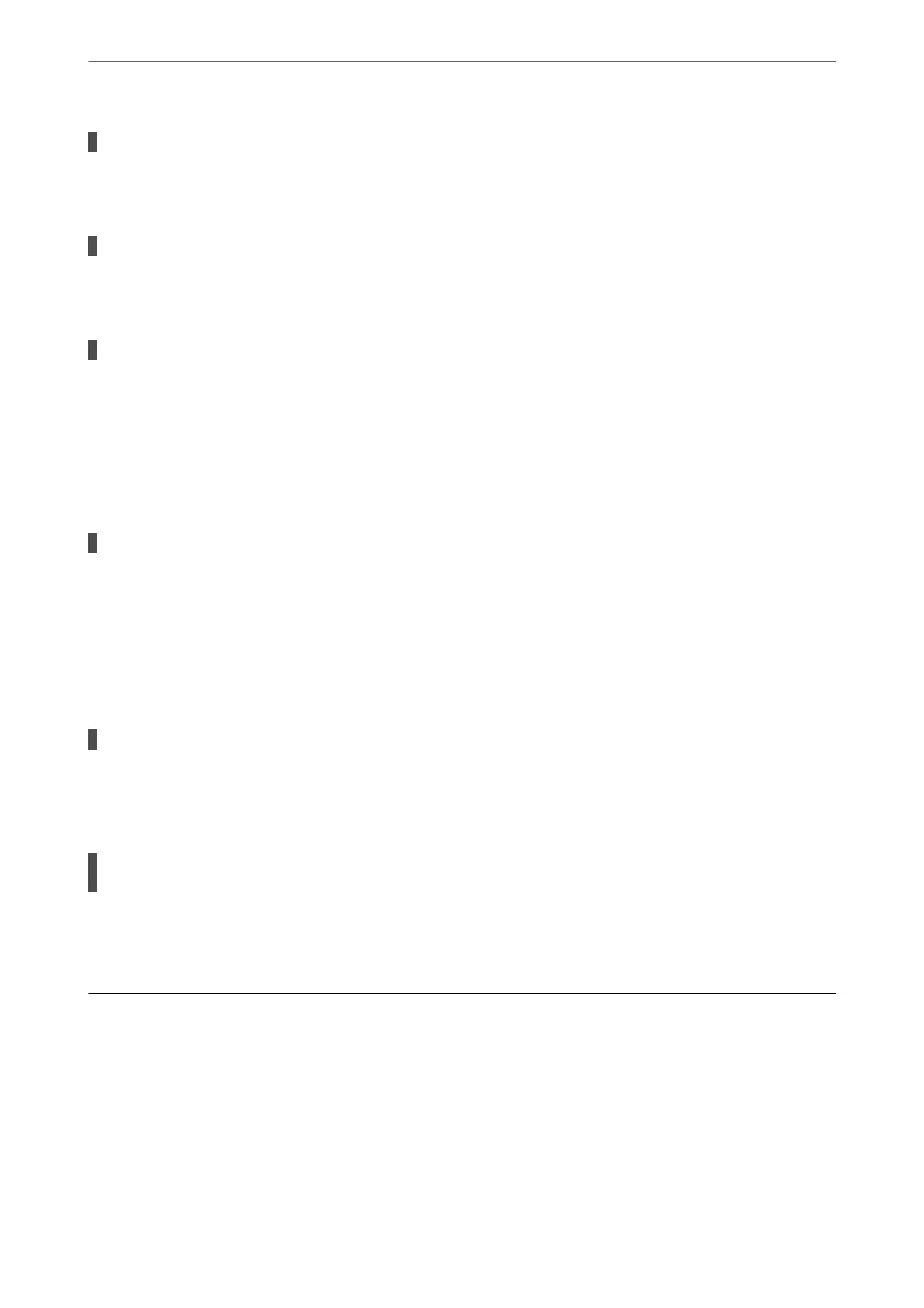There is a problem with the USB hub.
Solutions
If you are using a USB hub, try to connect the scanner directly to the computer.
There is a problem with the USB cable or the USB inlet.
Solutions
If the USB cable cannot be recognized, change the port, or change the USB cable.
The scanner is
o.
Solutions
Make sure the scanner is turned on.
Also, wait until the status light stops ashing indicating that the scanner is ready to scan.
Cannot Scan Even Though a Connection has been Correctly Established
Required applications are not installed on your computer.
Solutions
Make sure the following applications are installed:
❏ Document Capture Pro (Windows) or Document Capture (Mac OS)
❏ Epson Scan 2
If the applications are not installed, install them again.
Job is not assigned to the scanner button.
Solutions
Check that the job is correctly assigned to the scanner button in Document Capture Pro (Windows) or
Document Capture (Mac OS).
If you are using any TWAIN-compliant programs, the correct scanner is not selected as the
source setting. (Windows)
Solutions
Make sure that you select the correct scanner from your programs list.
Paper Feeding Problems
Multiple Originals Are Fed (Double Feed)
Check the following when a double feed occurs.
❏ When originals are jammed inside the scanner, open the scanner cover and remove the originals, and then close
the scanner cover.
❏ Check the scanned image, and then scan the originals again if necessary.
Solving Problems
>
Paper Feeding Problems
>
Multiple Originals Are Fed (Double Feed)
165
